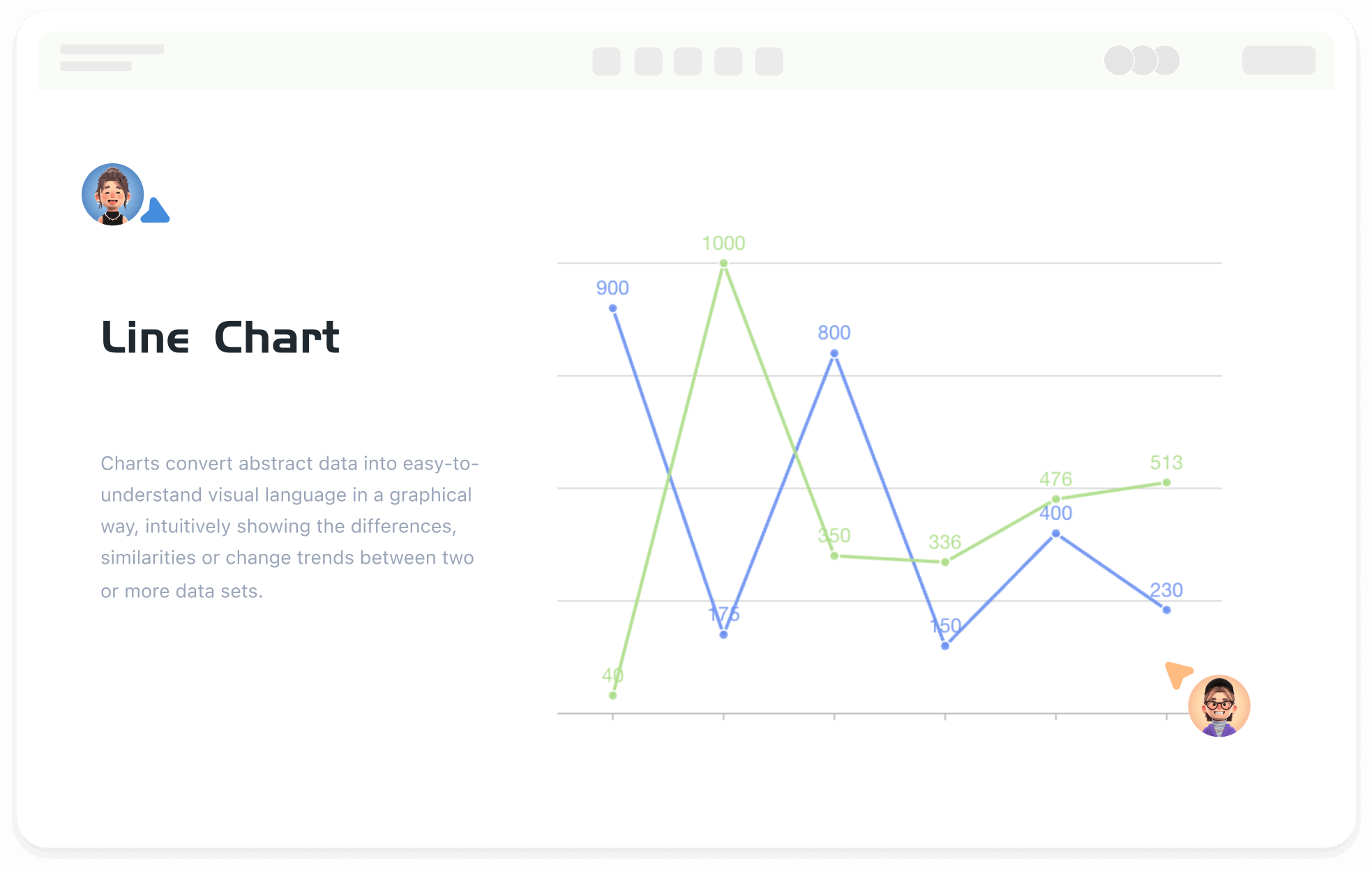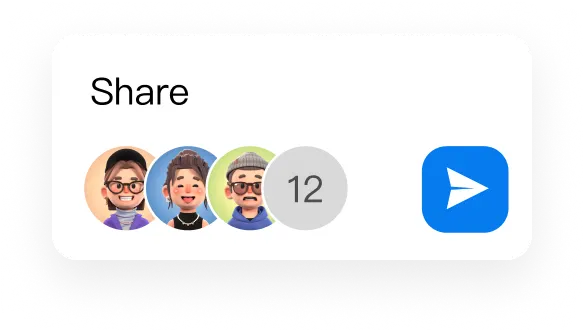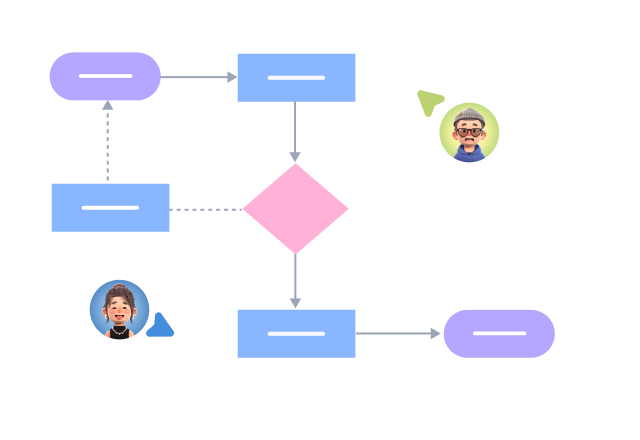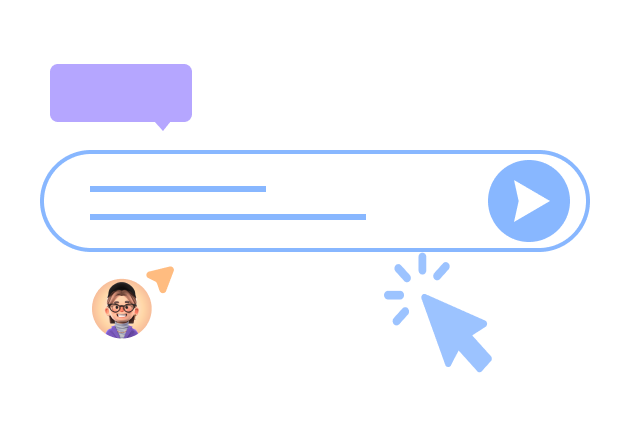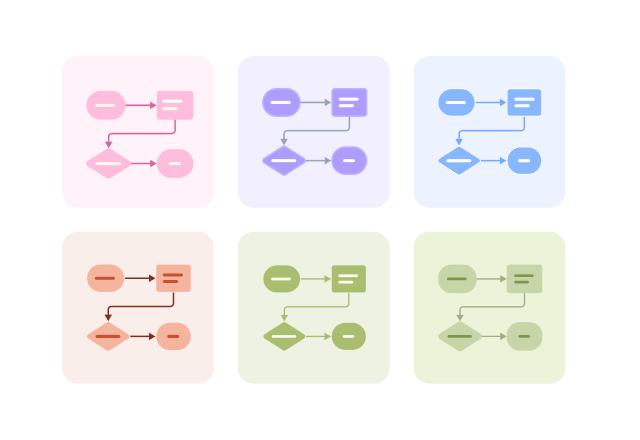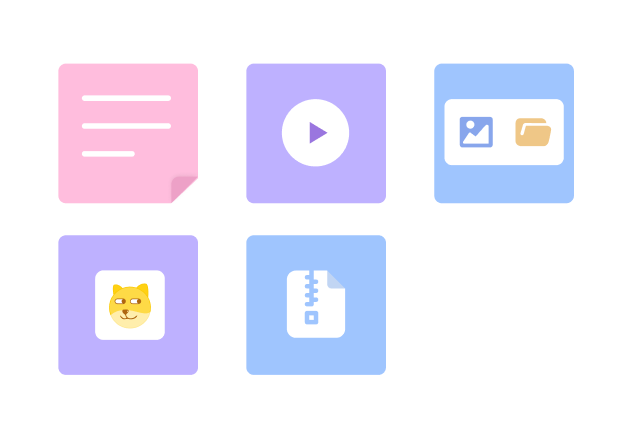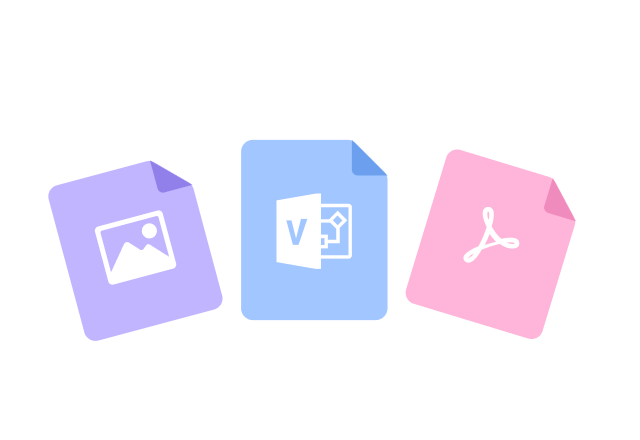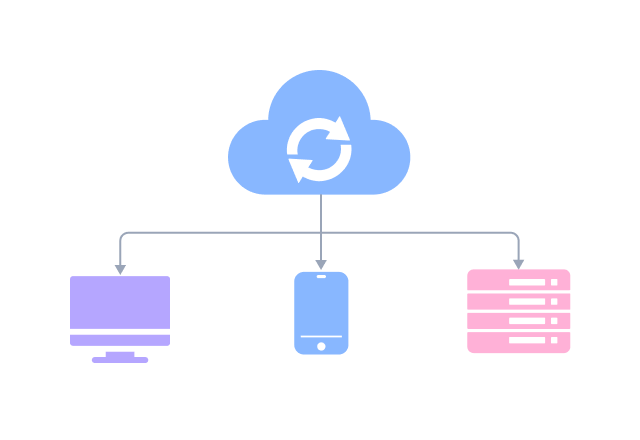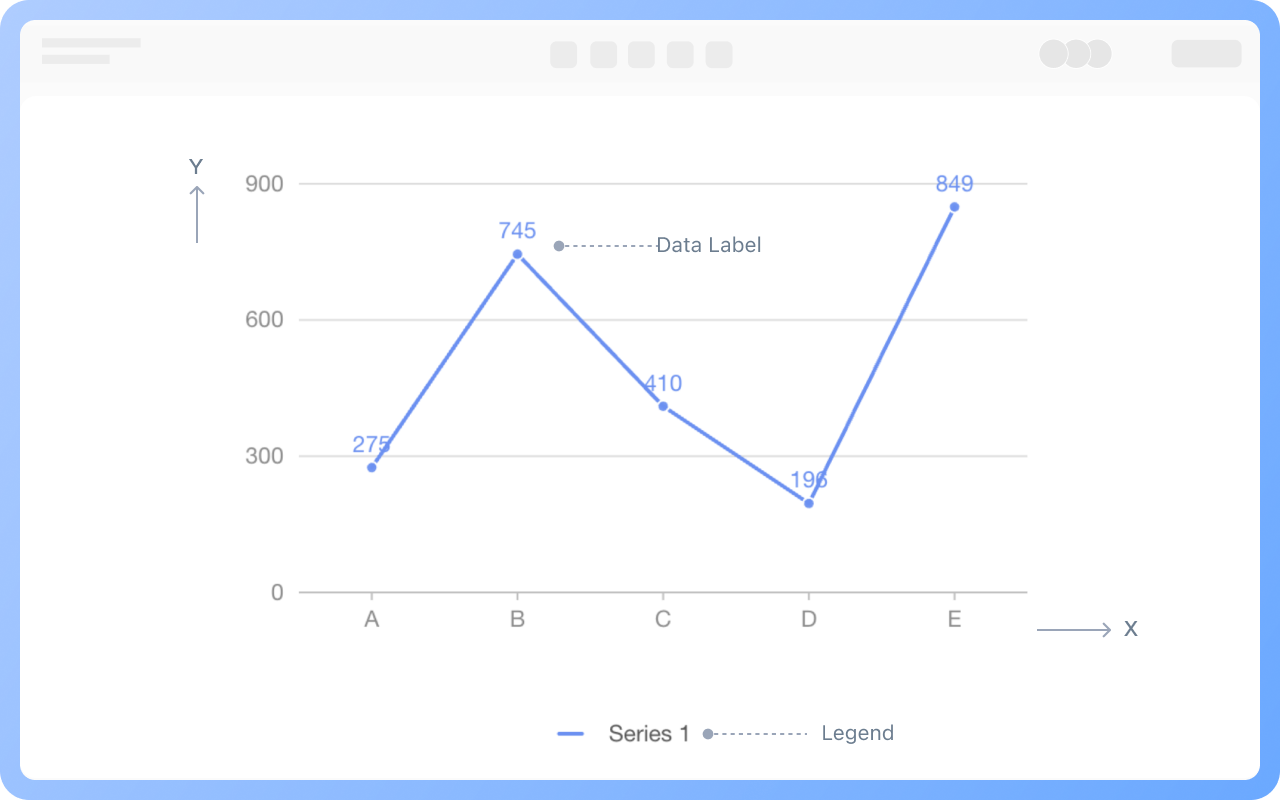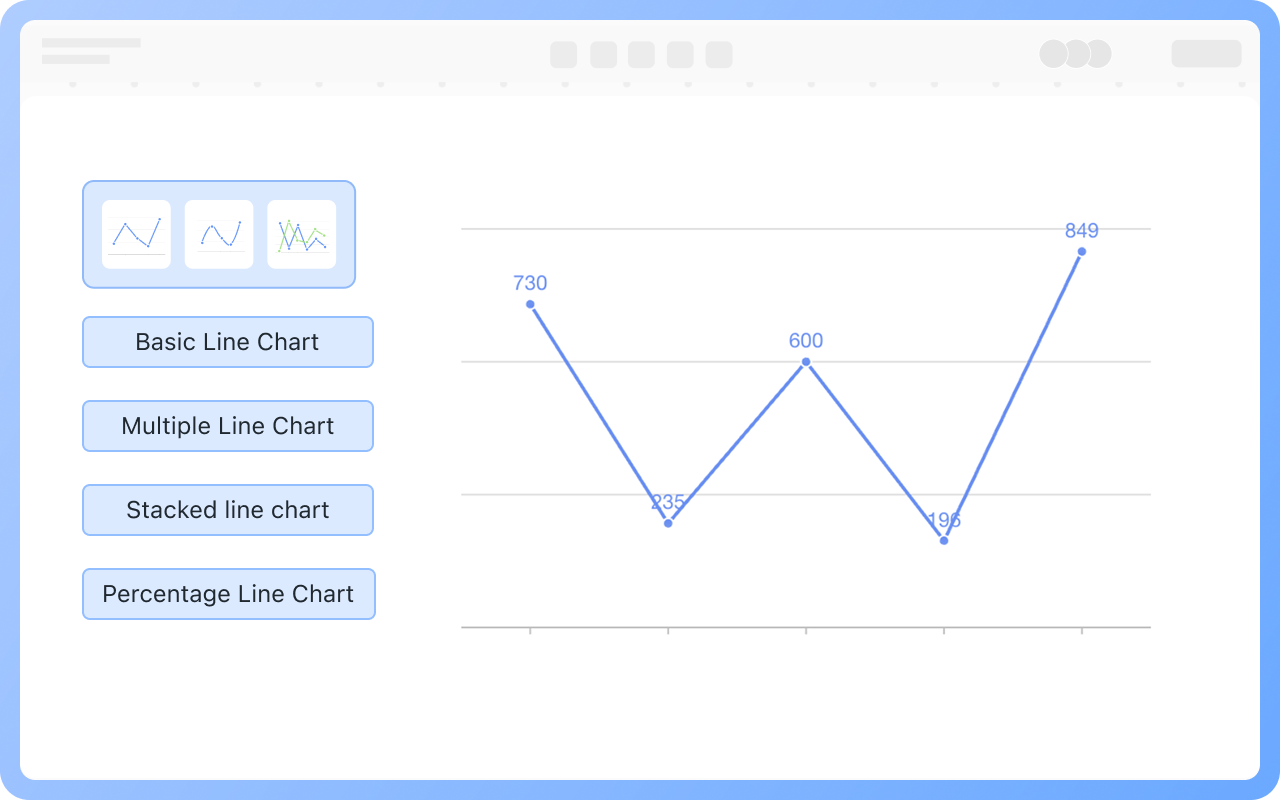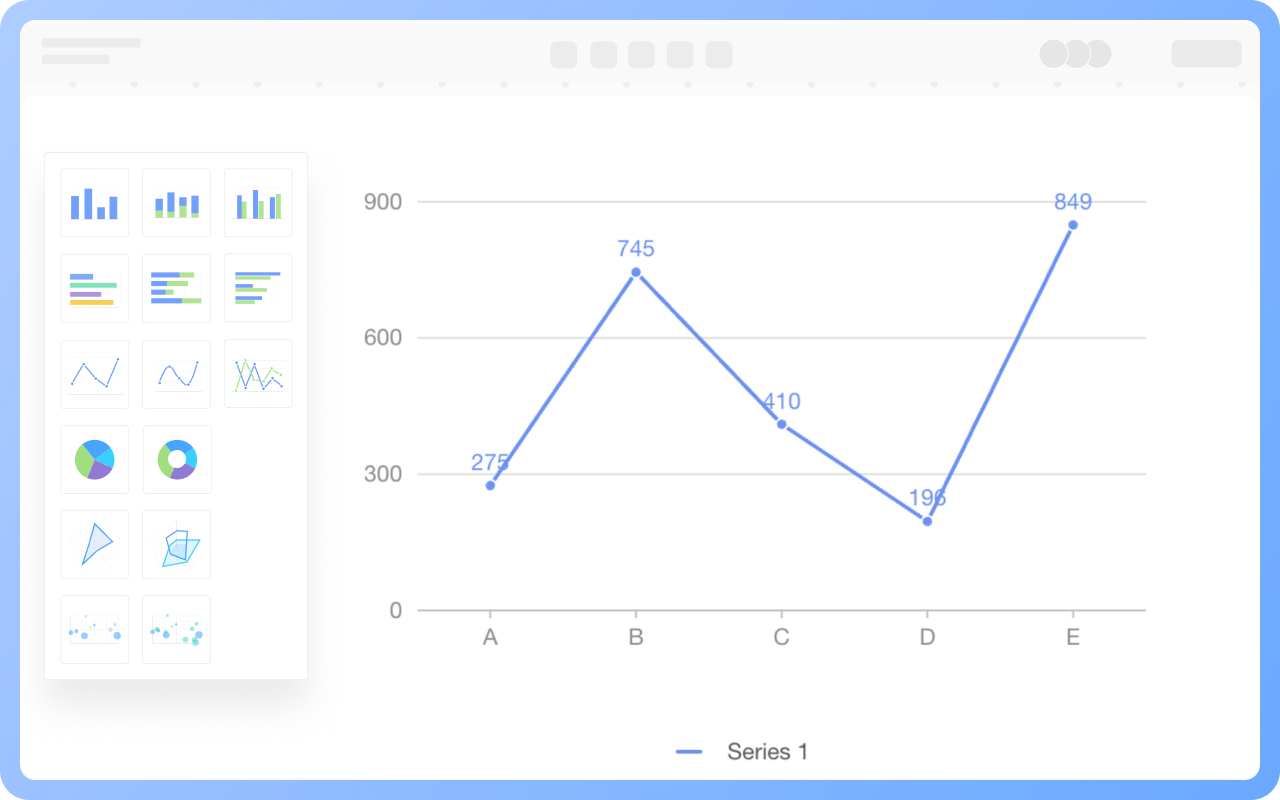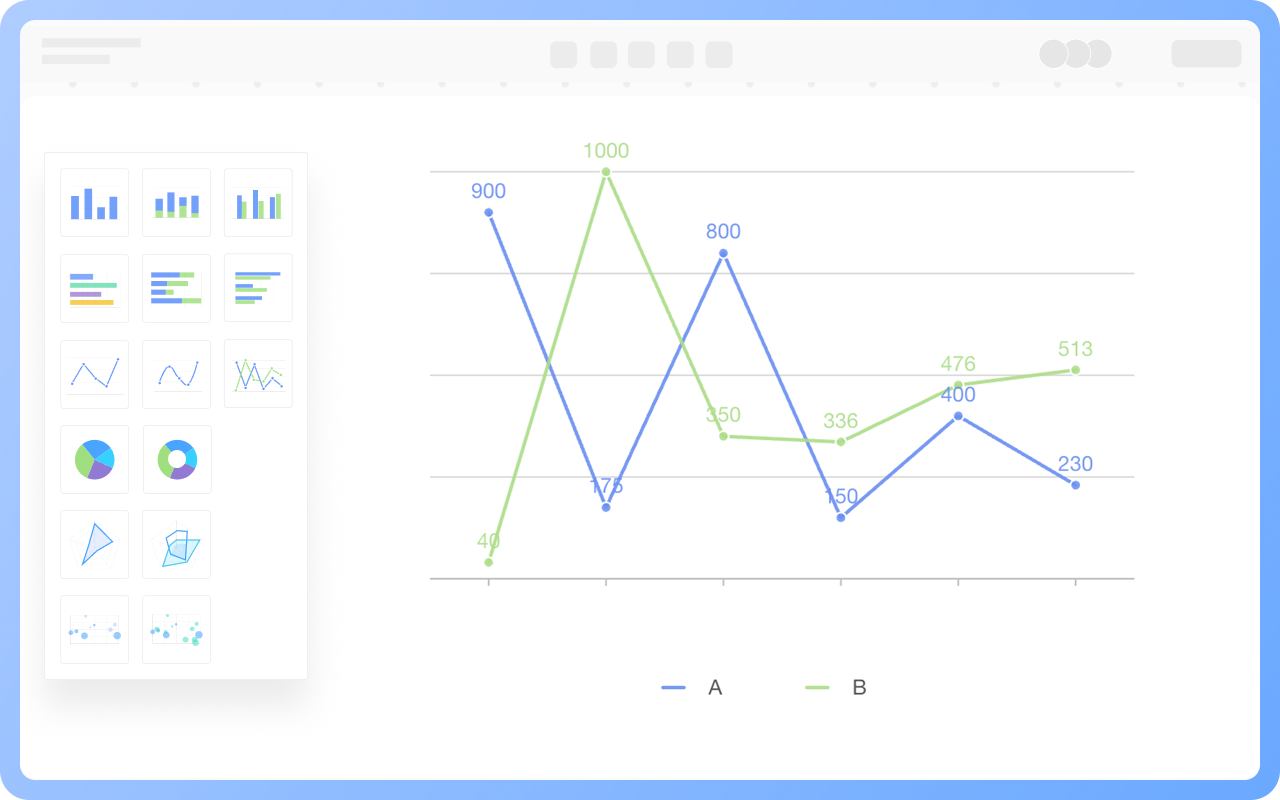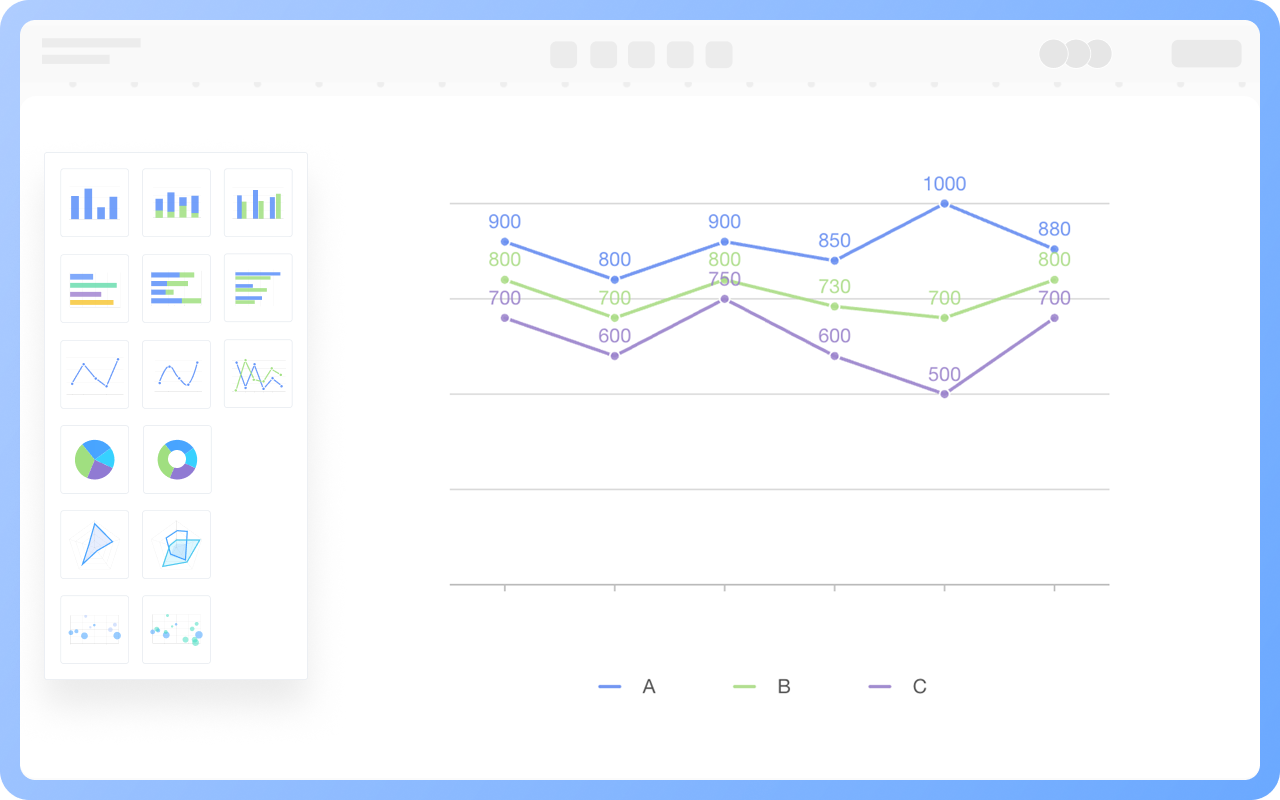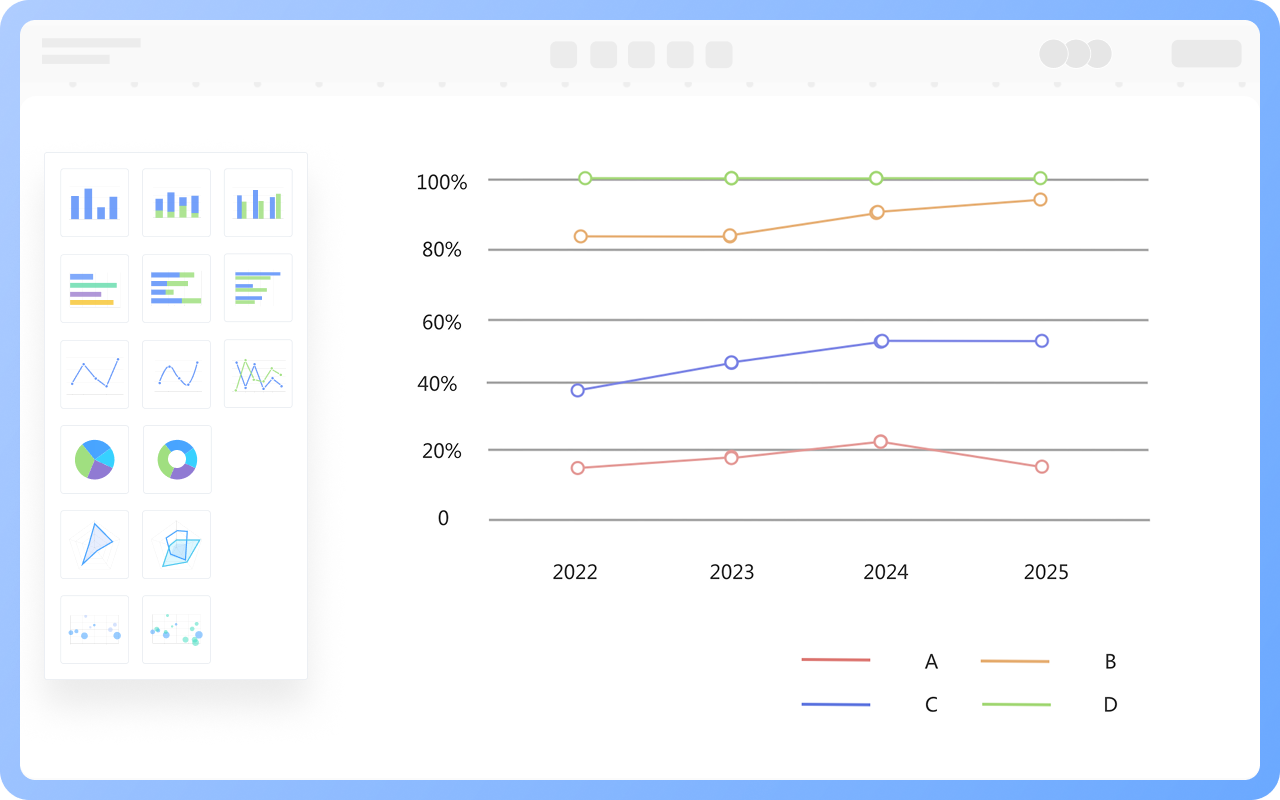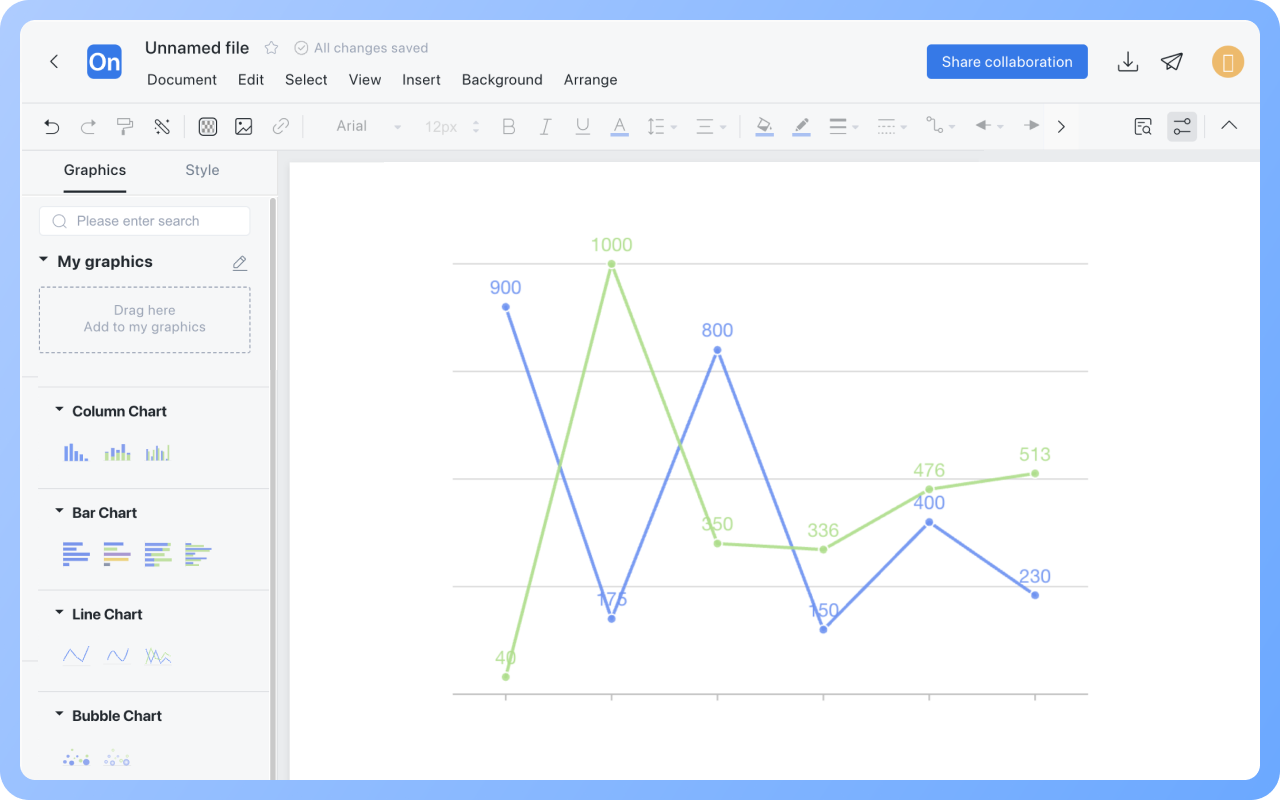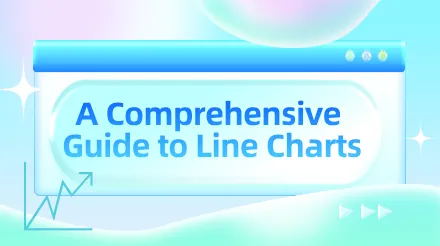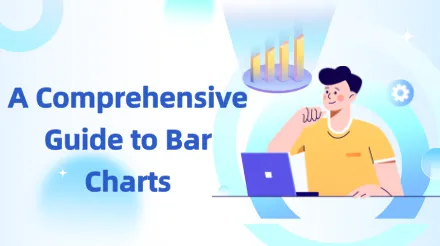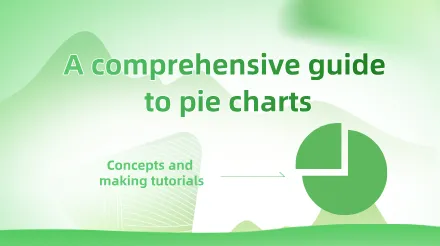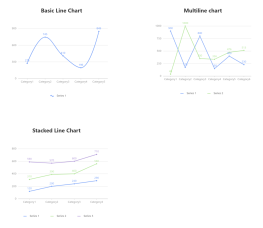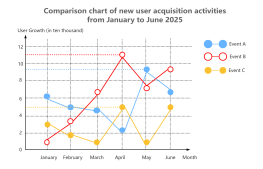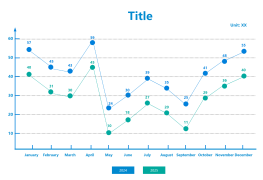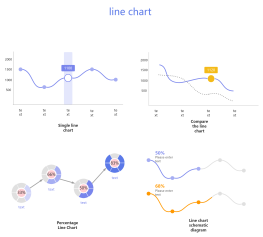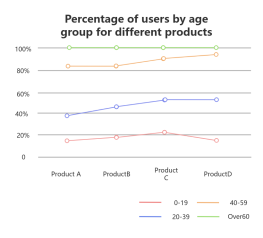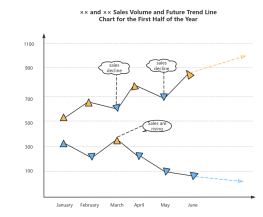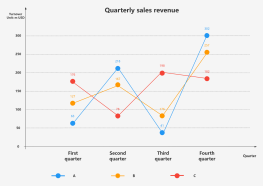Axes: The horizontal axis (X-axis) defines the independent variable (such as time, categories), and the vertical axis (Y-axis) defines the dependent variable (such as values, percentages).
Data Line: The data line marks the position of specific values, and the line connects data points to form a trend line.
Legend and Data Labels: The legend explains the meaning of the lines, and data labels directly display the values.