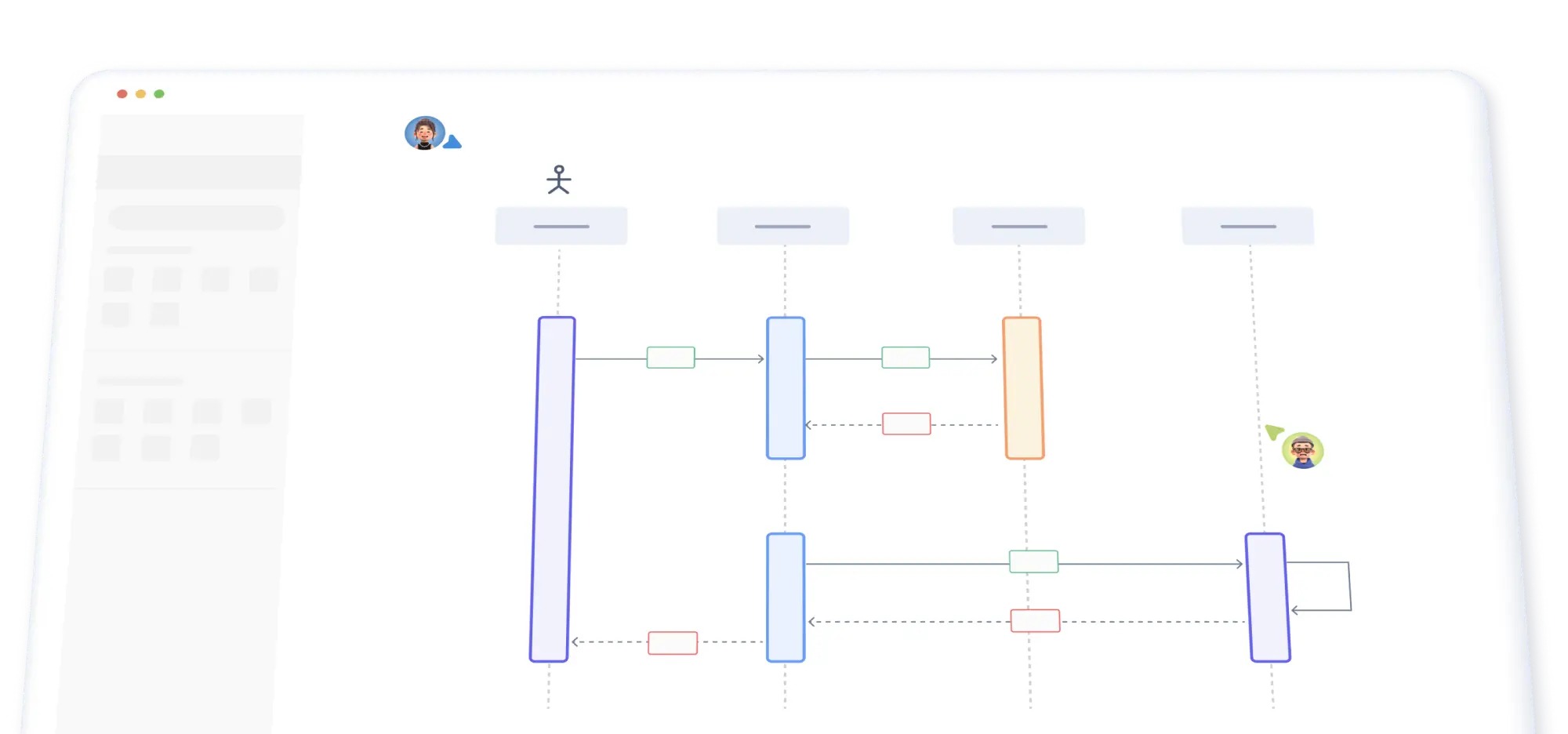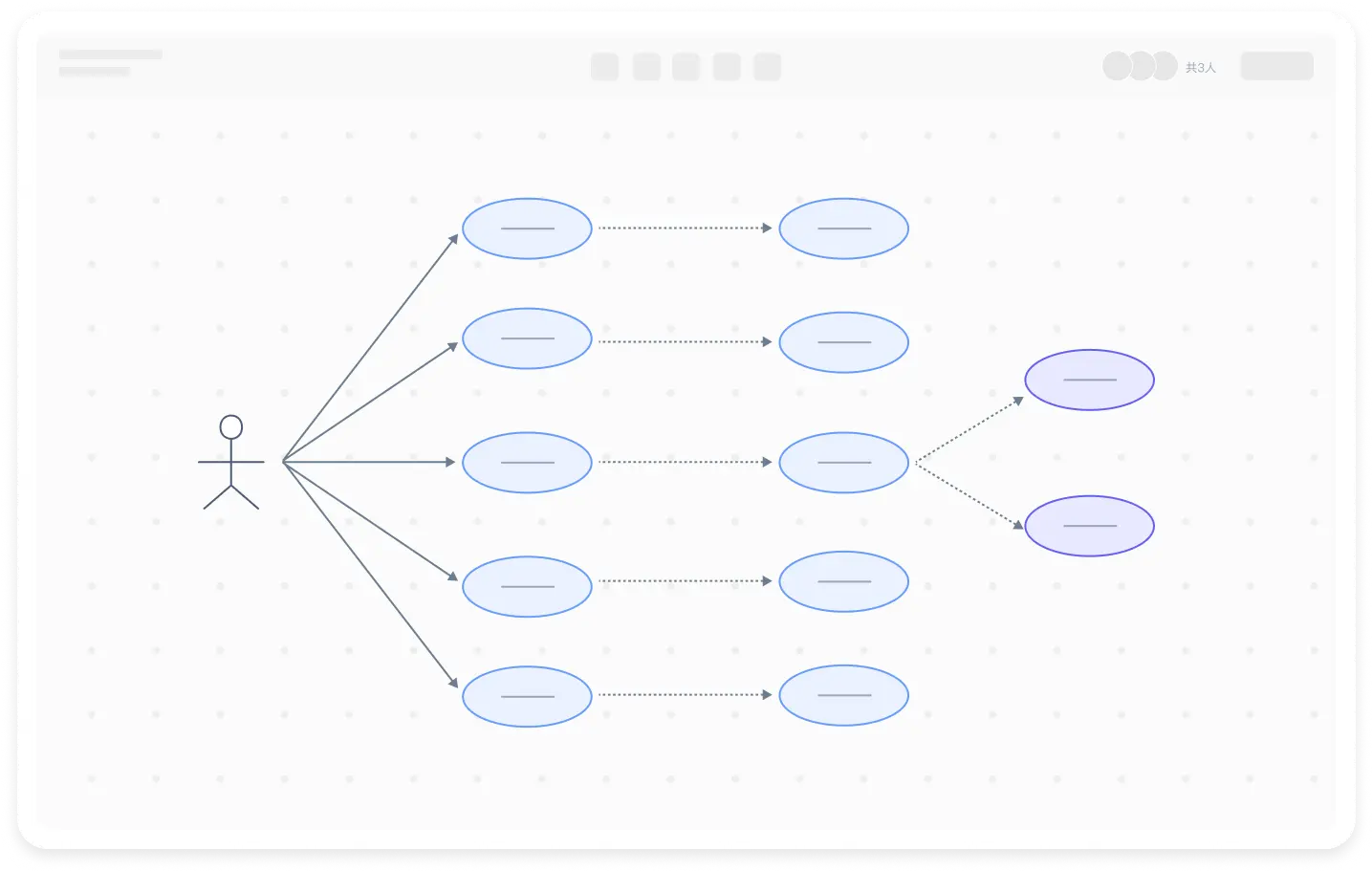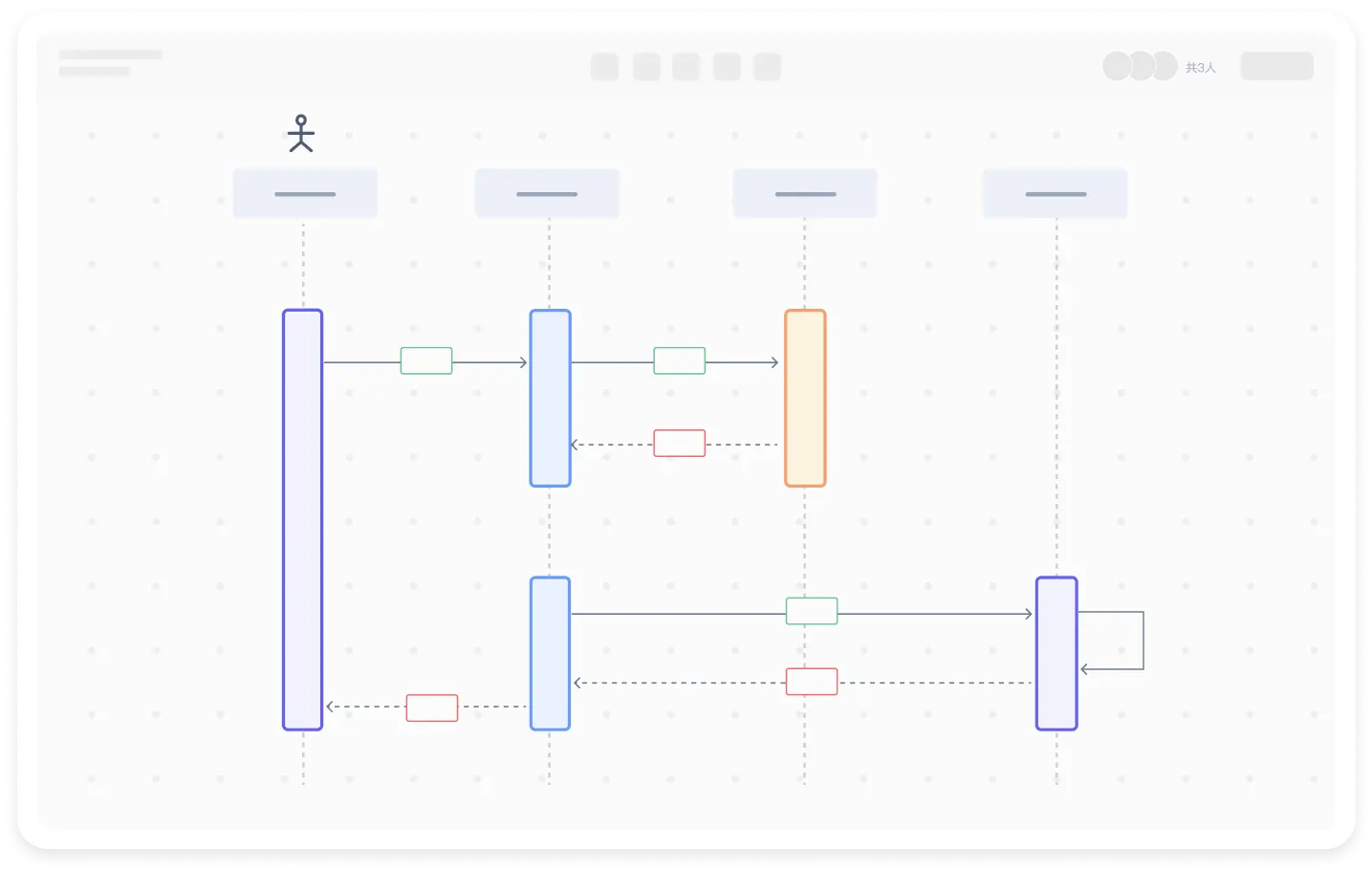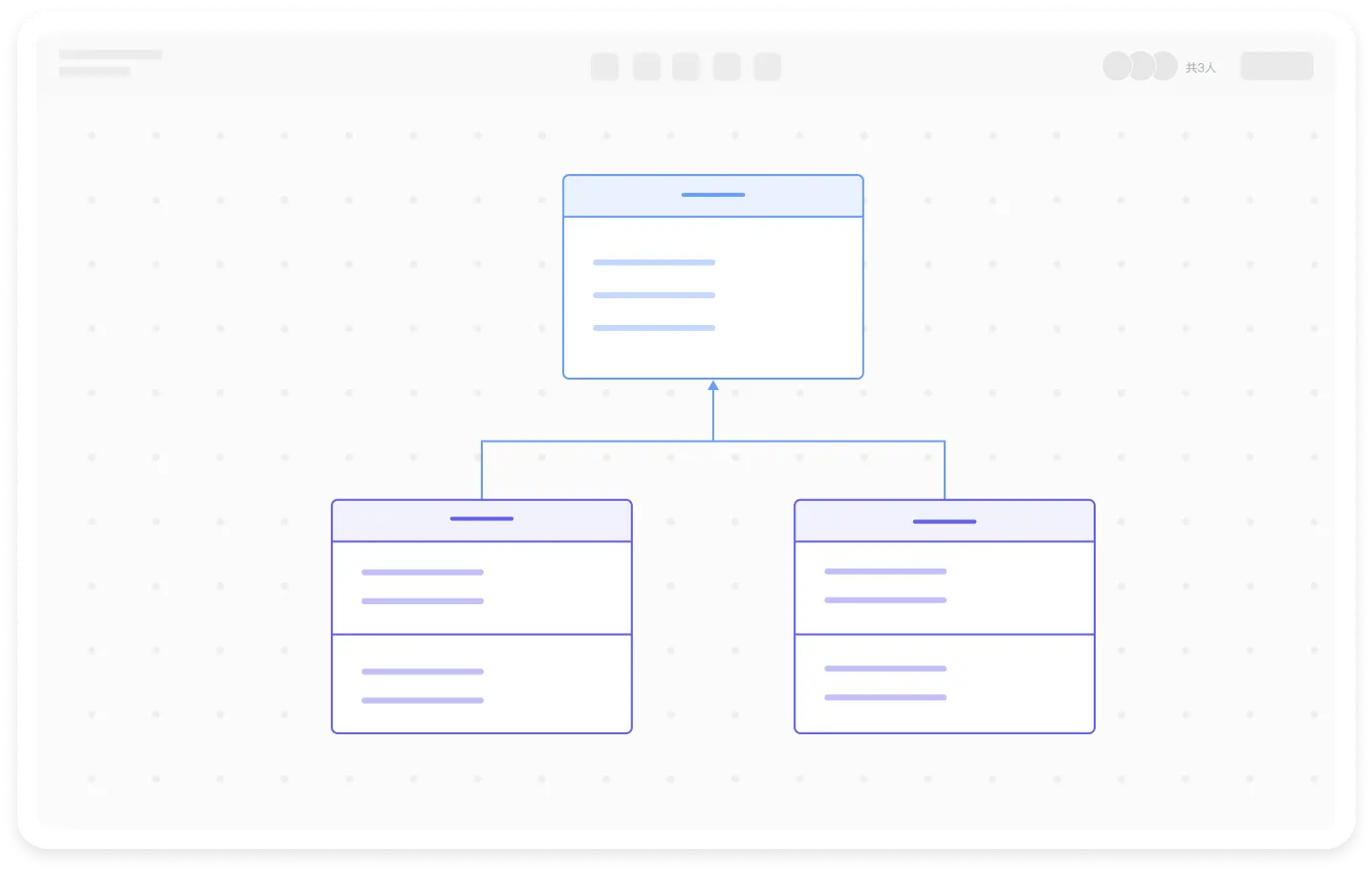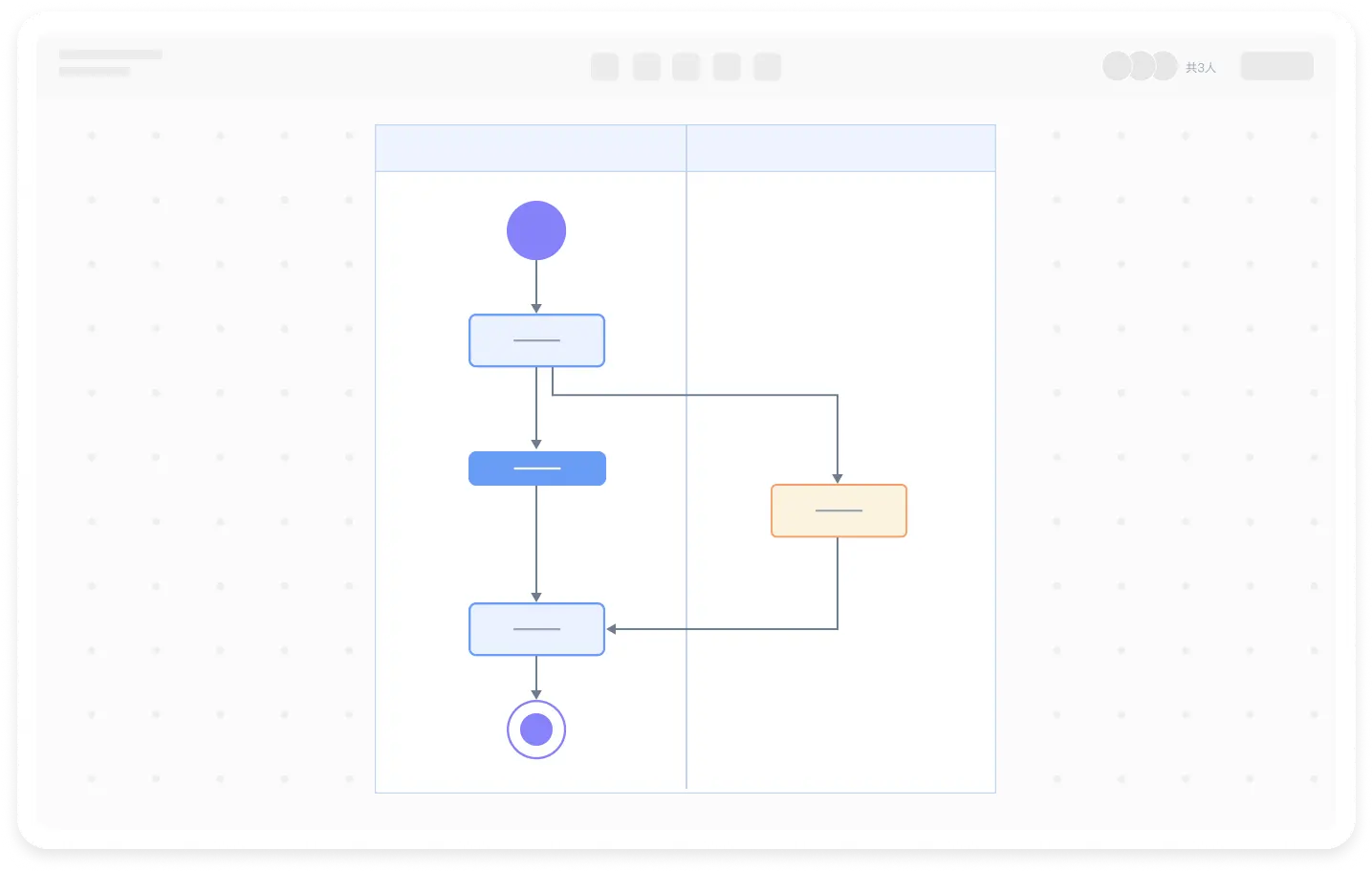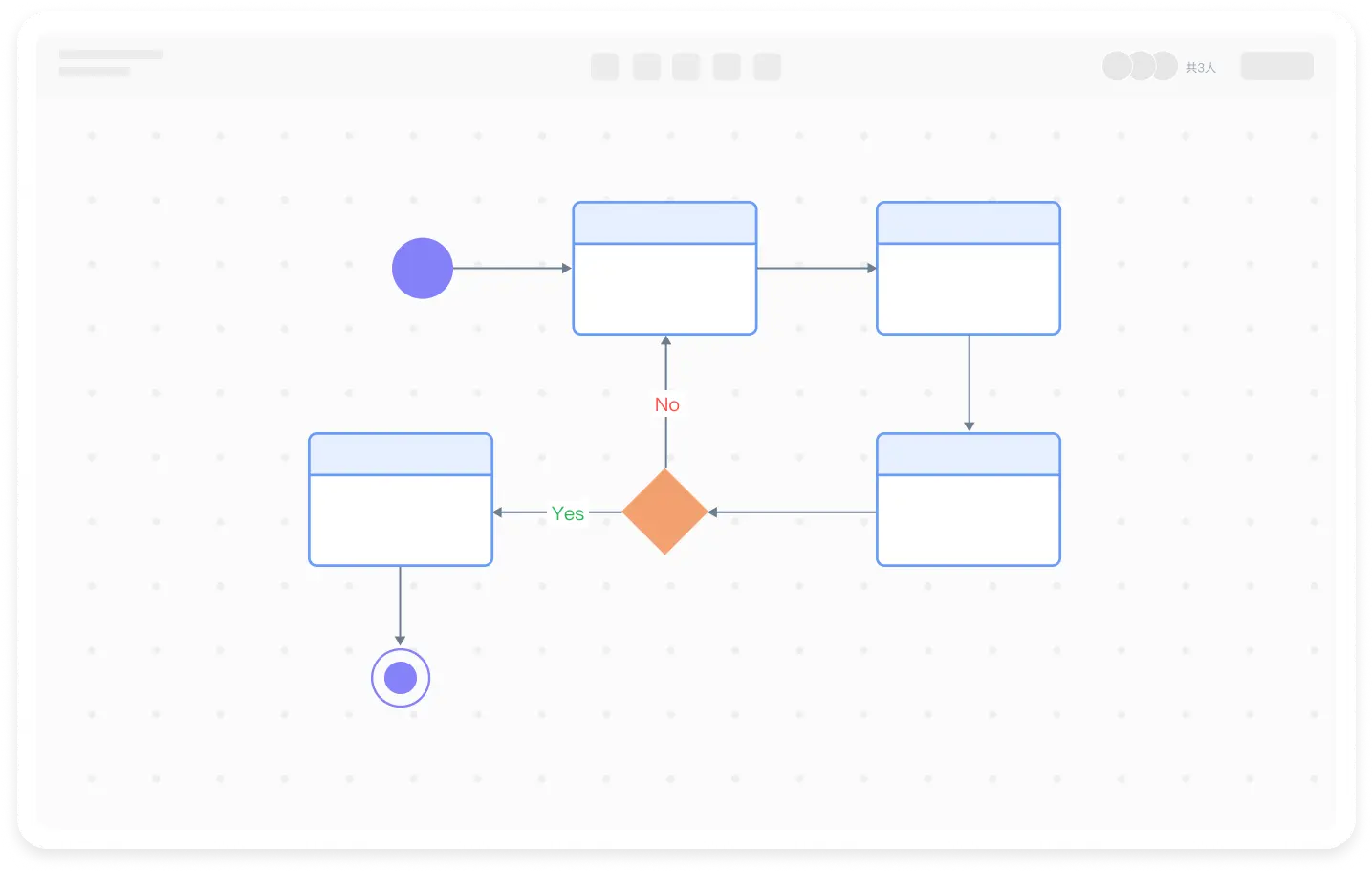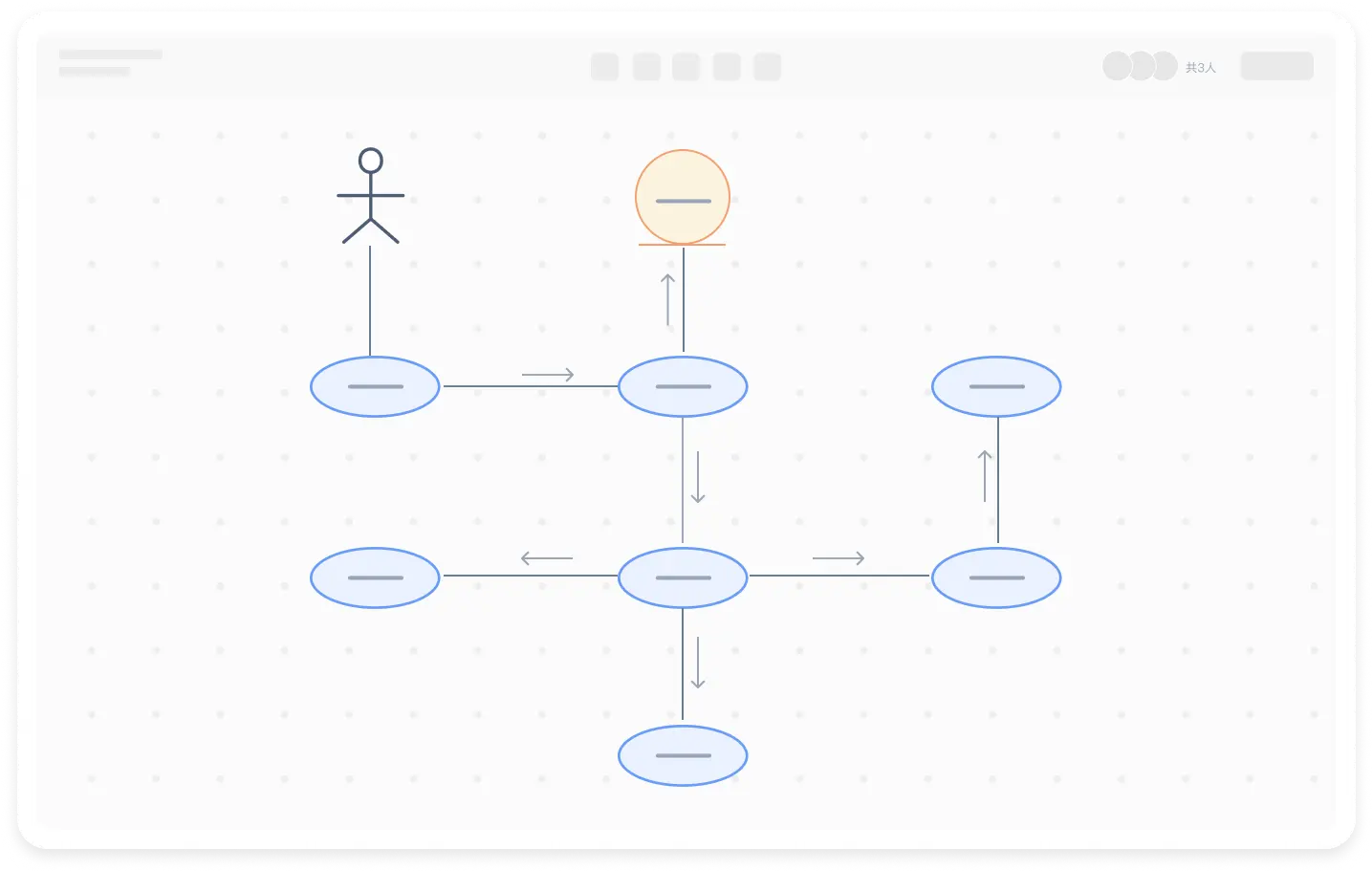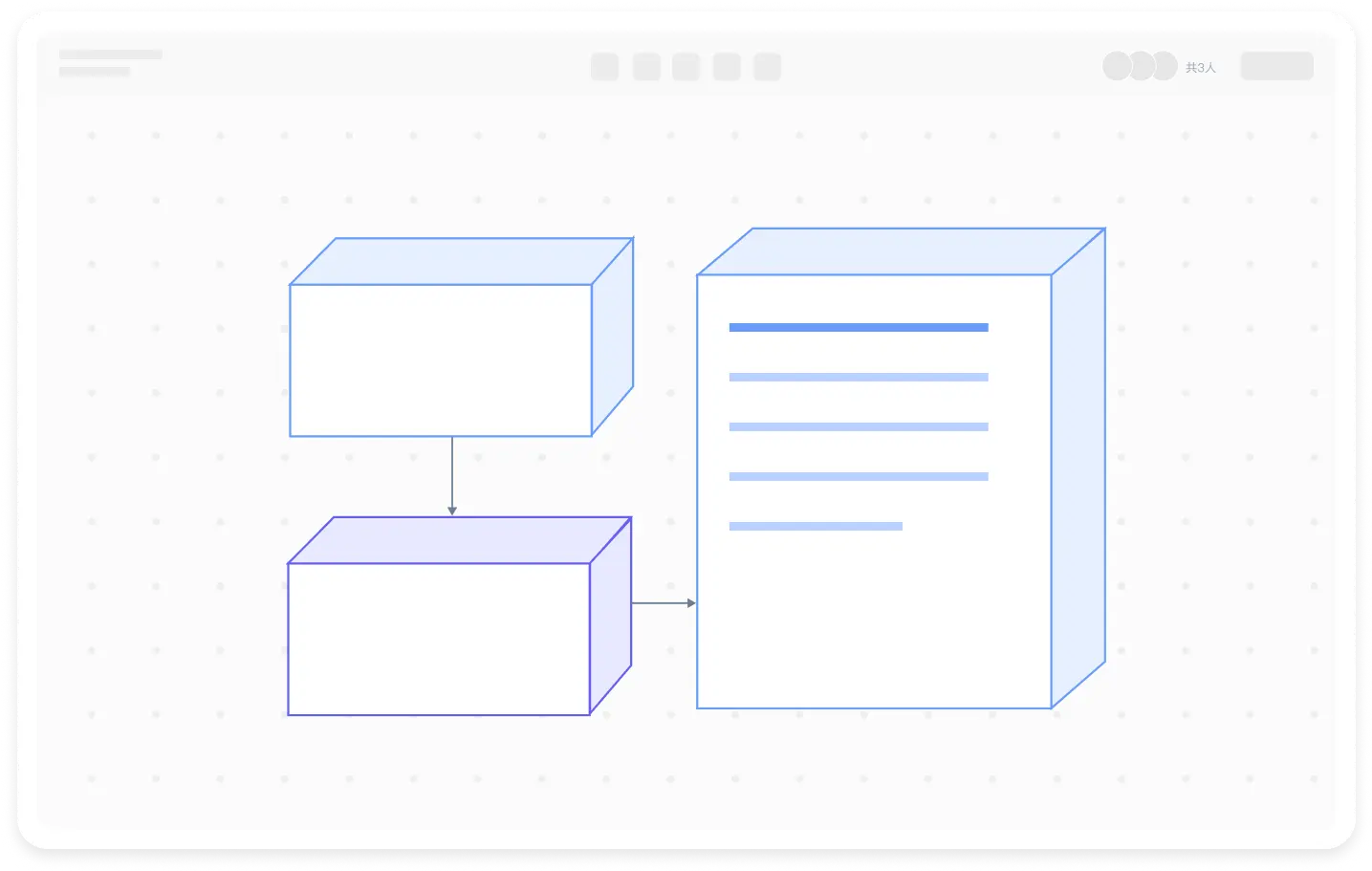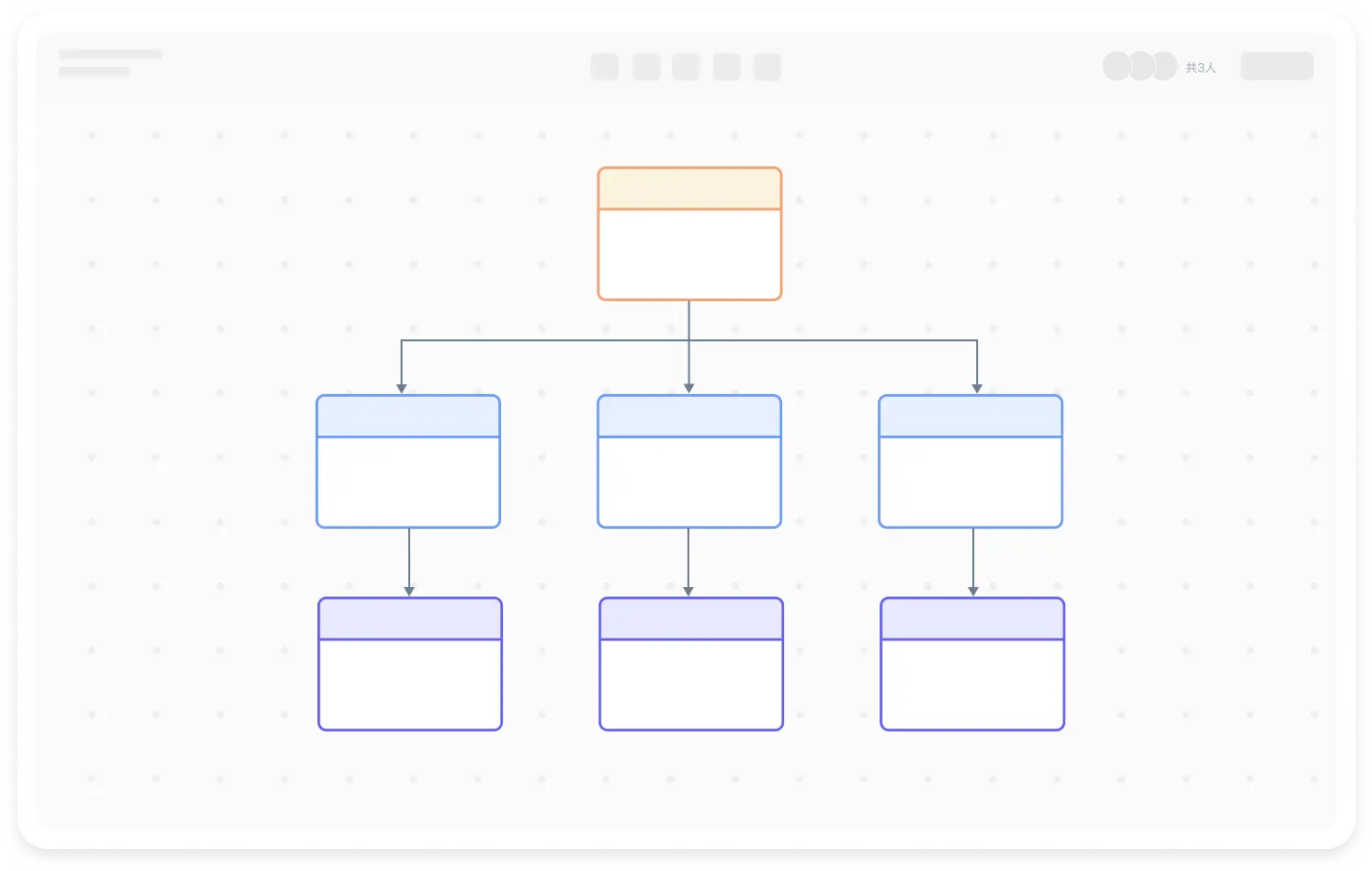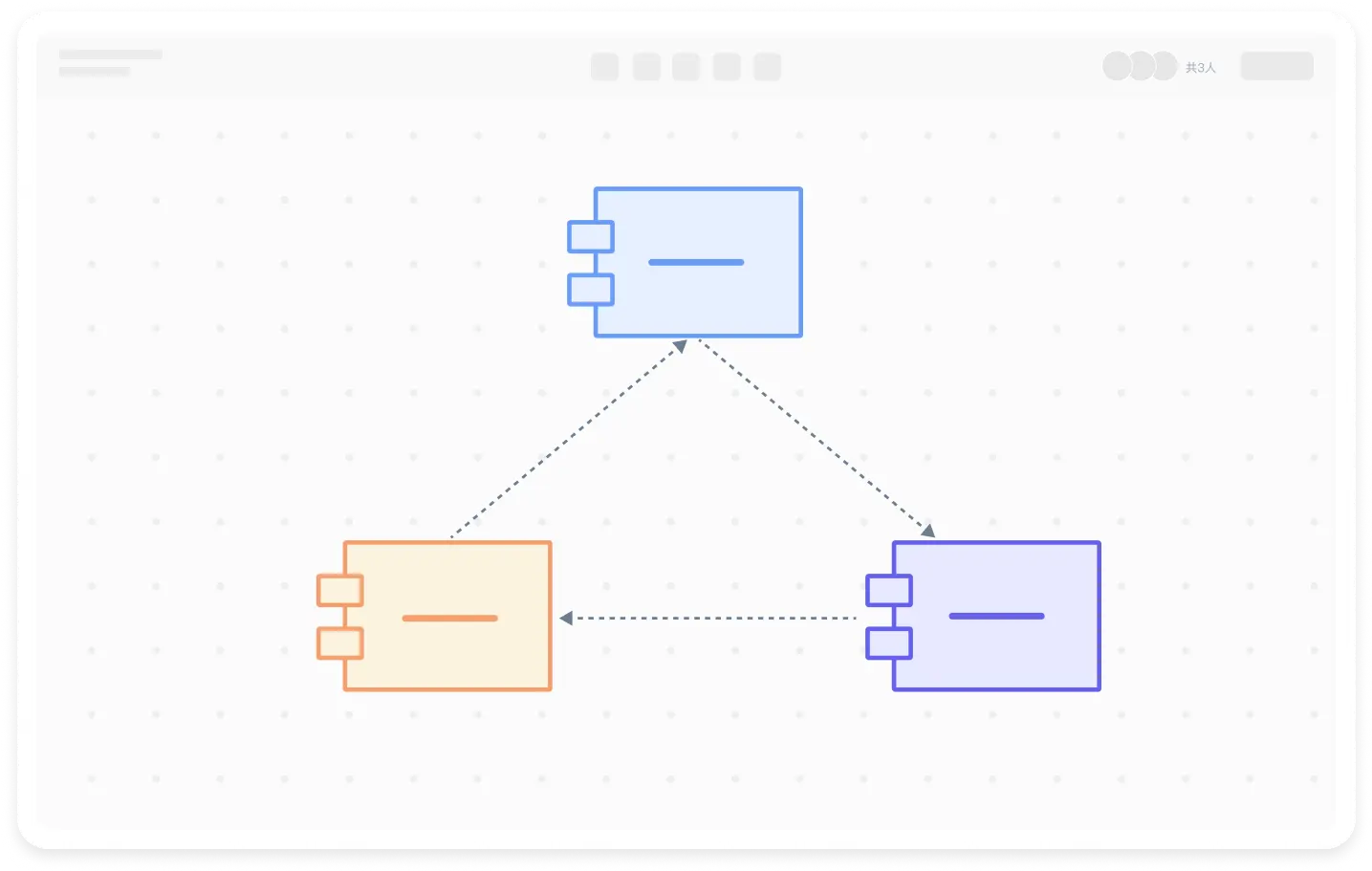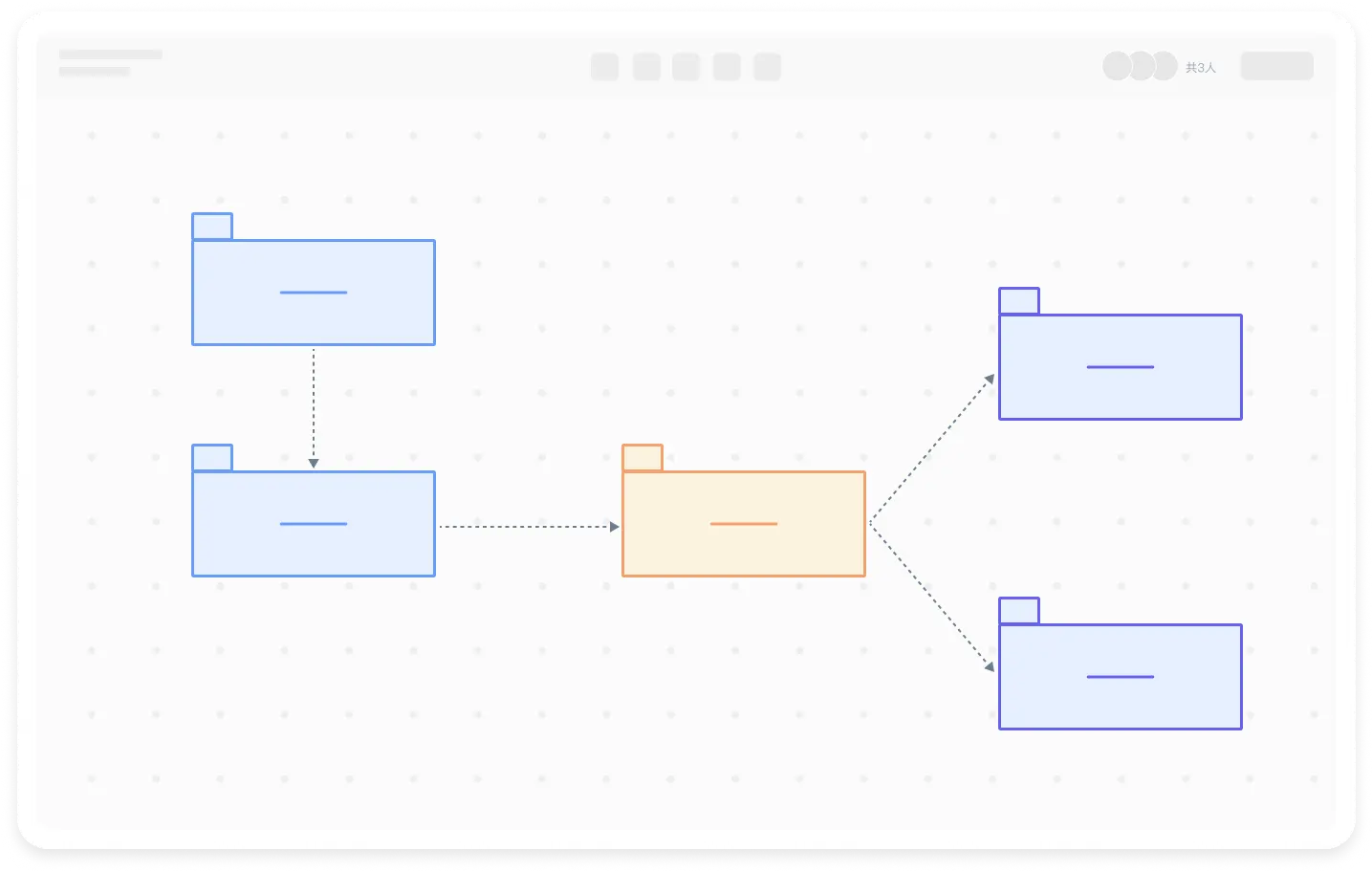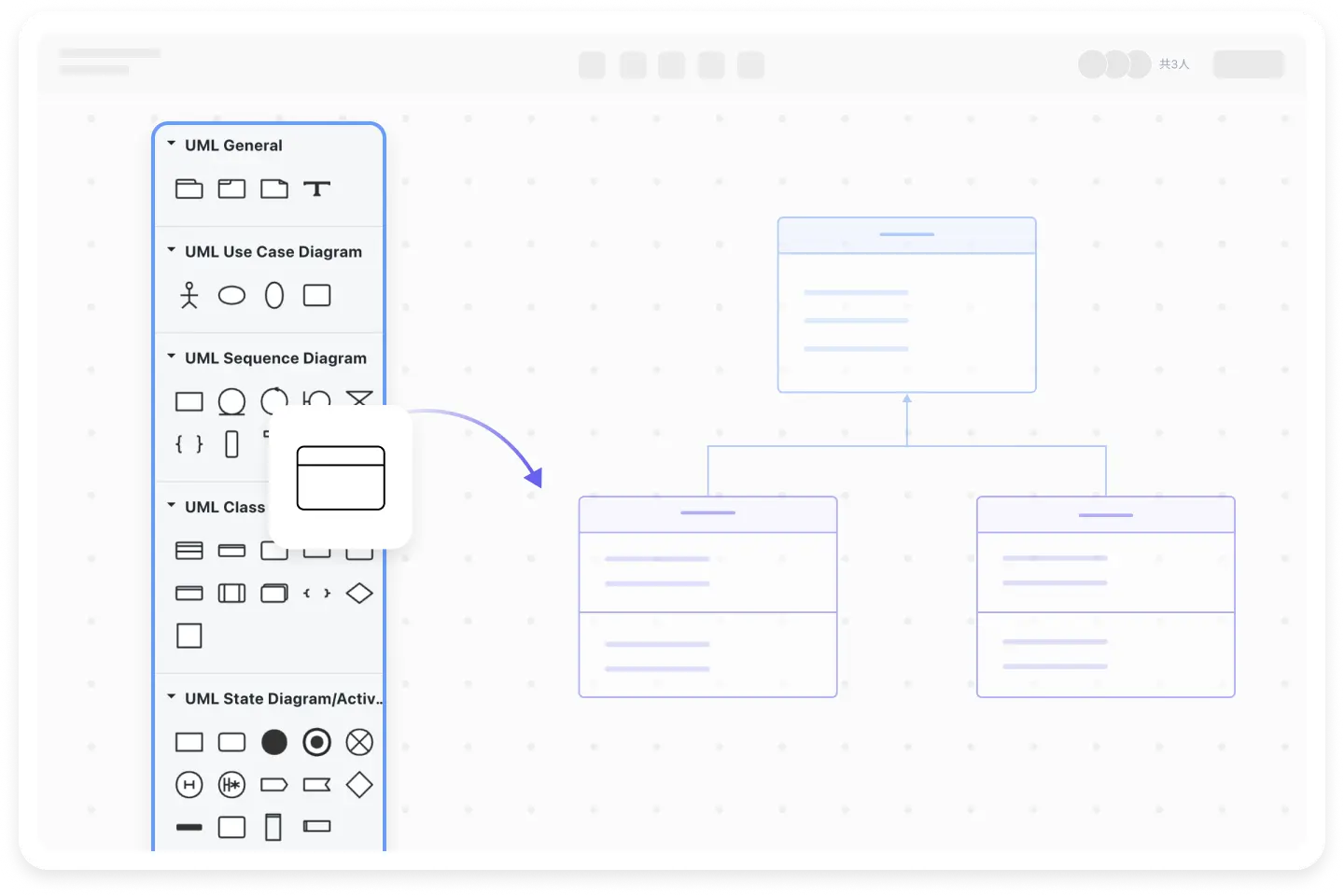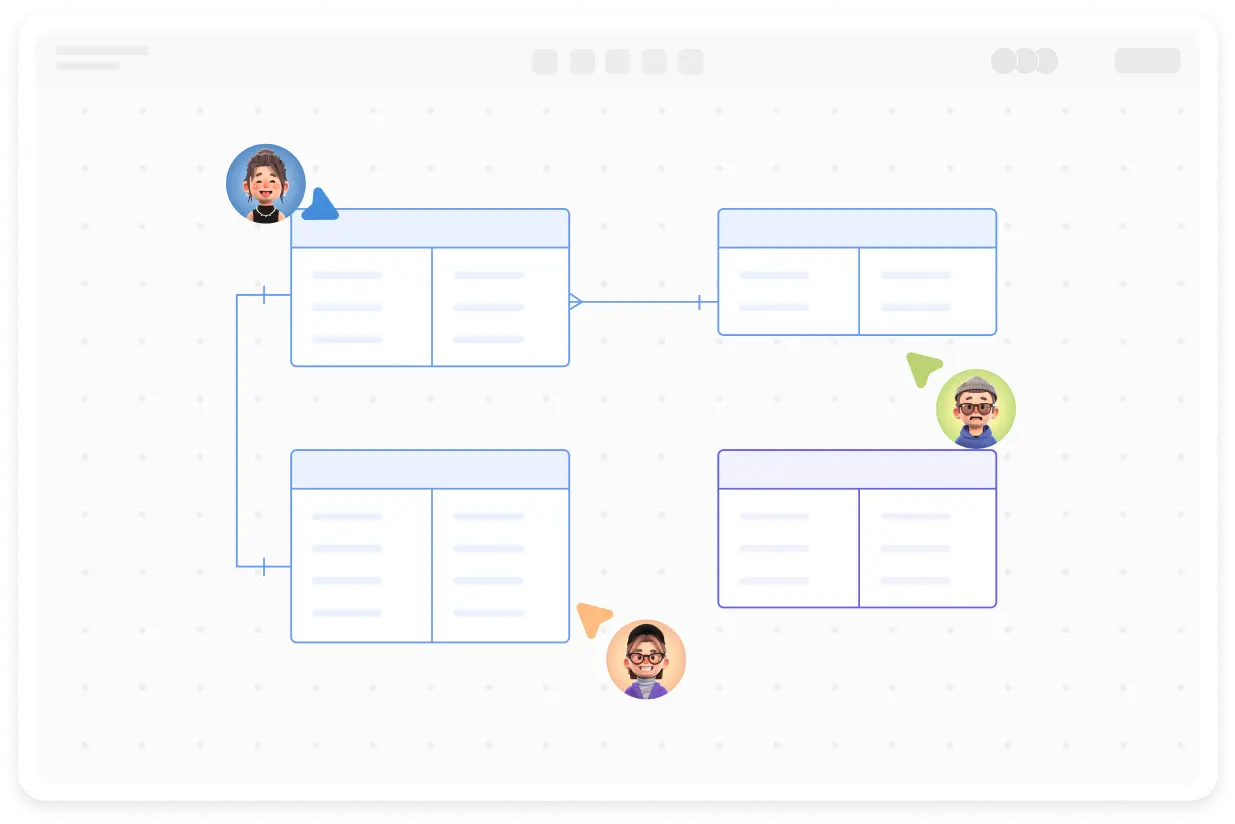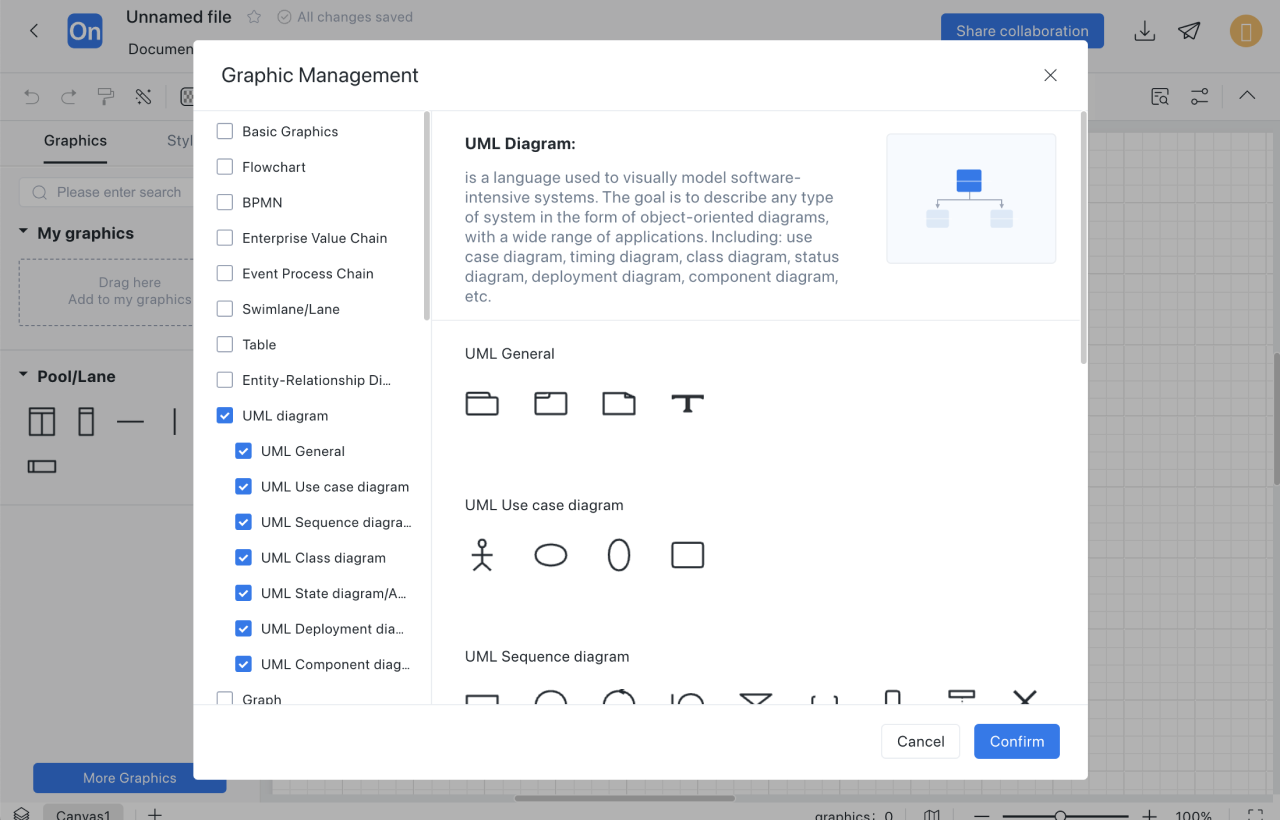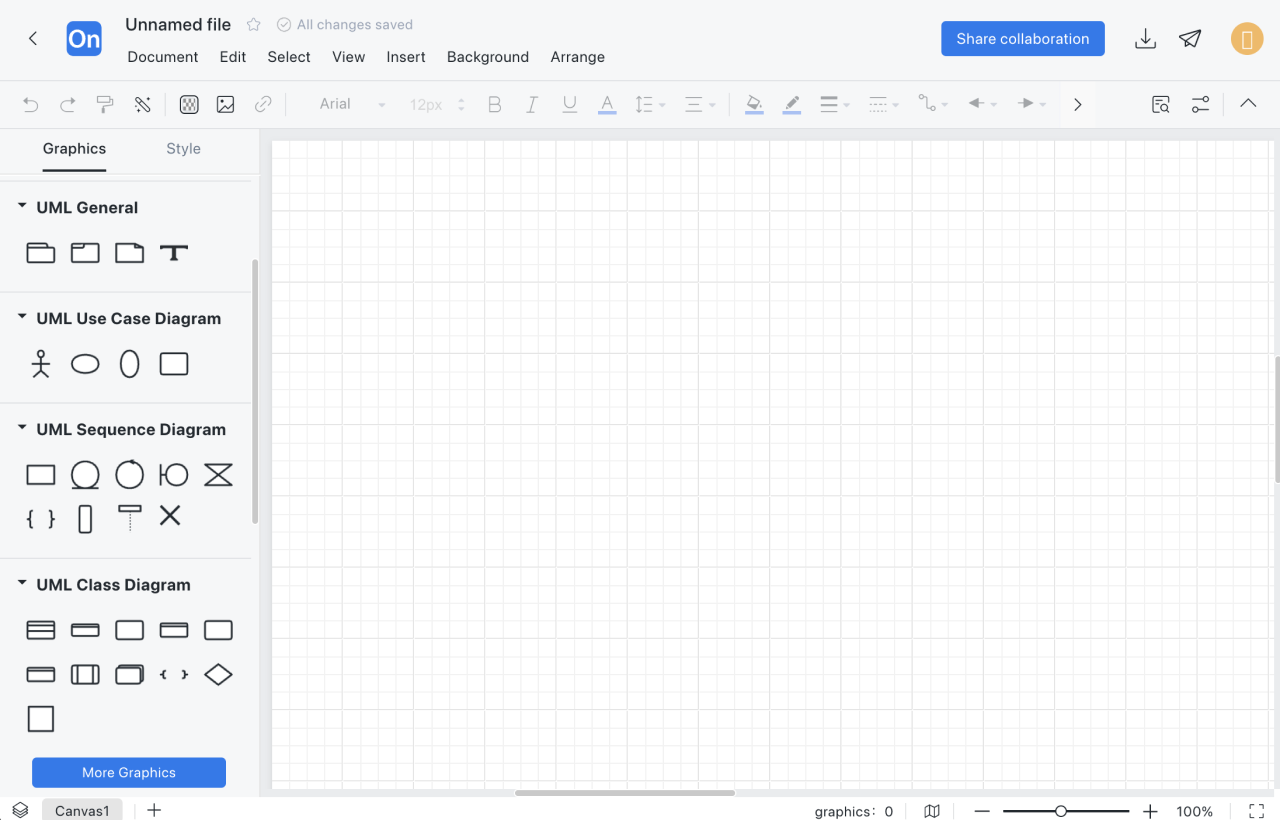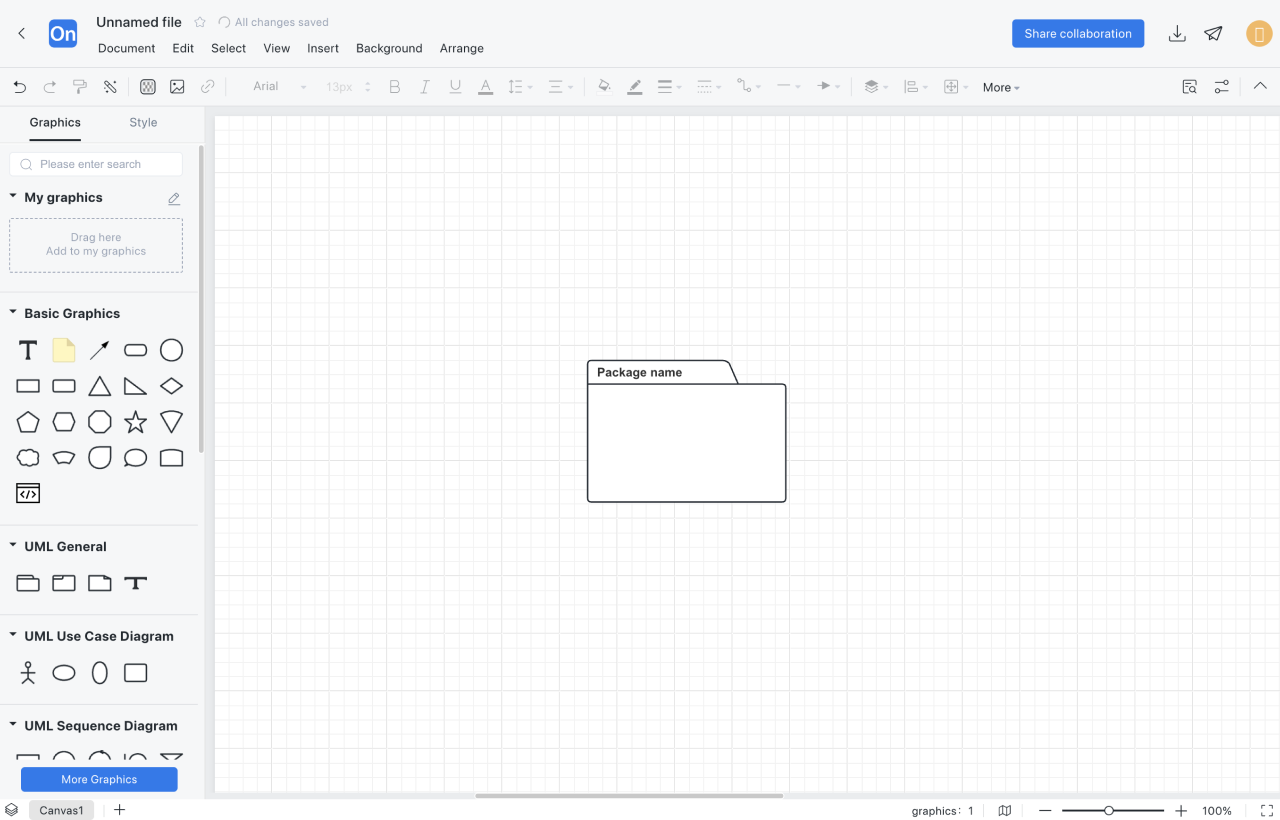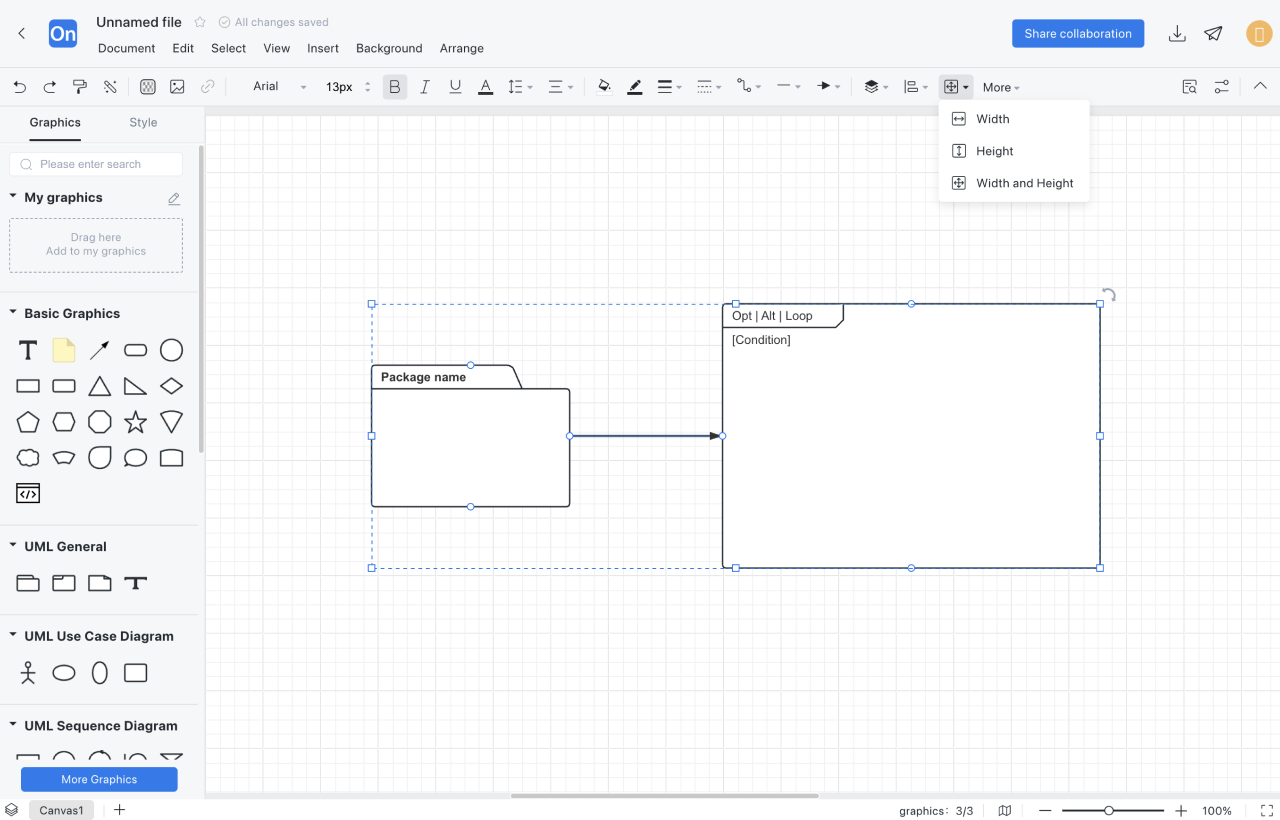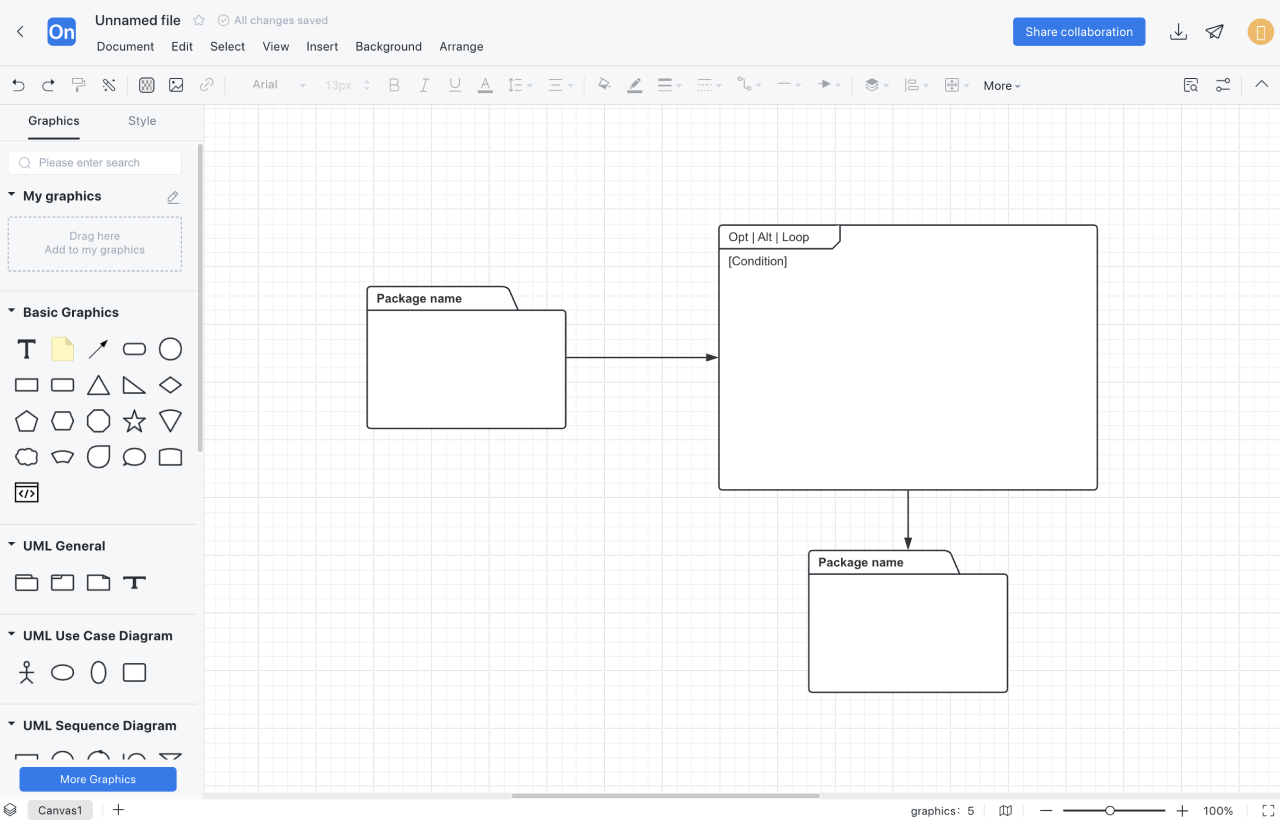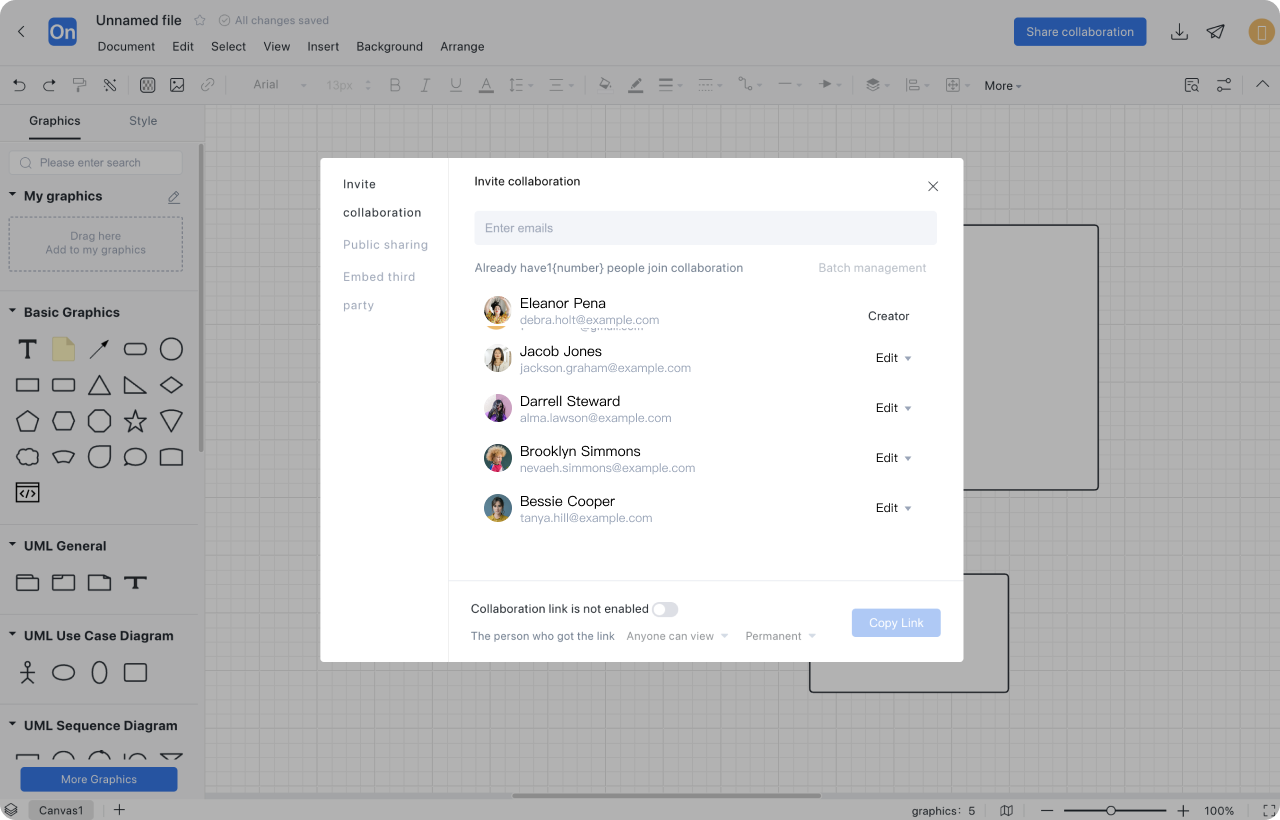Online UML modeling software
UML diagram is a standard language for visual modeling of software-intensive systems, used to describe the structure, behavior and interaction of the system. ProcessOn can draw 14 types of UML diagrams online, including sequence diagrams, class diagrams, use case diagrams, activity diagrams, state diagrams, etc. It supports AI to generate UML diagrams in one click, and there are also a large number of high-quality UML templates for cloning, so it is stress-free to get started.
UML Diagram FAQ
How to add UML graphics library
Click 'More Graphics' on the left side of the drawing area, select the 'UML' graphic symbol, and click 'Confirm' to see it in the drawing area on the left.
How to modify UML graphic style
Click 'Style' on the left side of the drawing area. ProcessOn provides 26 styles and supports one-click modification of the overall color style.
How to modify the graphic arrangement relationship
Select two or more graphics at the same time and use the buttons next to 'More' in the top toolbar to modify the arrangement, distribution alignment, size matching and combination relationship.
How to modify the UML diagram page style
Click 'Page Style' in the upper right corner to set it up, which supports modifying the canvas, grid, line jumps, and watermarks.
How to add UML diagram data attributes
Click 'More' and 'Data Properties' in the upper right corner to set data properties, data types, and property values.
How to beautify UML diagrams with one click
The 'Beautify' button in the upper left corner can be used to beautify the graphics and lines with one click, making them more beautiful and neat.
How to restore the historical version of UML diagram
ProcessOn automatically saves history records to the cloud. Click 'File' - 'History' in the upper left corner, select the version you want to restore, and confirm the restore.