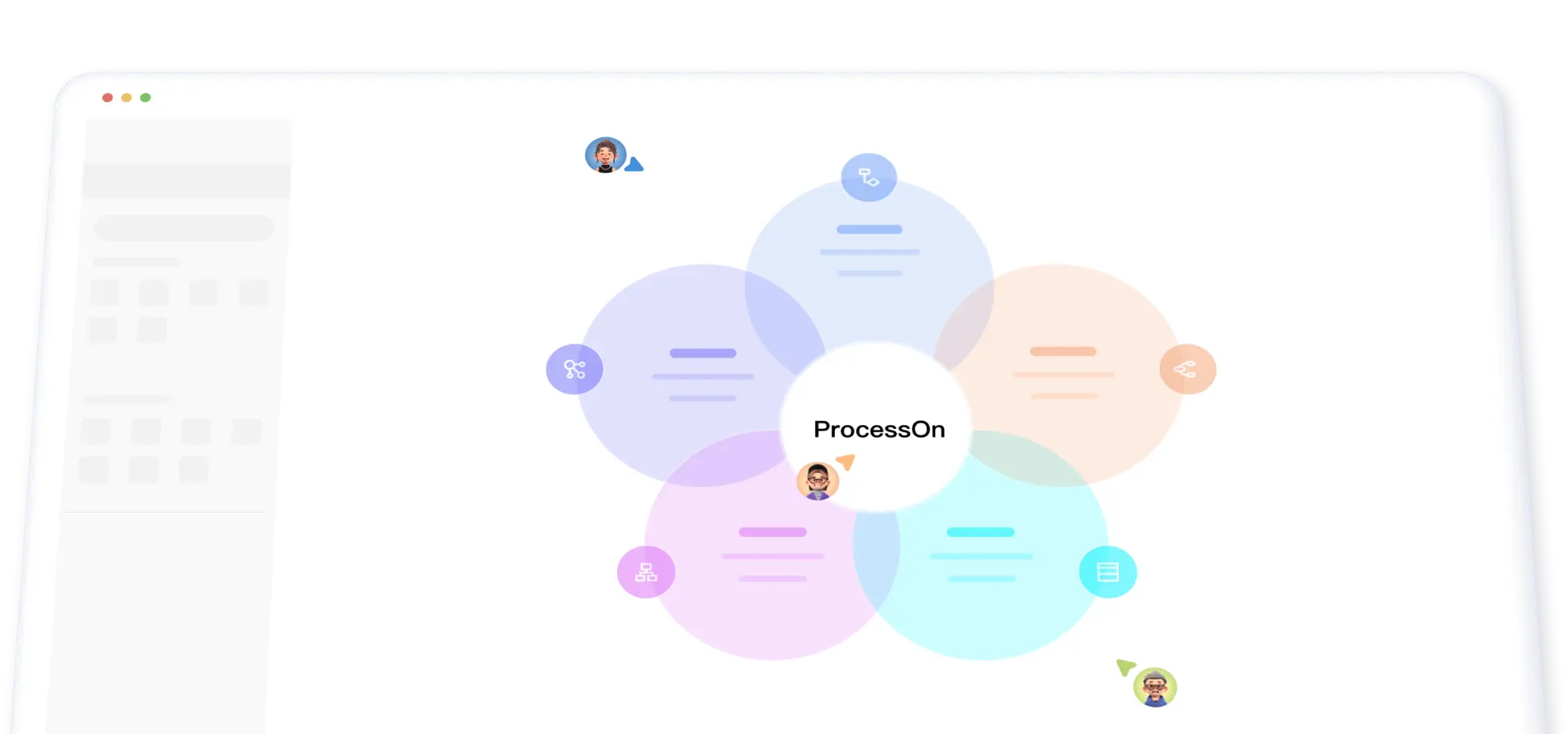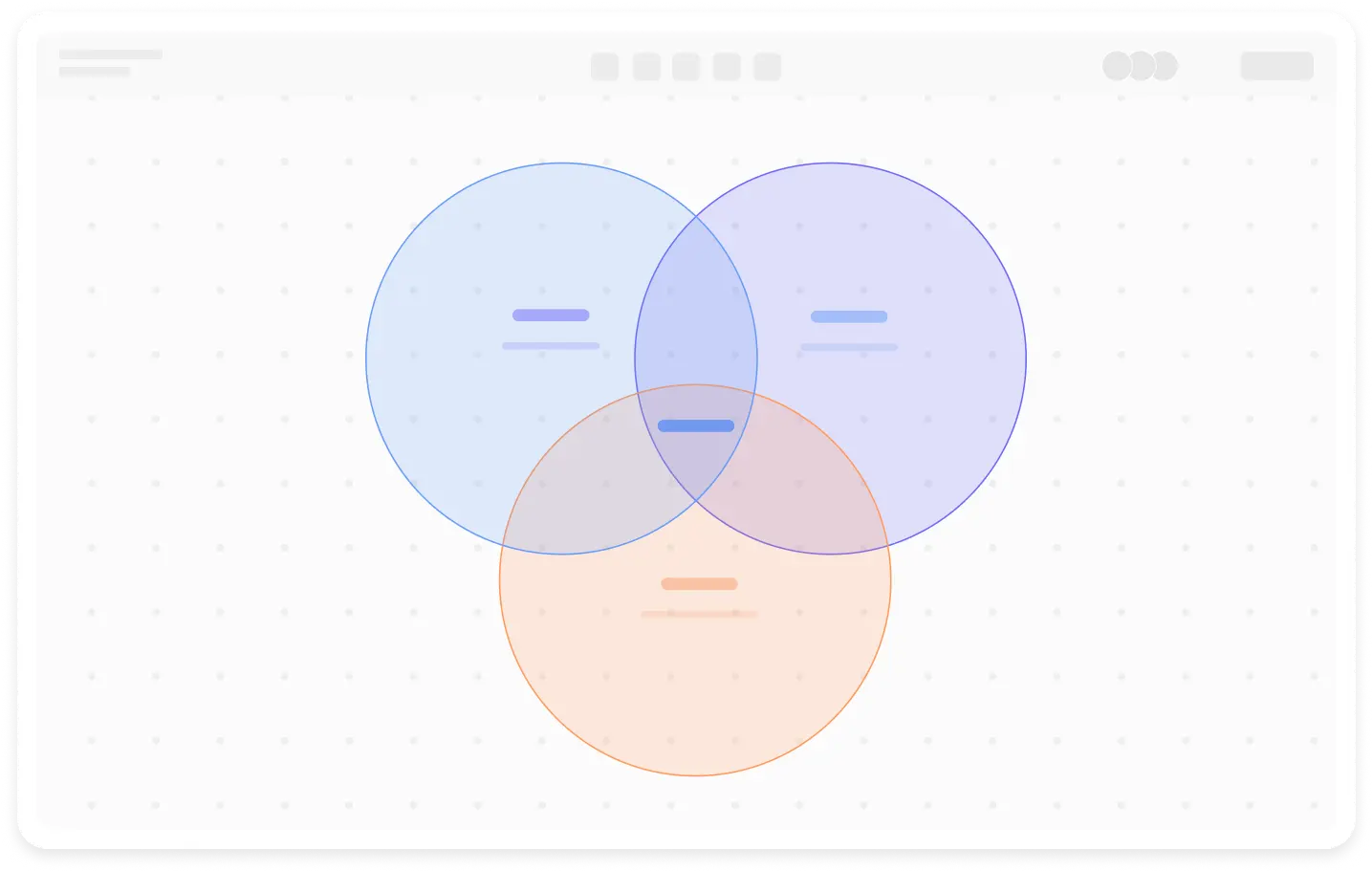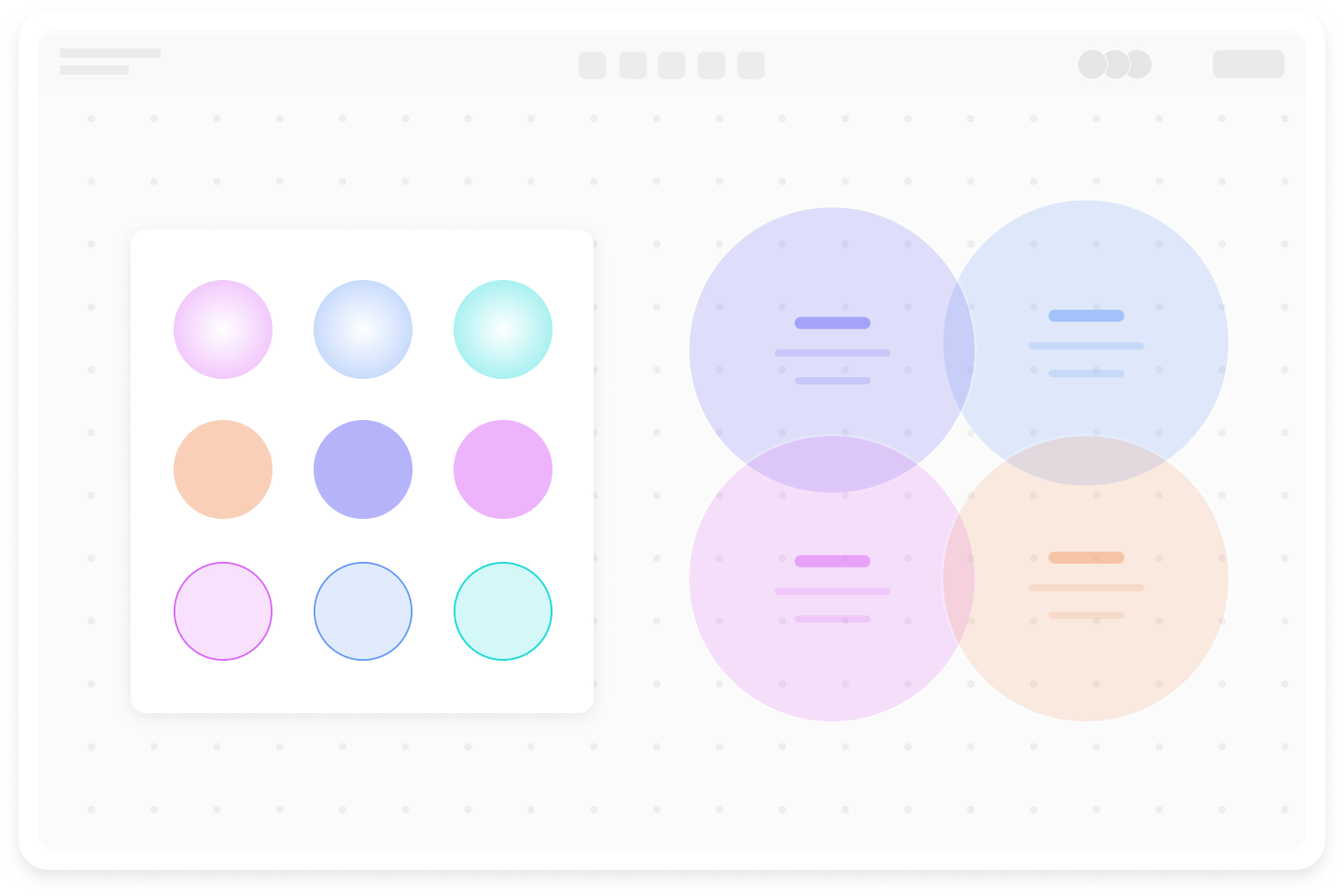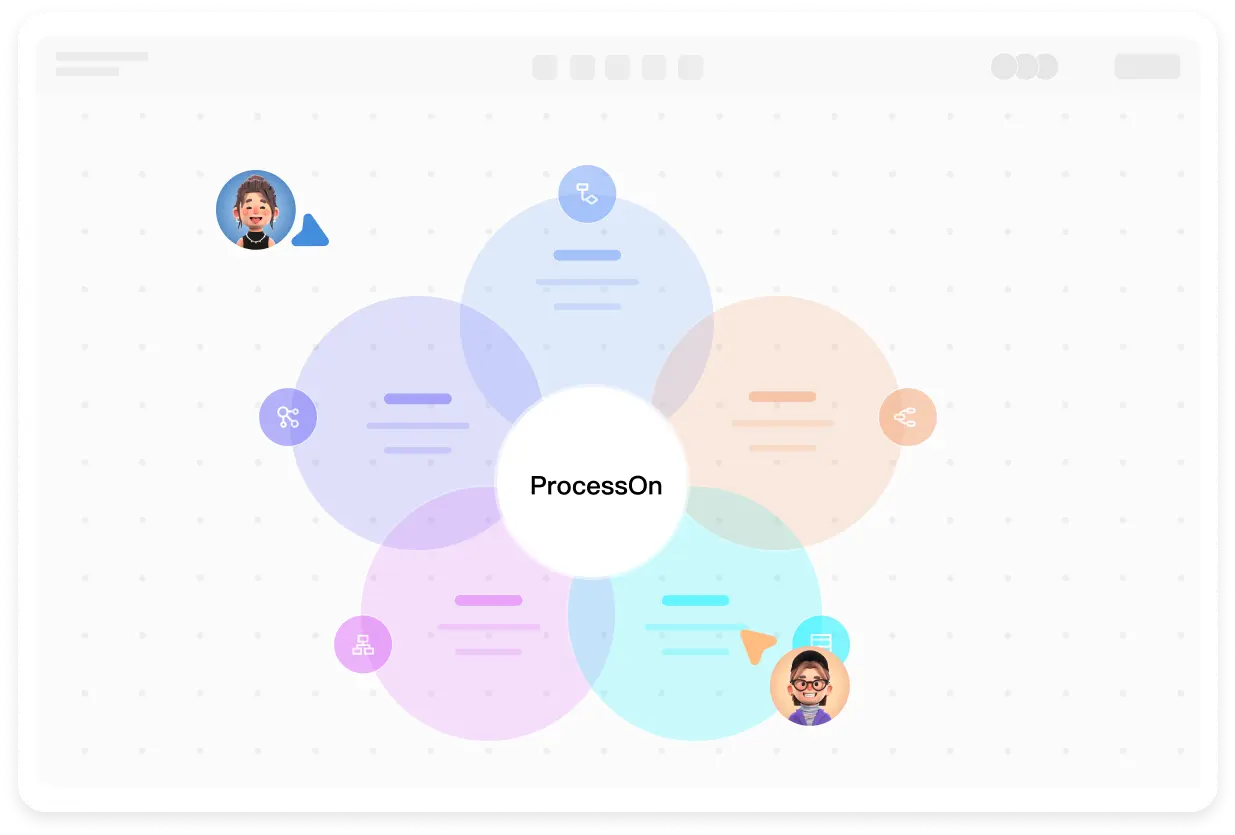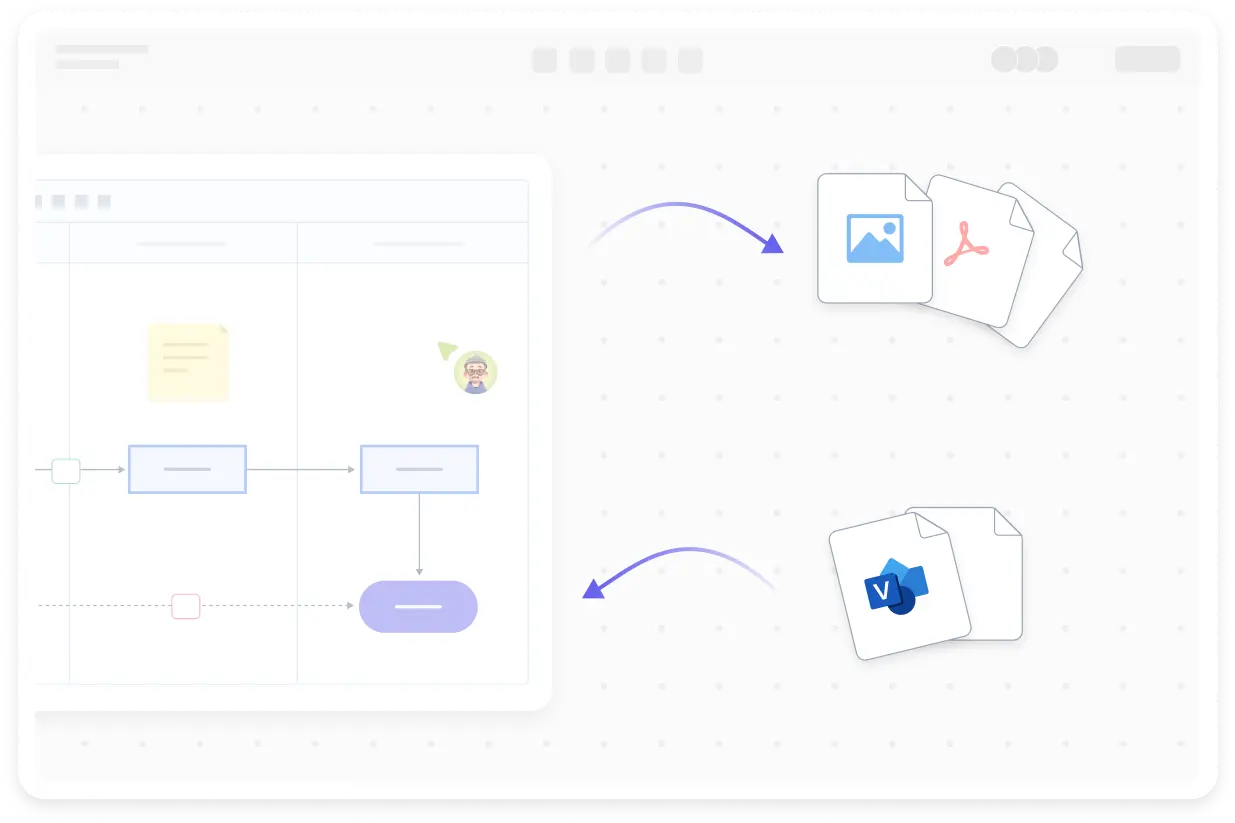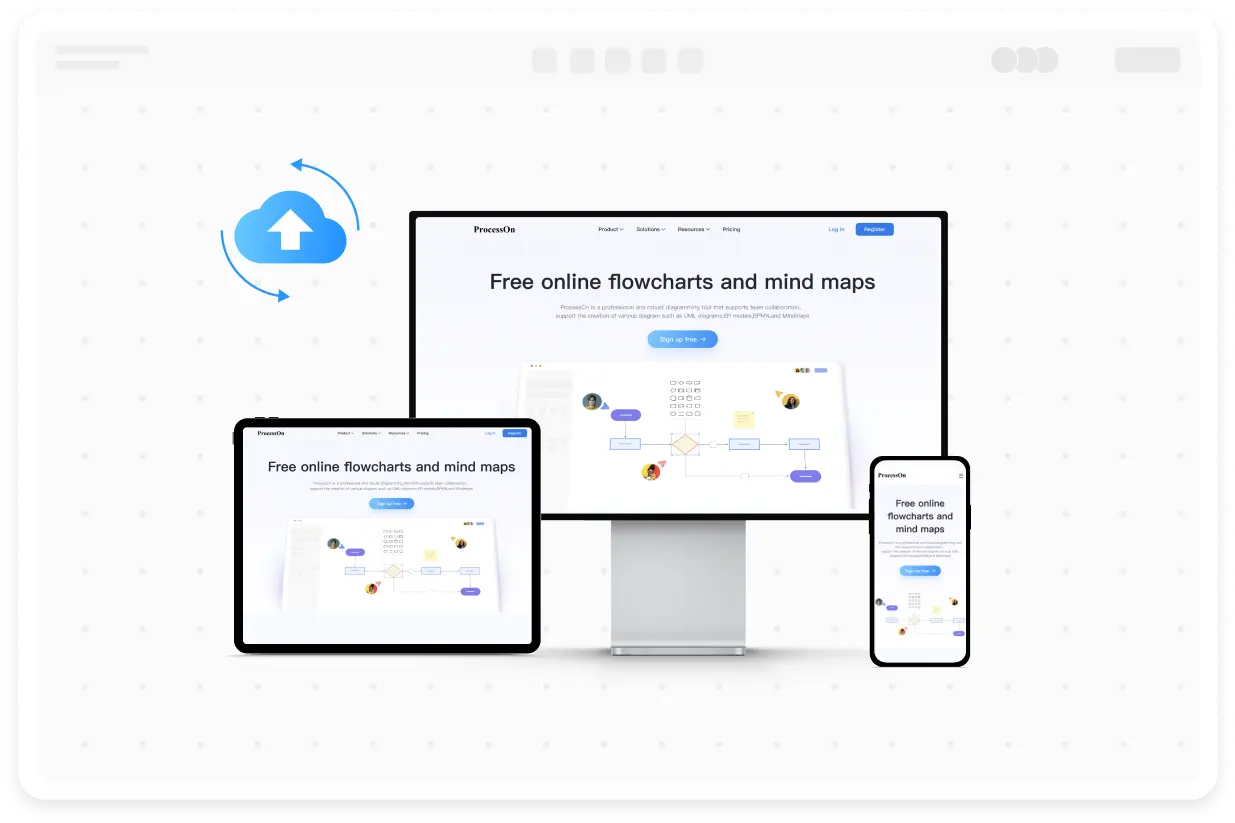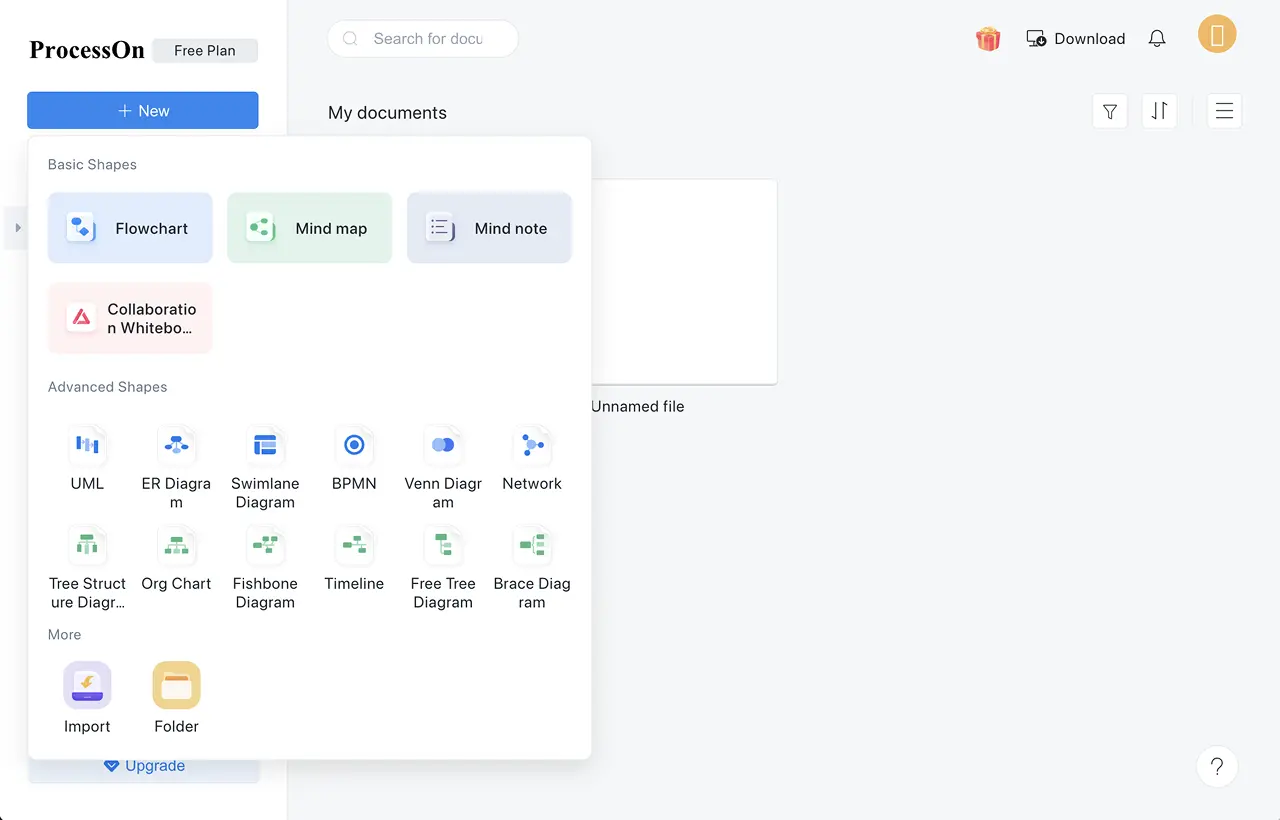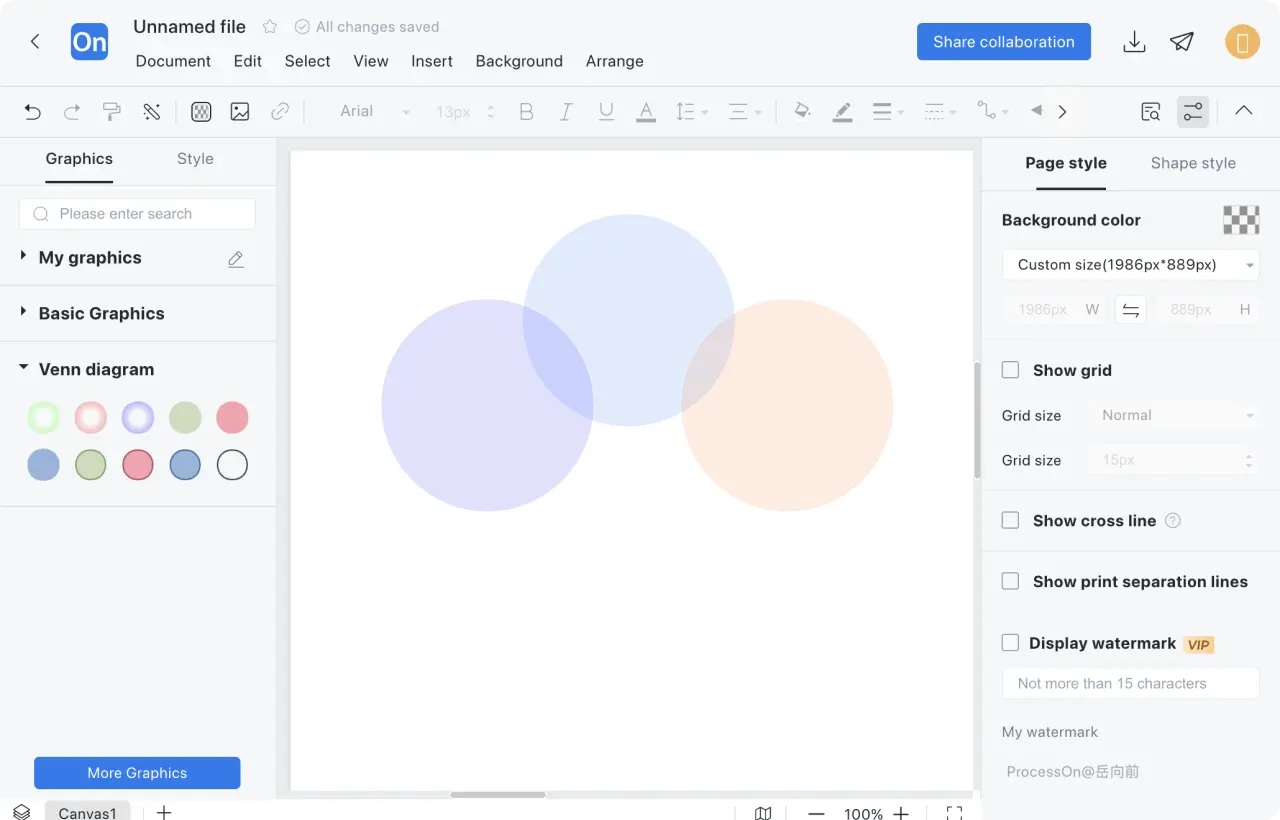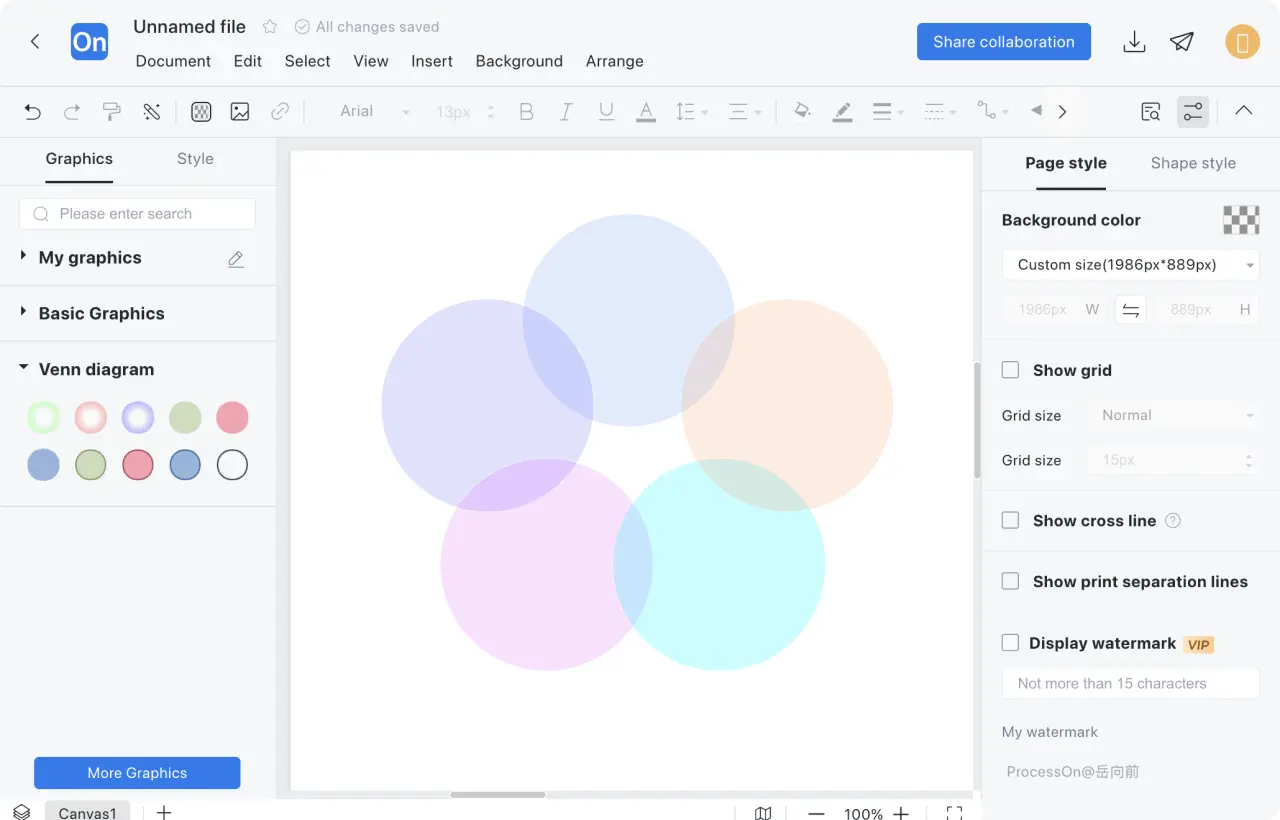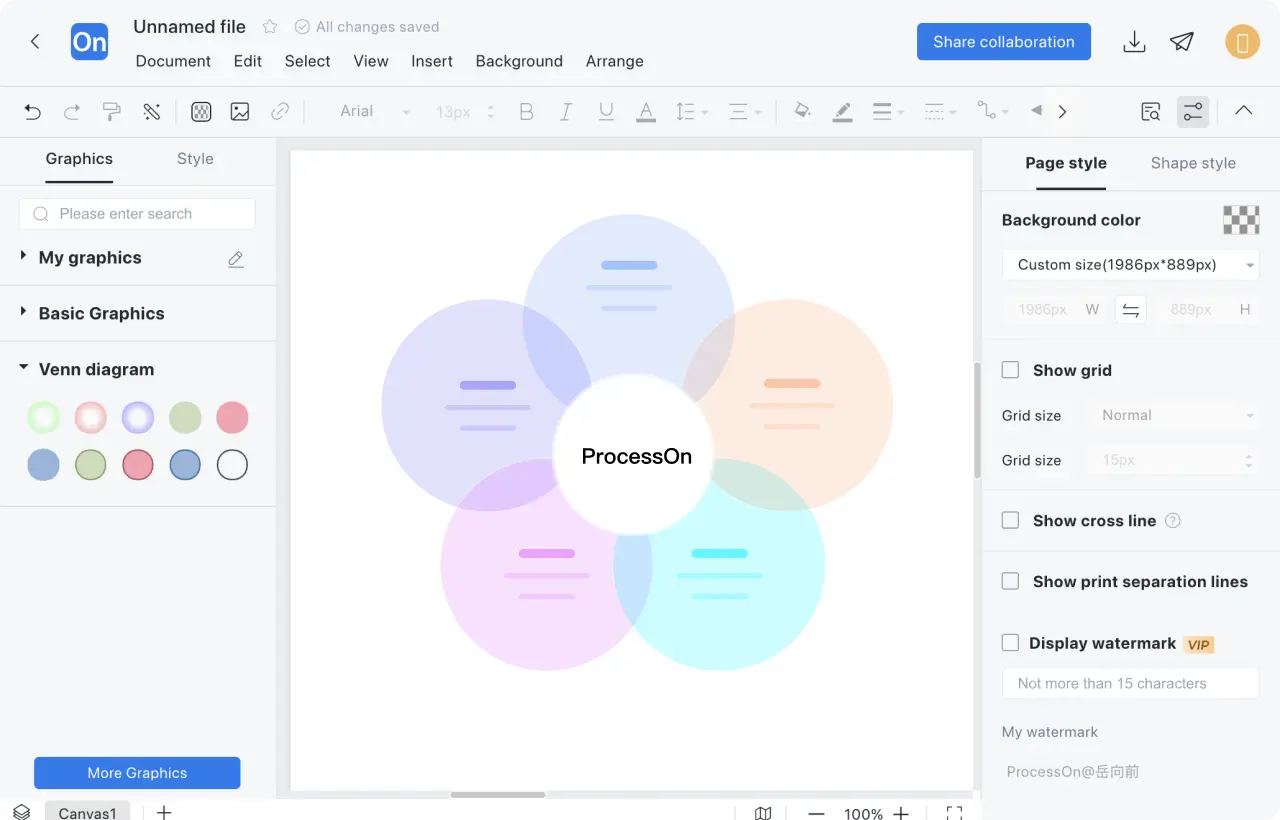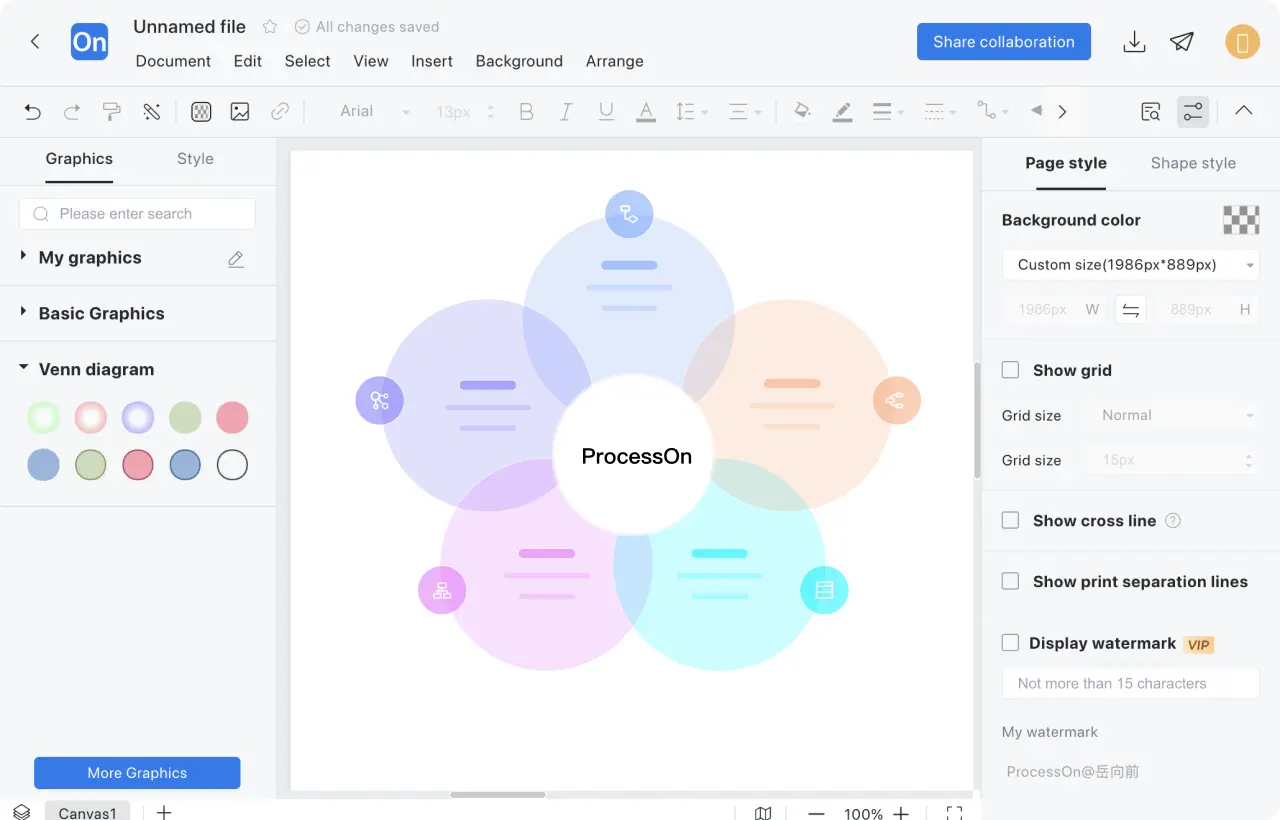1
Create a new Venn diagram, or create a new flowchart first, then add the Venn diagram graphic symbols to the drawing area, or directly clone the publicly released Venn diagram template
2
Drag the Venn diagram elements to the drawing area according to the number of sets. In order to distinguish different sets, it is recommended to select circles of different colors.
3
Adjust the size and position of the circles as needed to clearly show the relationship between the sets.
4
Label the name of the collection, number of elements, etc. inside or next to the circle
5
In this way, a professional Venn diagram is drawn. You can publish it to the ProcessOn template community or share it with your colleagues and friends.