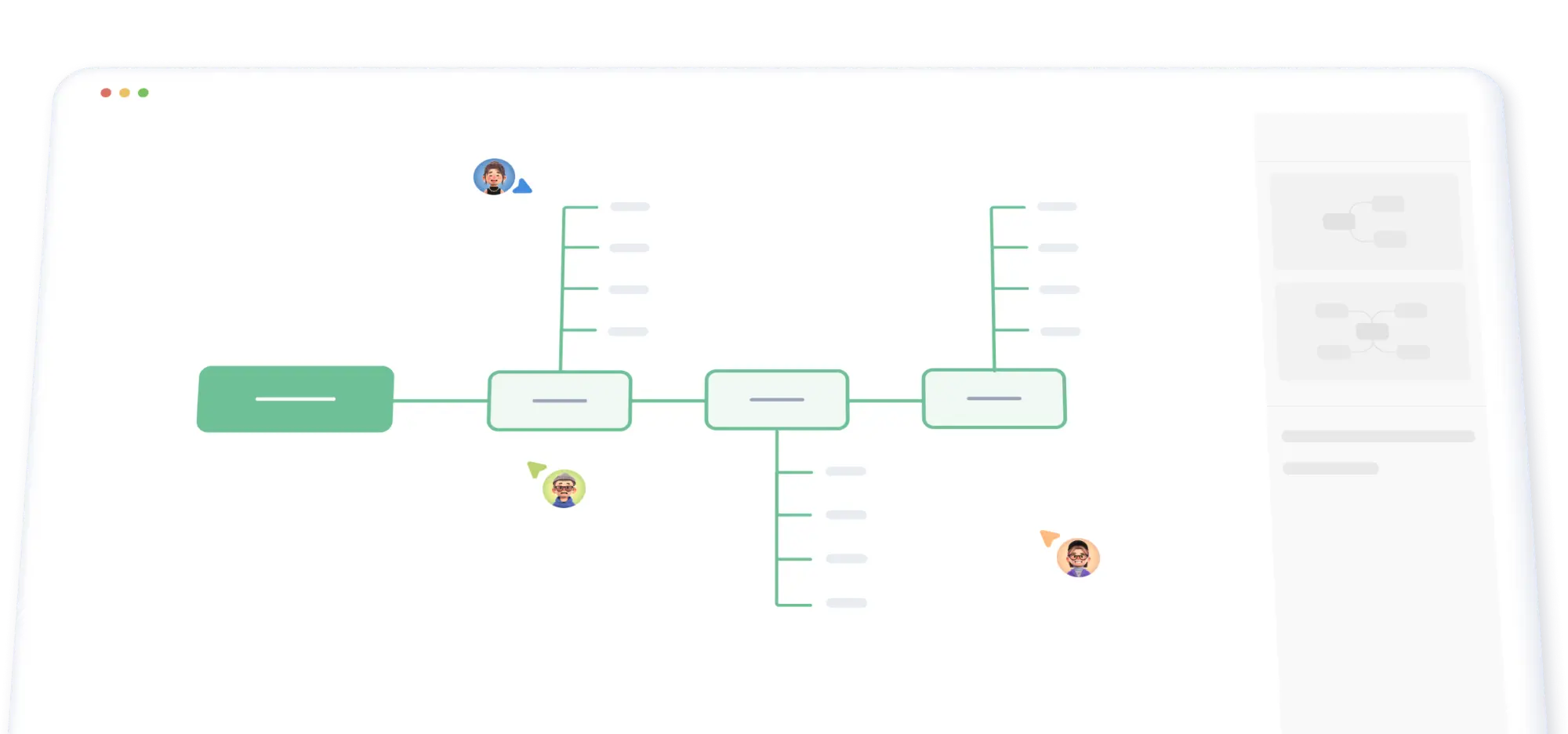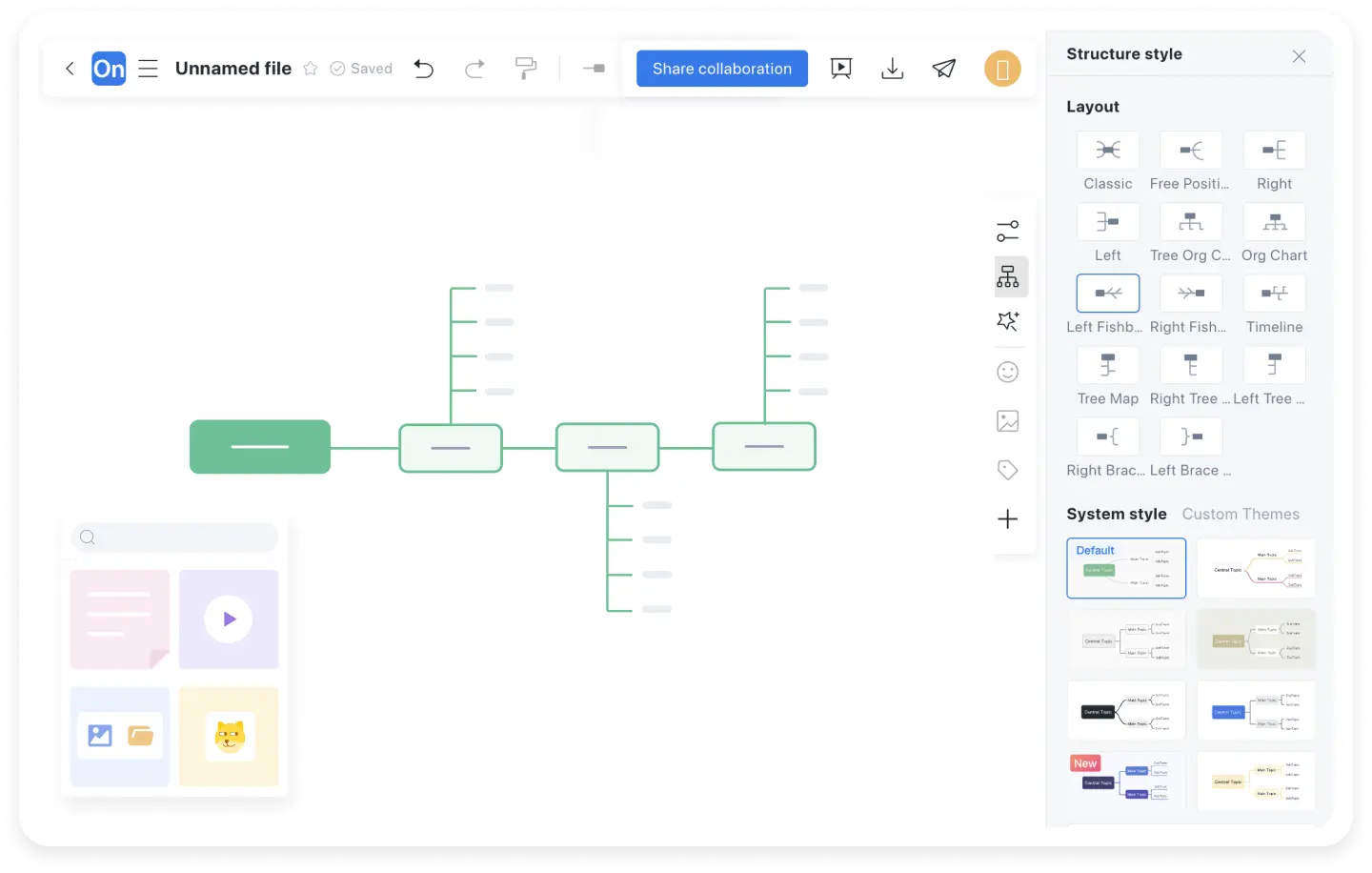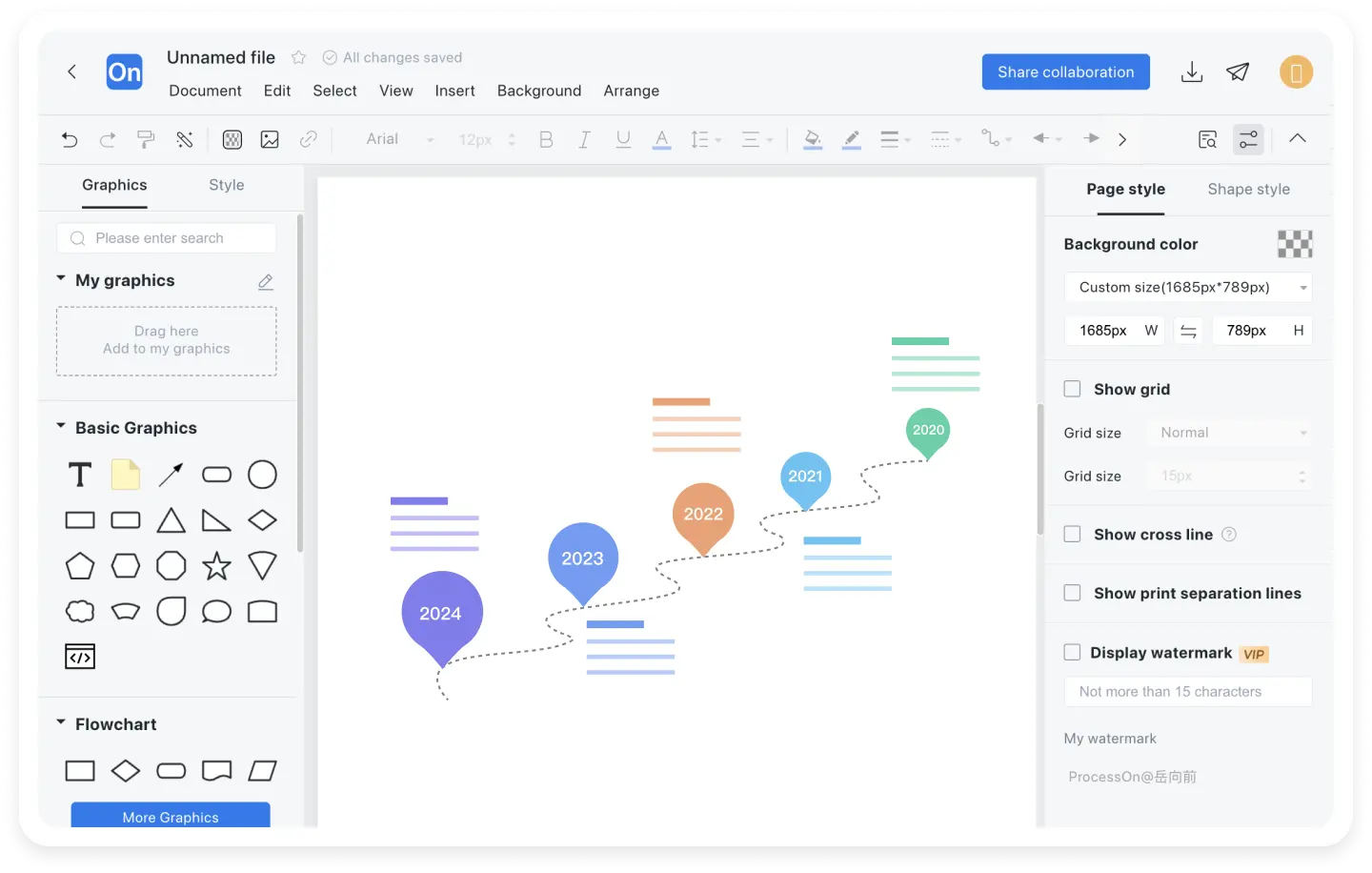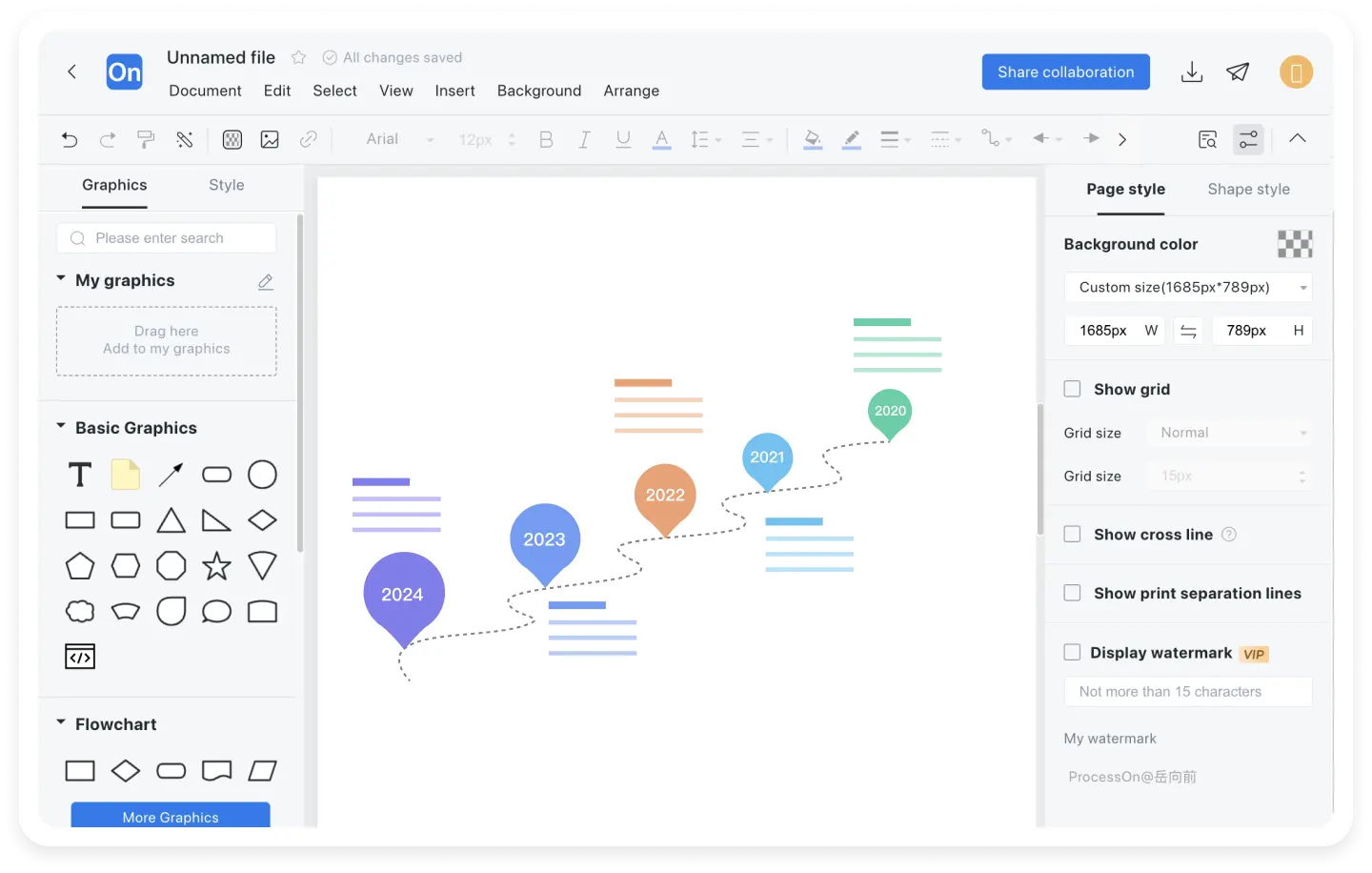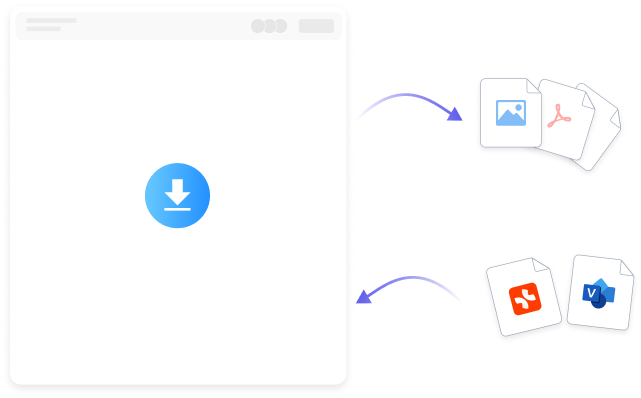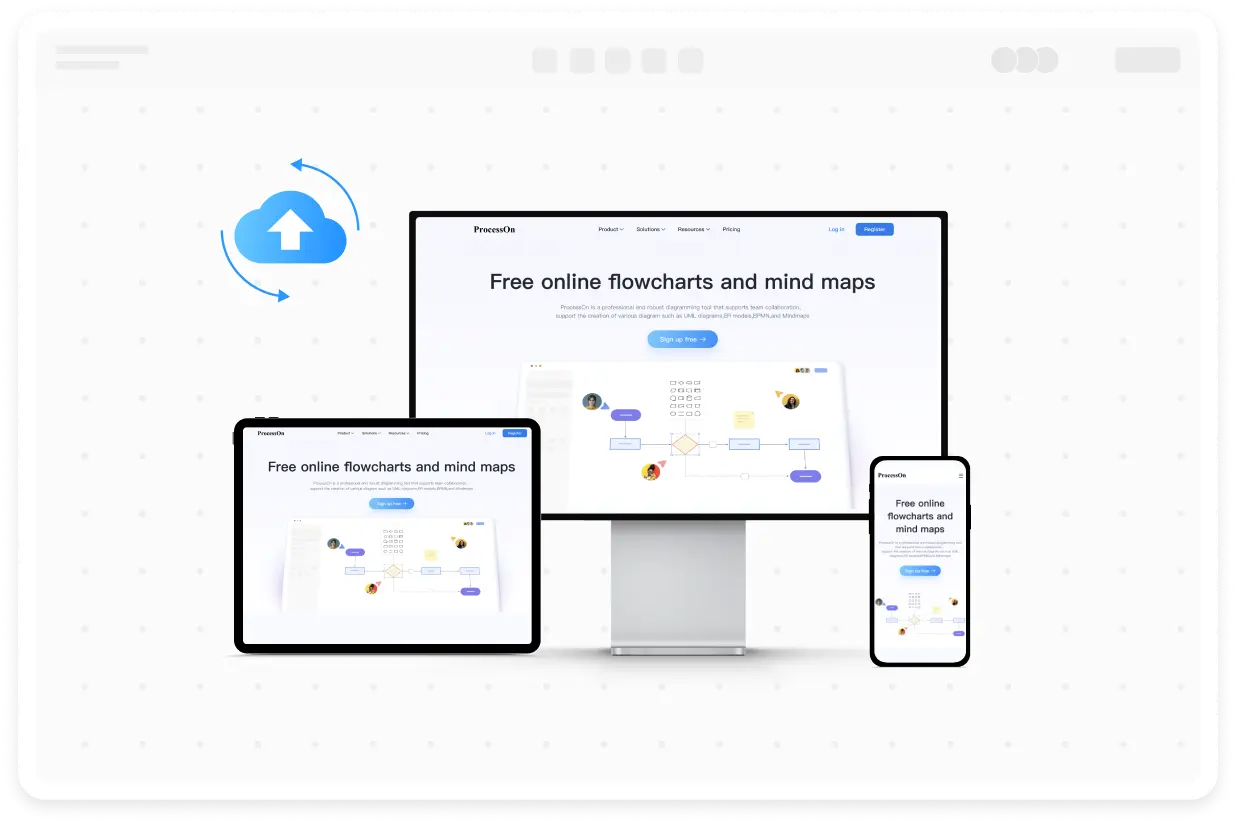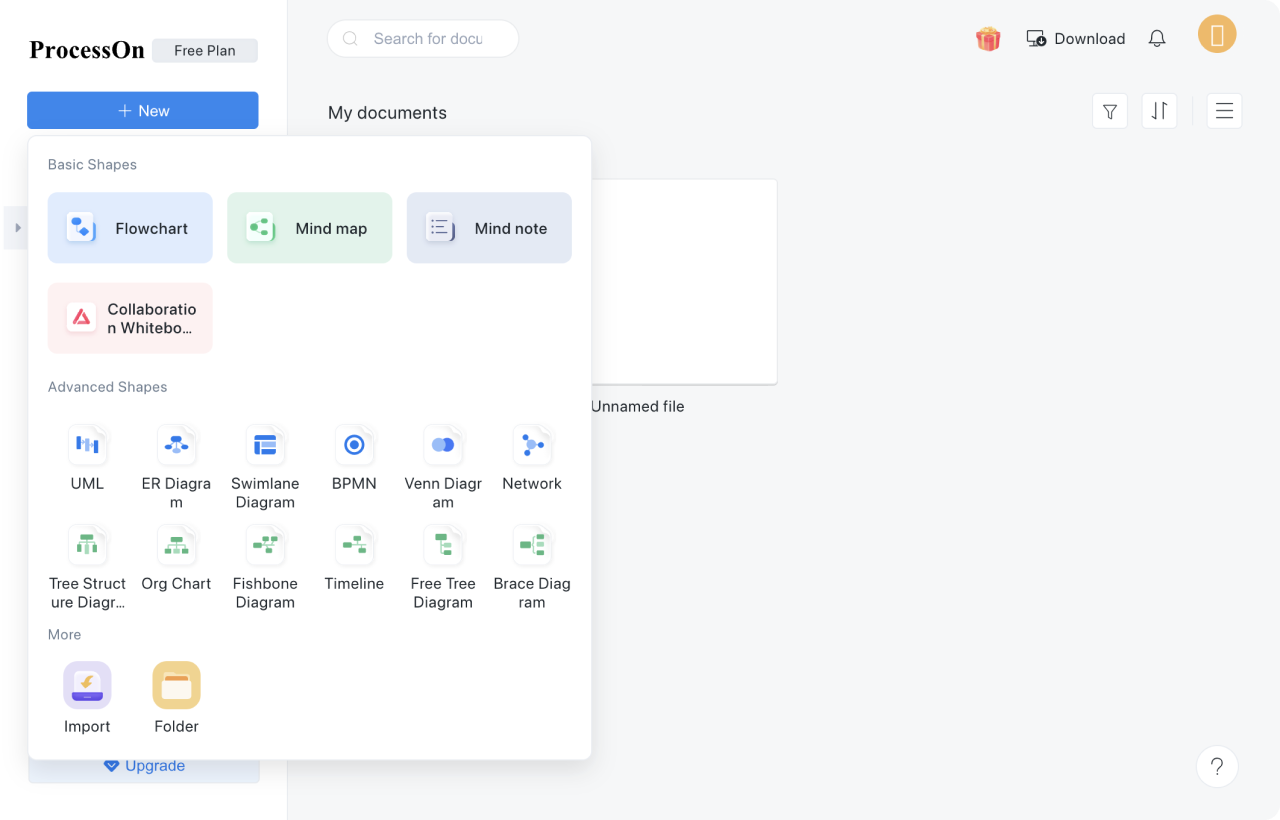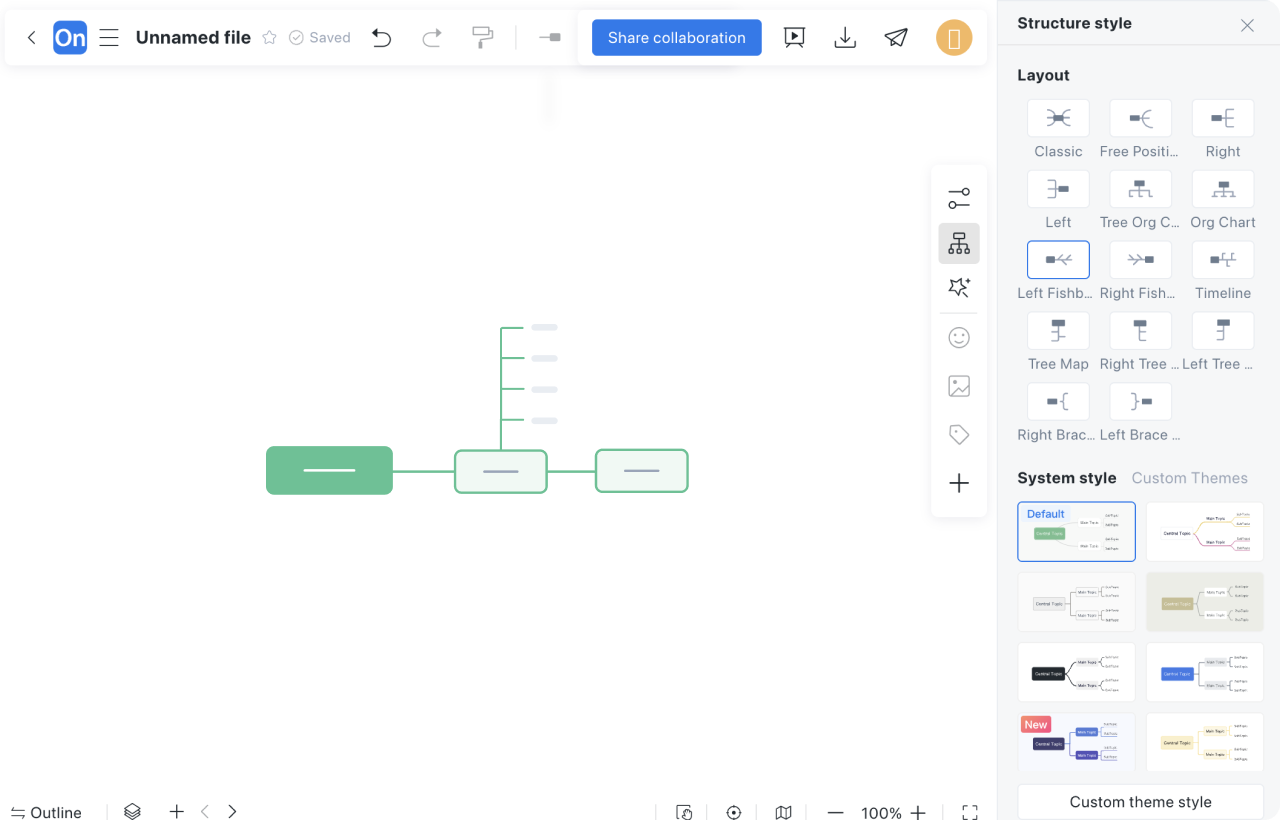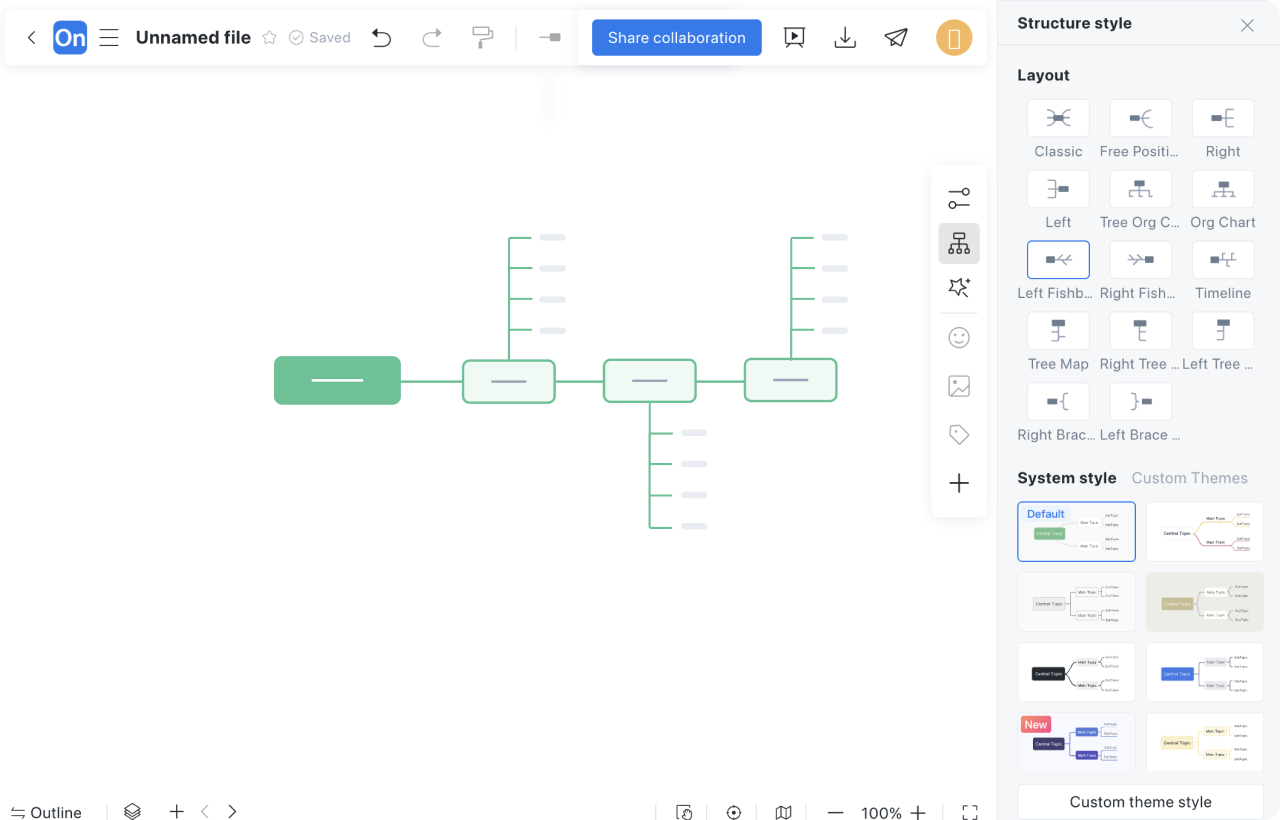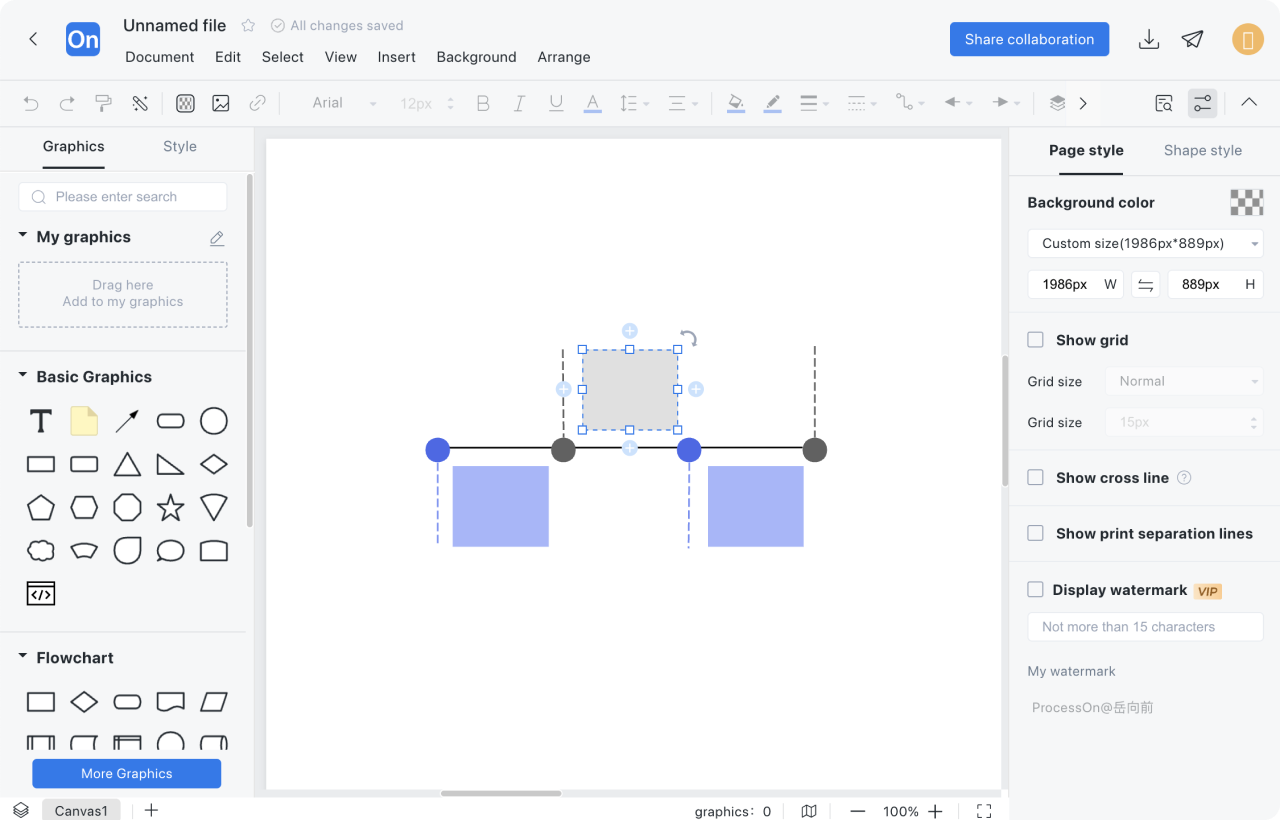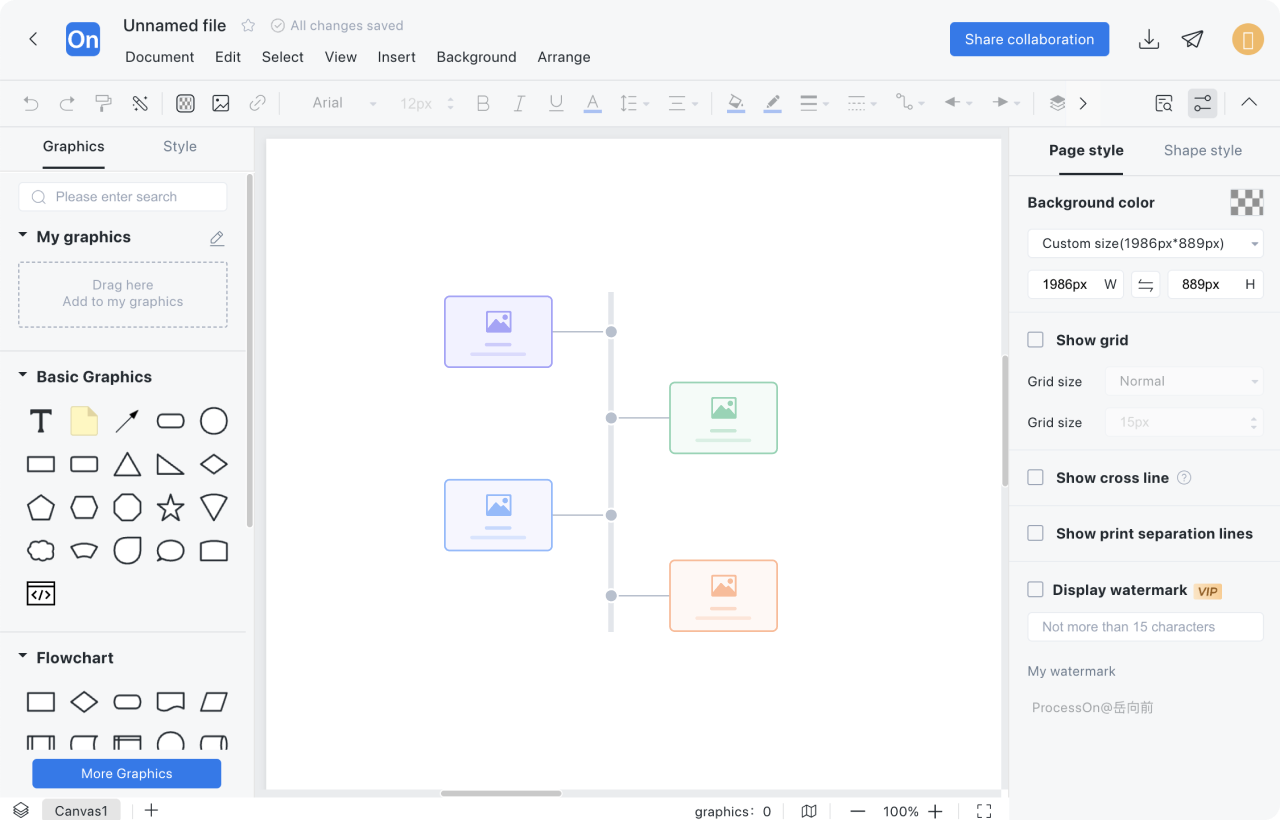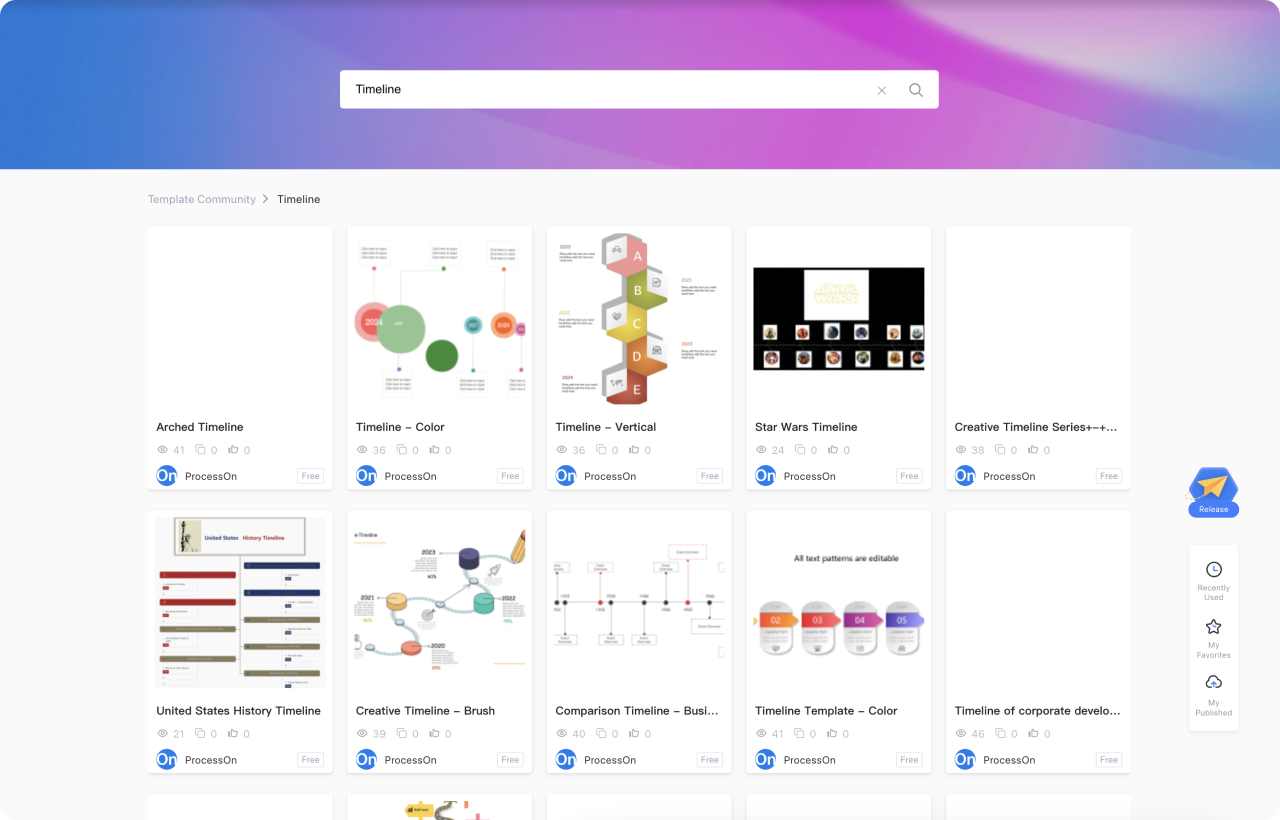1
Create a timeline for mind maps: Create a new timeline, or create a new mind map first and switch the structure to the timeline
2
The shortcut key Enter creates the main branch of the timeline, and Tab creates a sub-branch of the branch.
3
Insert icons, pictures, labels, links, notes and other elements to enrich the timeline
4
Flowchart timeline: Create a new flowchart, use the shortcut key L to draw a timeline, and drag rectangles, circles and other elements from the graphics library on the left to the timeline to mark time points and events.
5
Click on the AI Assistant in the top toolbar, the scene switches to the timeline, and you can enter specific requirements to automatically generate the timeline
6
You can also search for 'Timeline' in the ProcessOn template community to find the template you like and clone it directly.