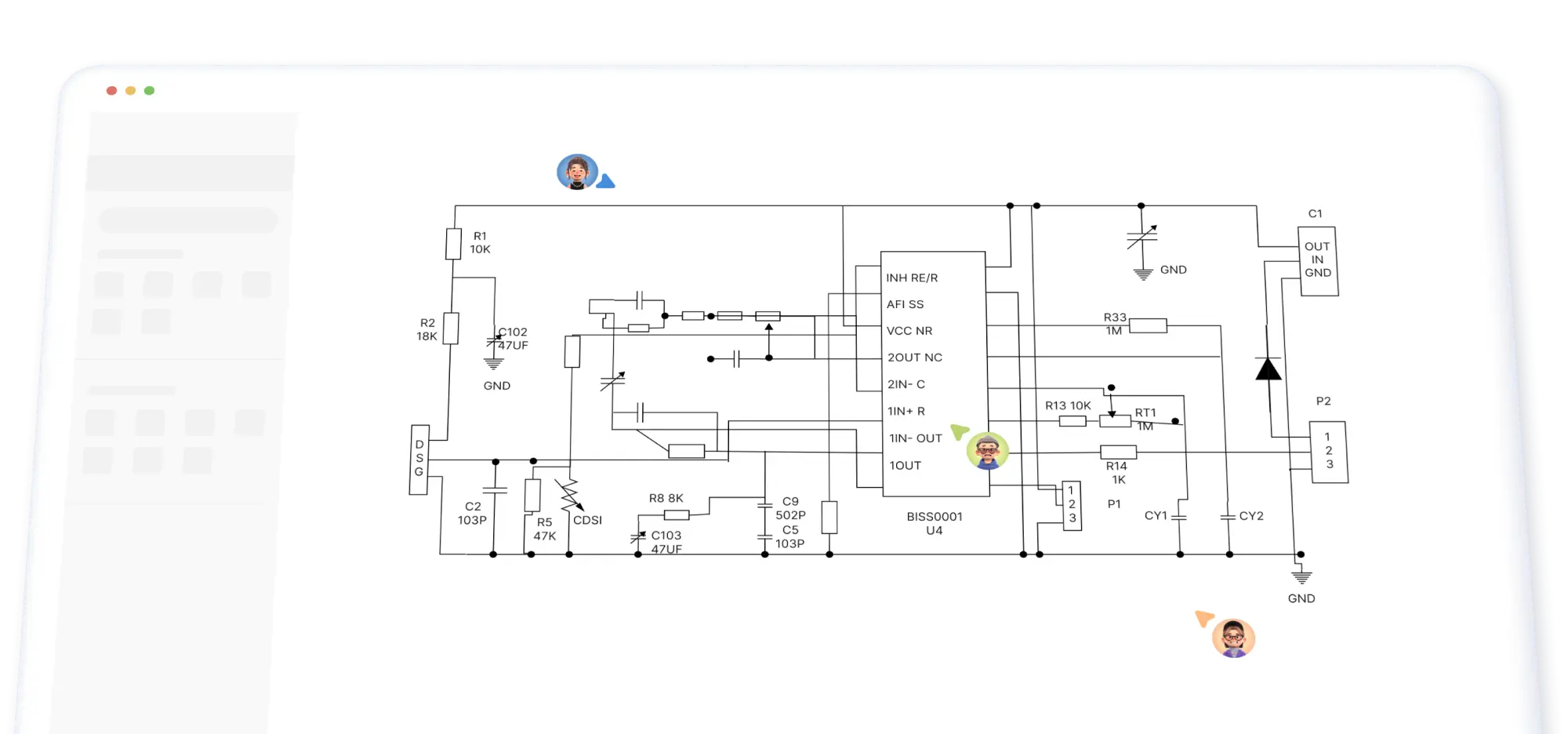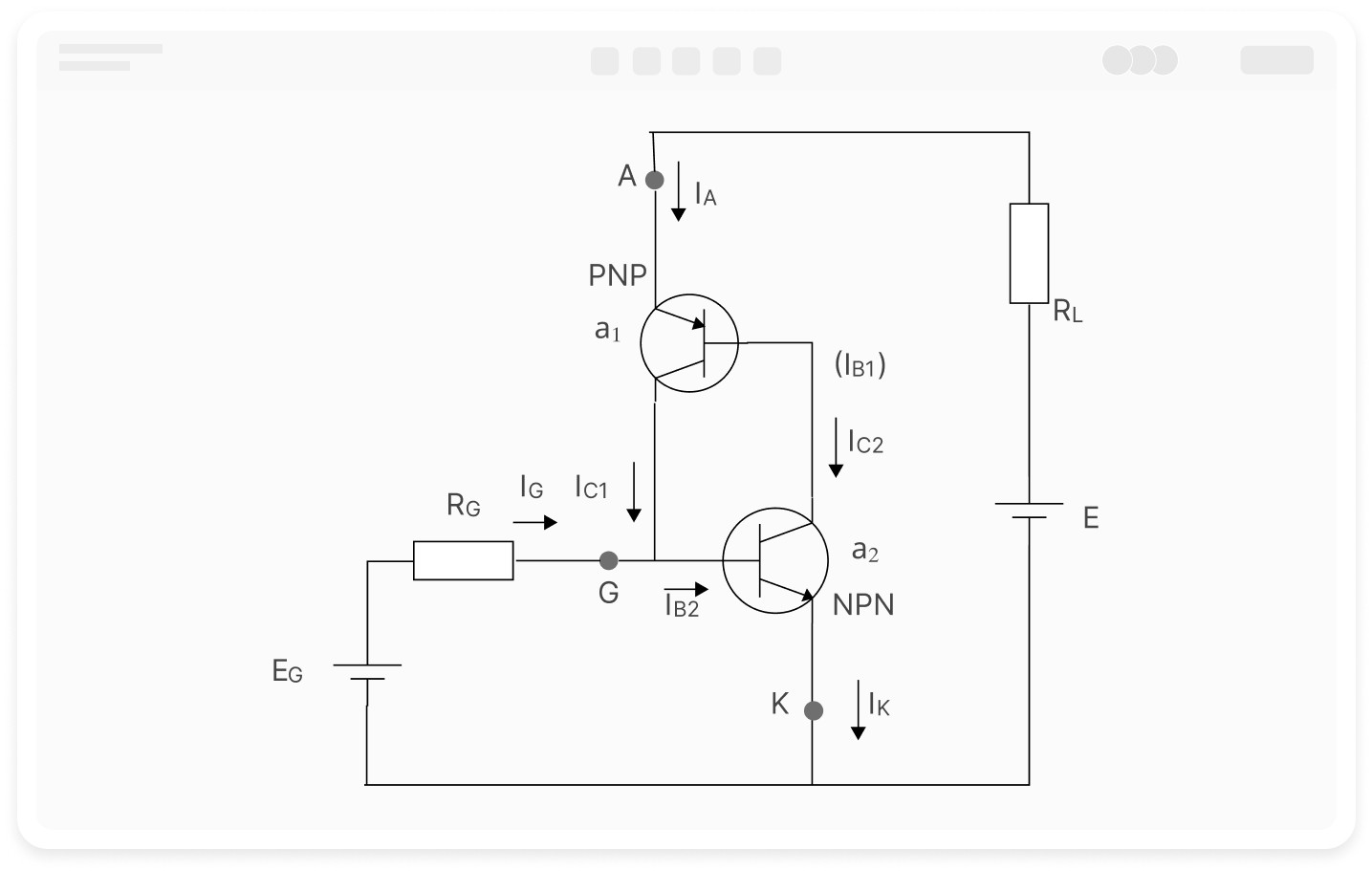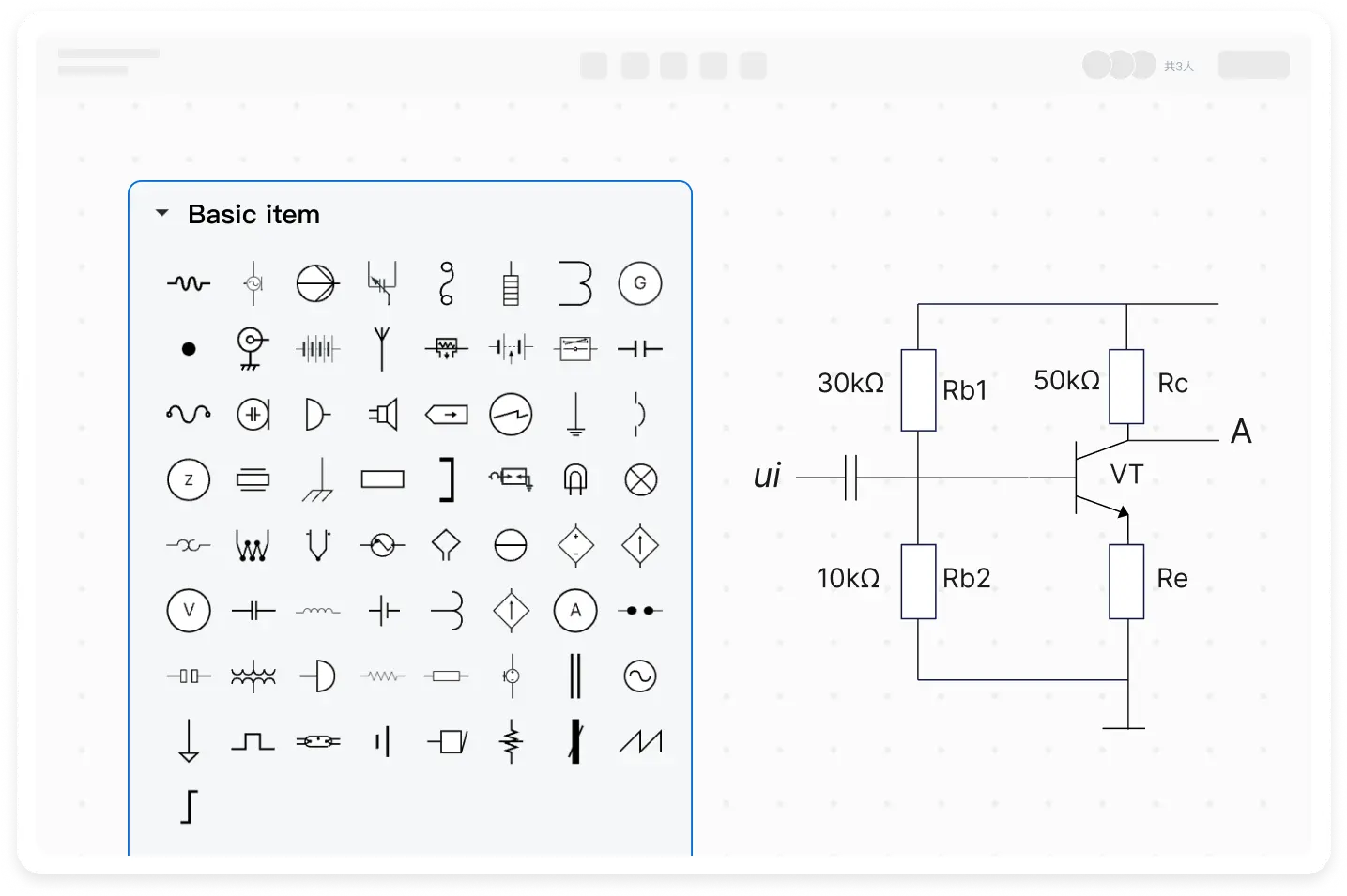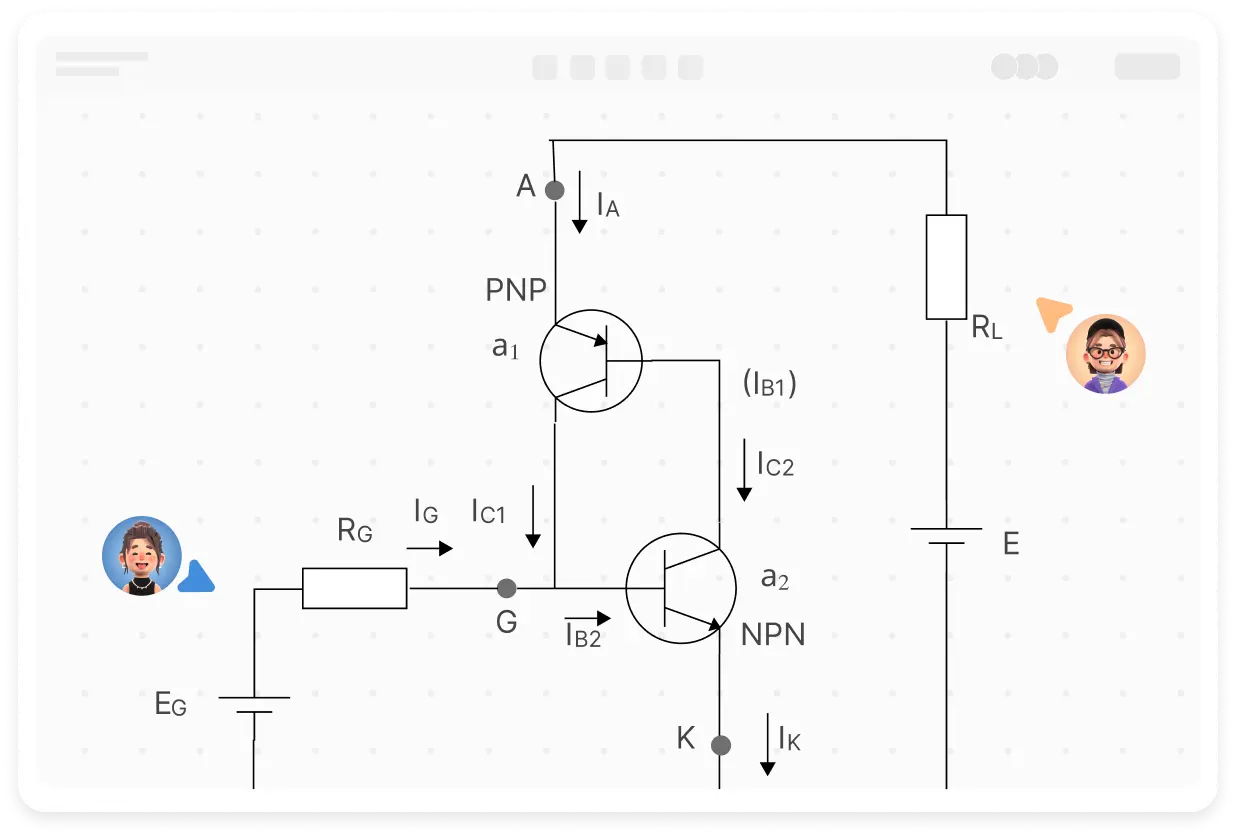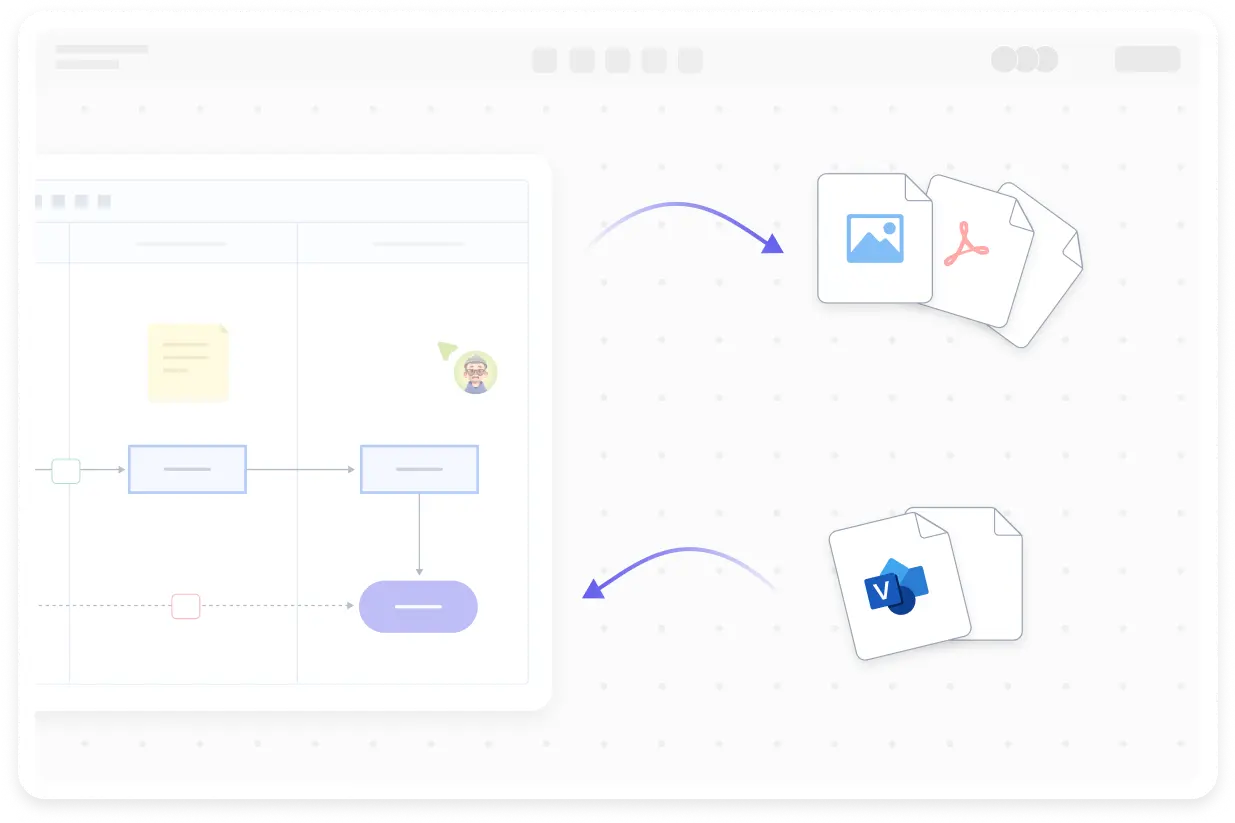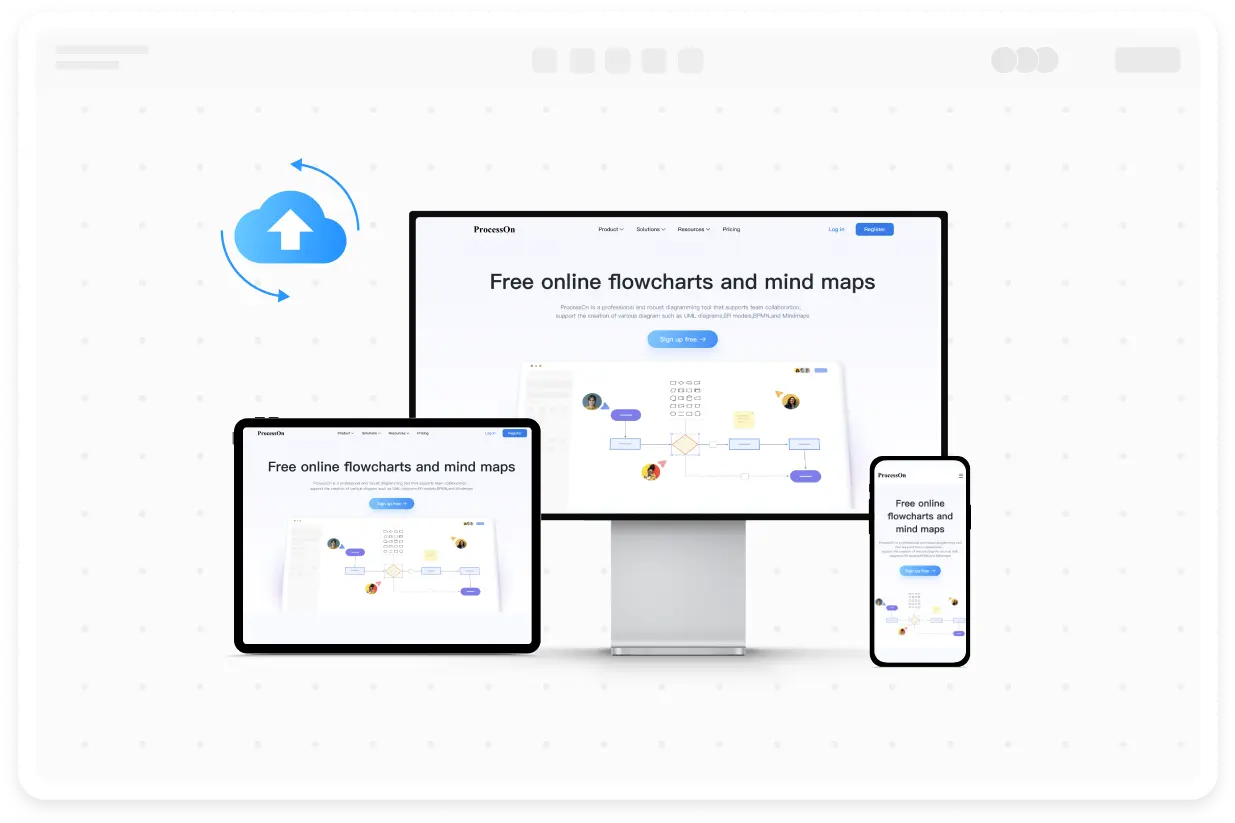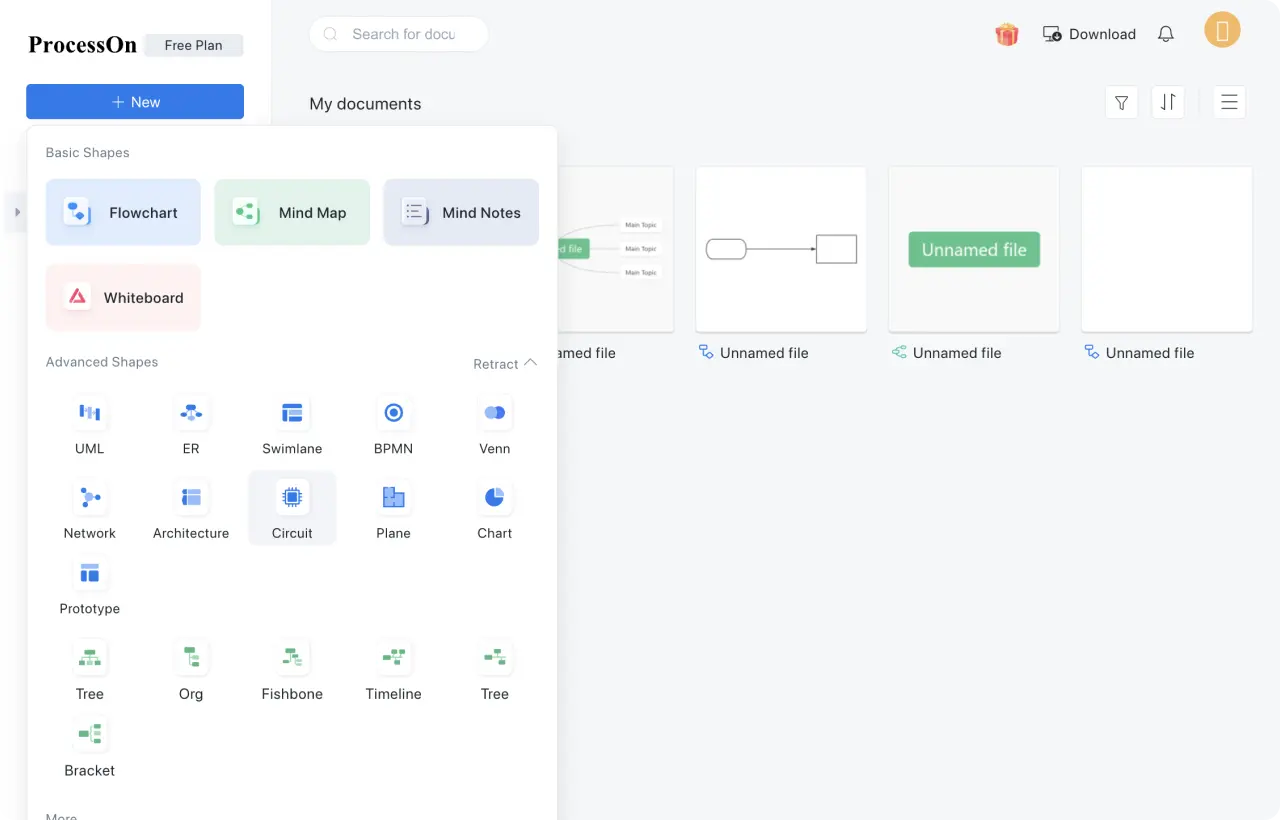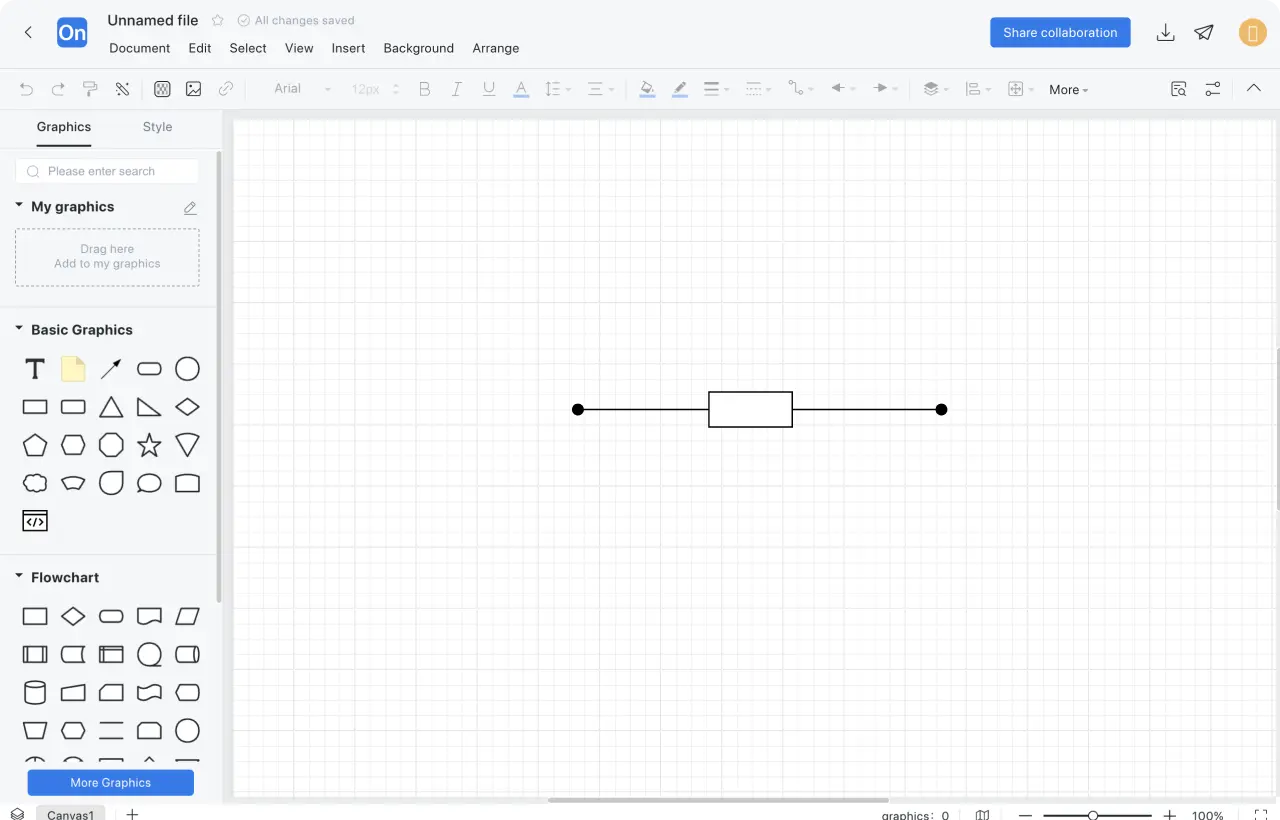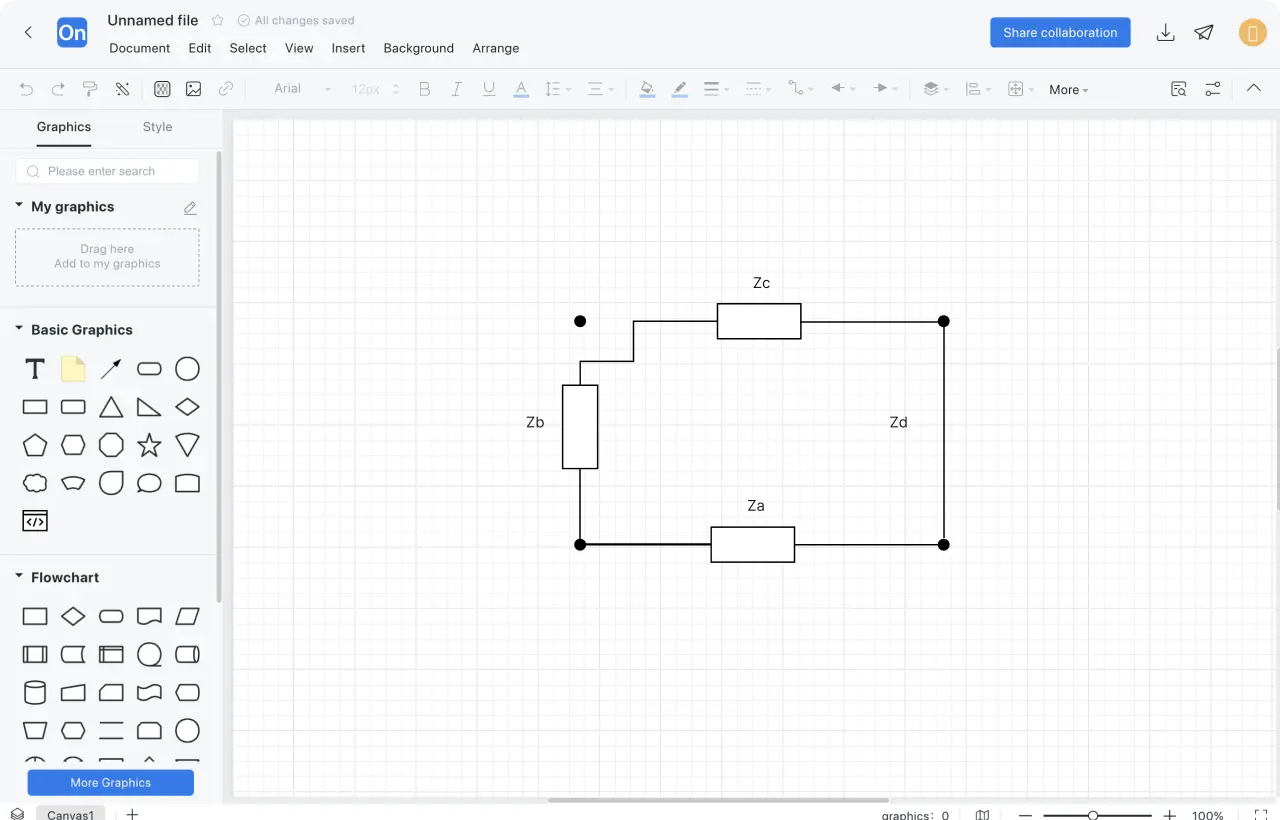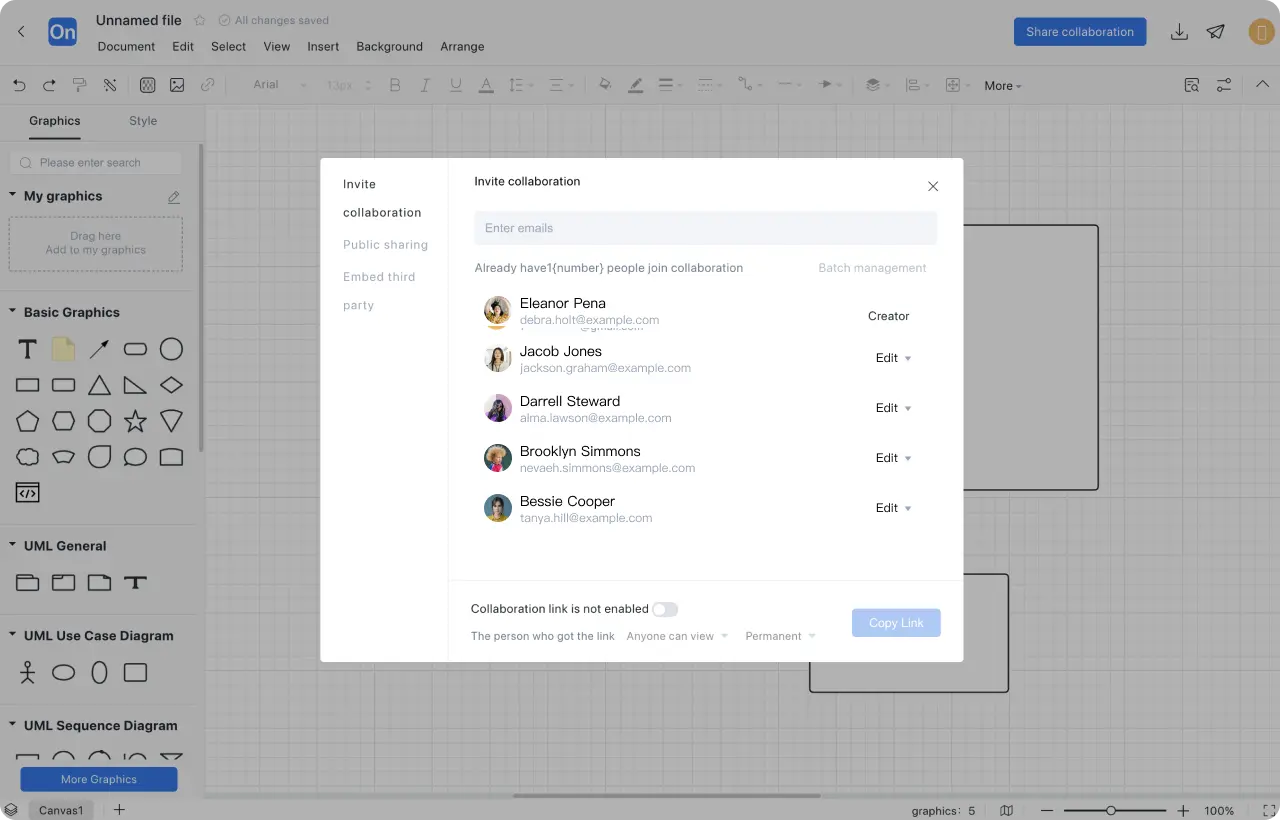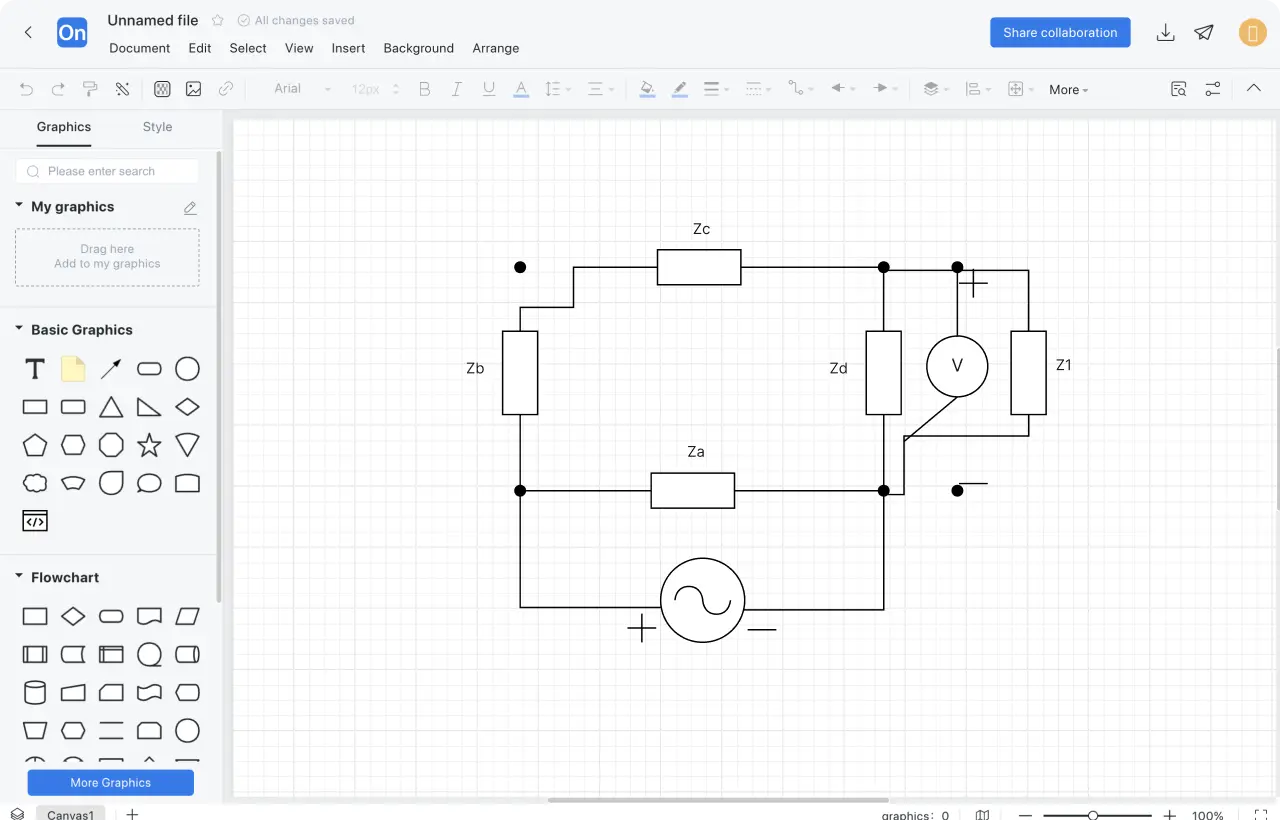1
Create a new circuit diagram, or create a new flowchart first, then add the 'circuit diagram' graphic symbol to the drawing area, or directly clone the publicly released circuit diagram template
2
Drag circuit components into the canvas according to the circuit operation order and rules
3
Use the transmission path symbols and wires to connect the components according to the operation flow of the circuit diagram
4
Layout optimization, through the 'match size' and 'align distribution' functions to make components of the same size and neatly arranged
5
Check whether the circuit diagram is correct according to the circuit operation process. You can publish it to the ProcessOn template community, or share it with your colleagues and friends.