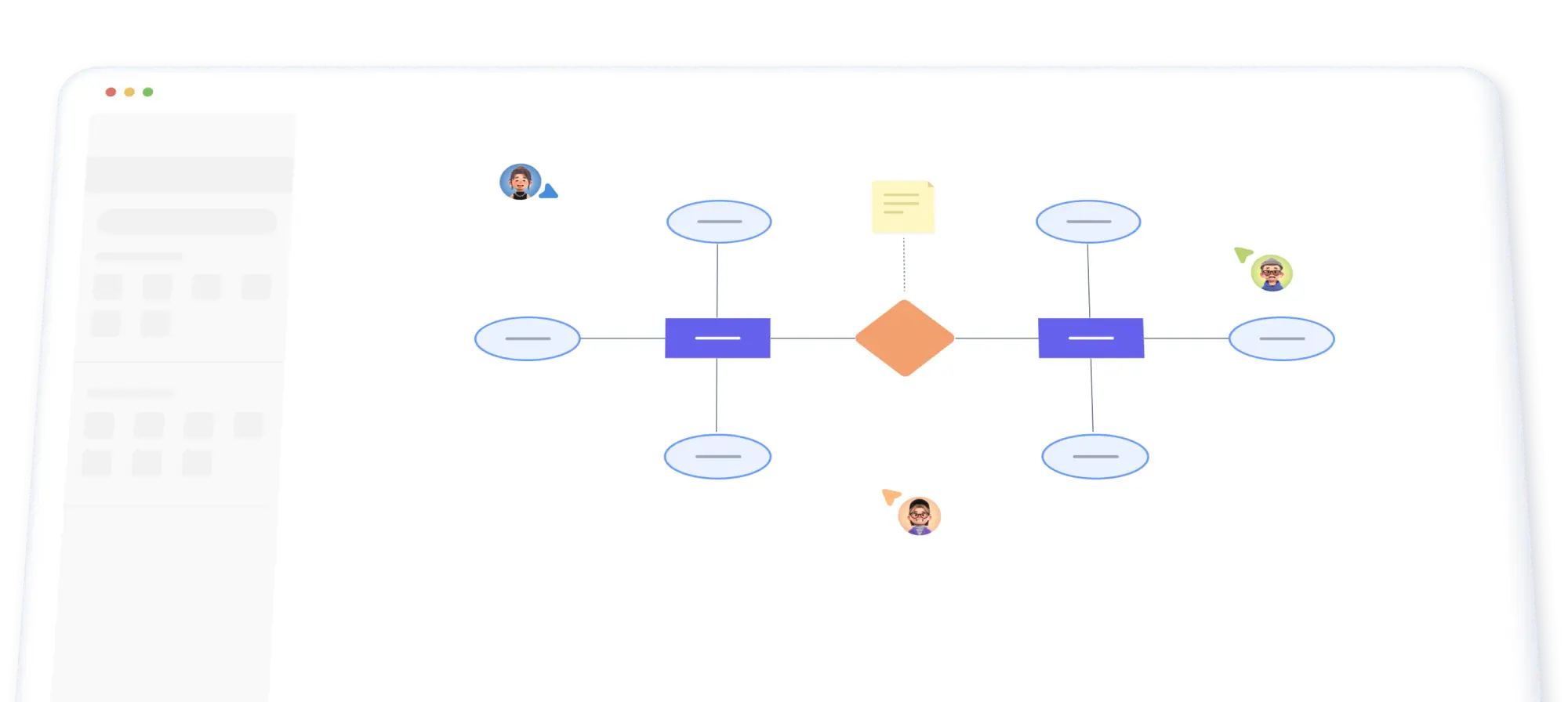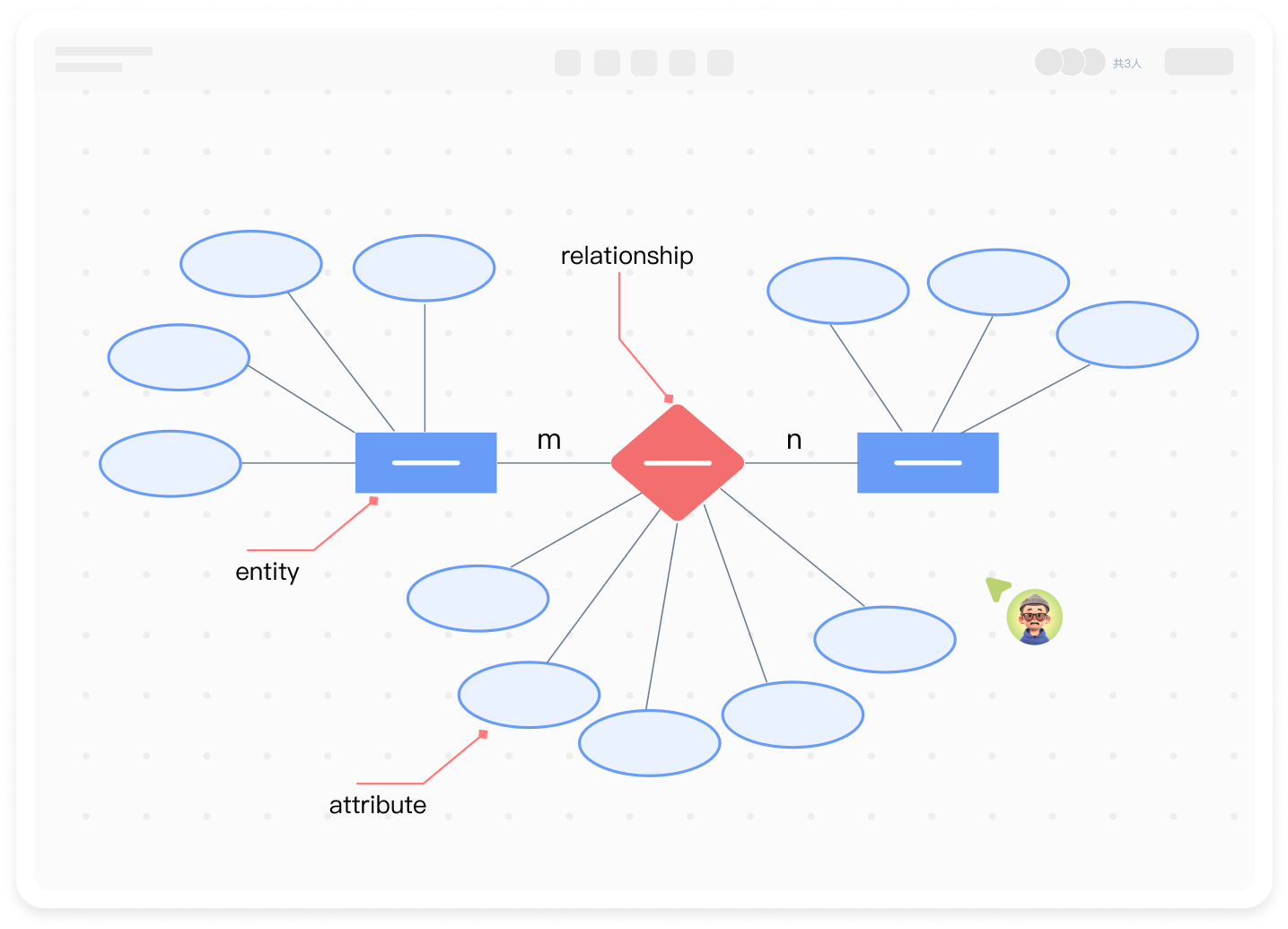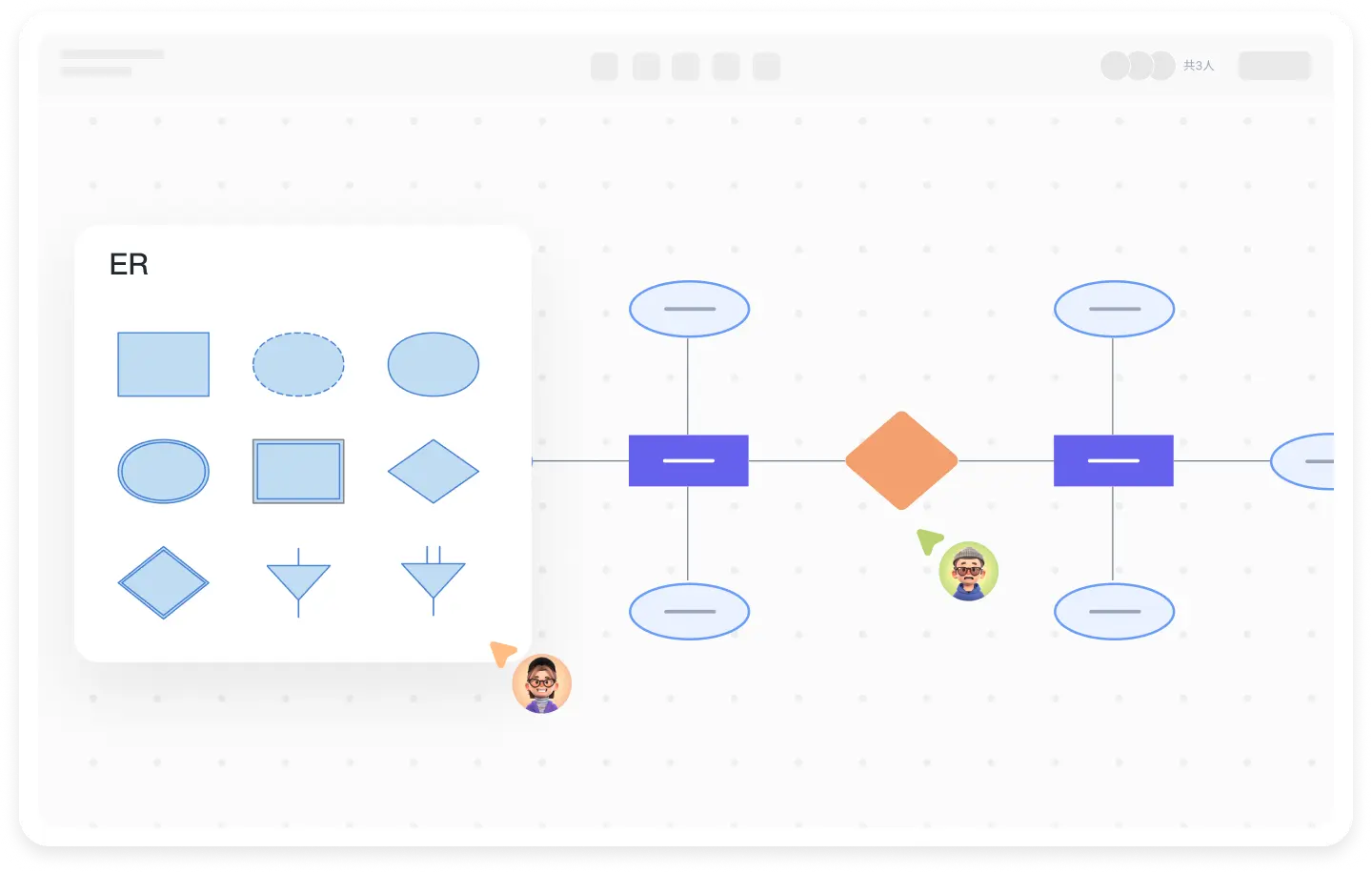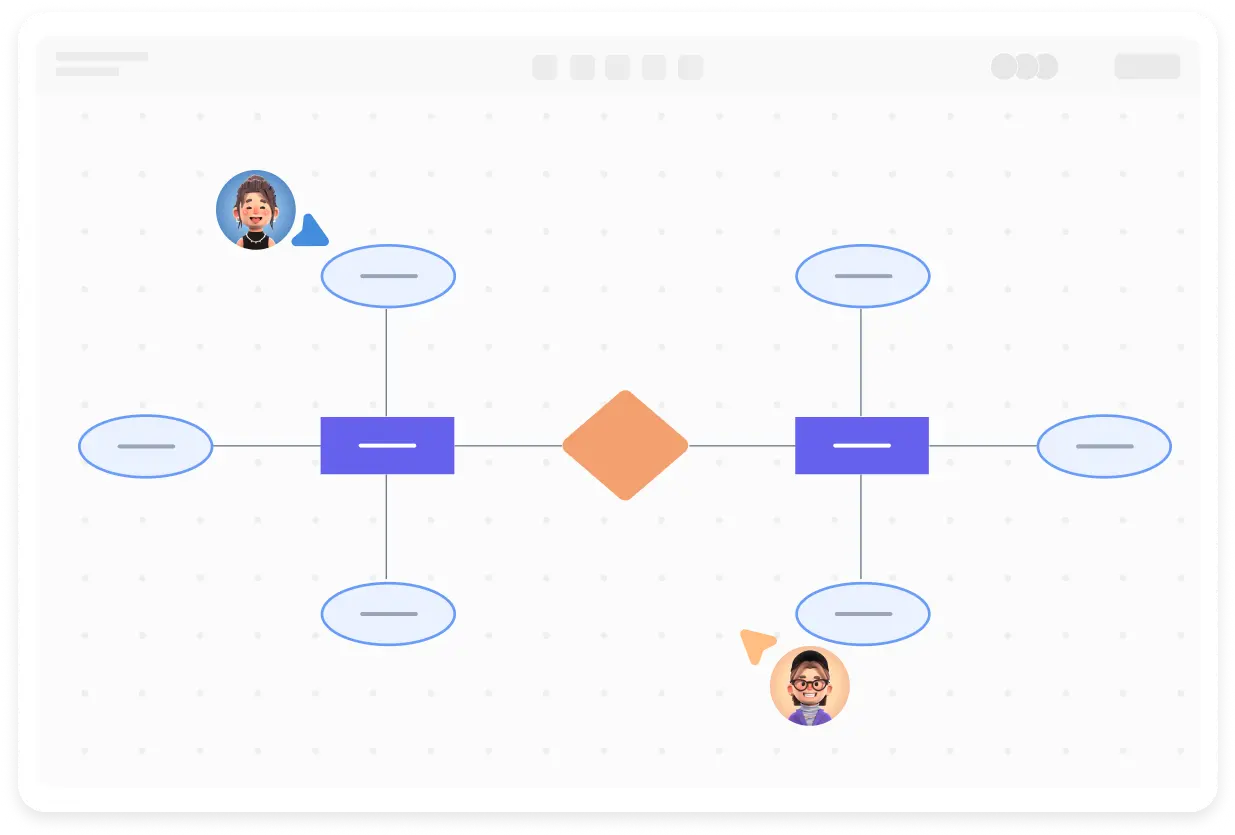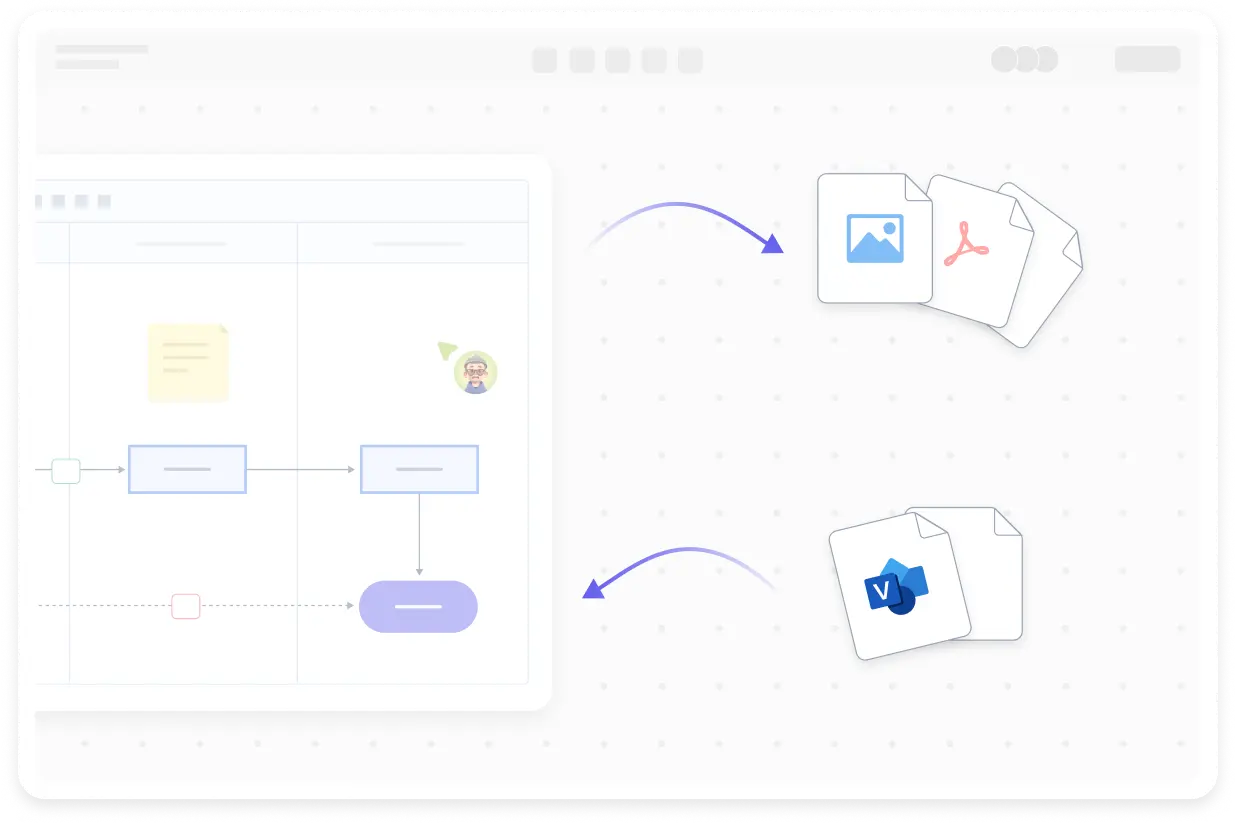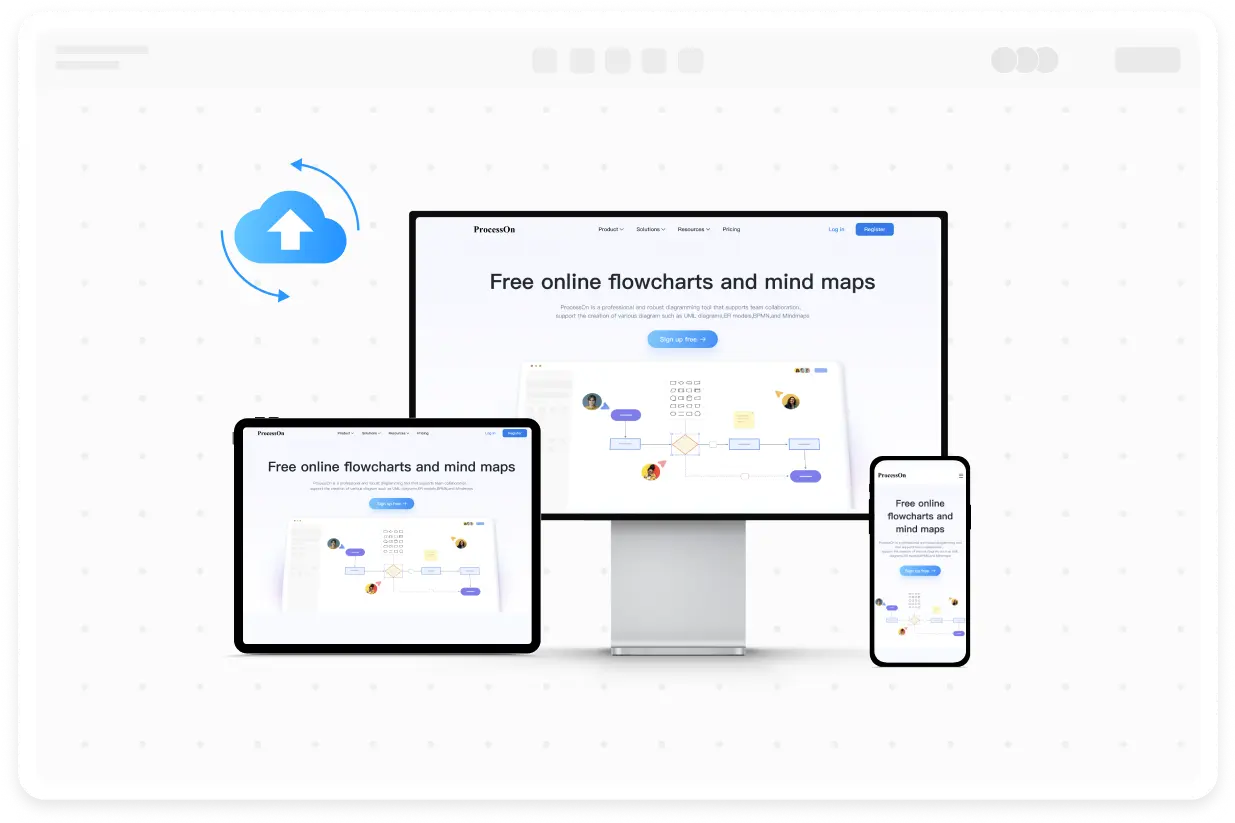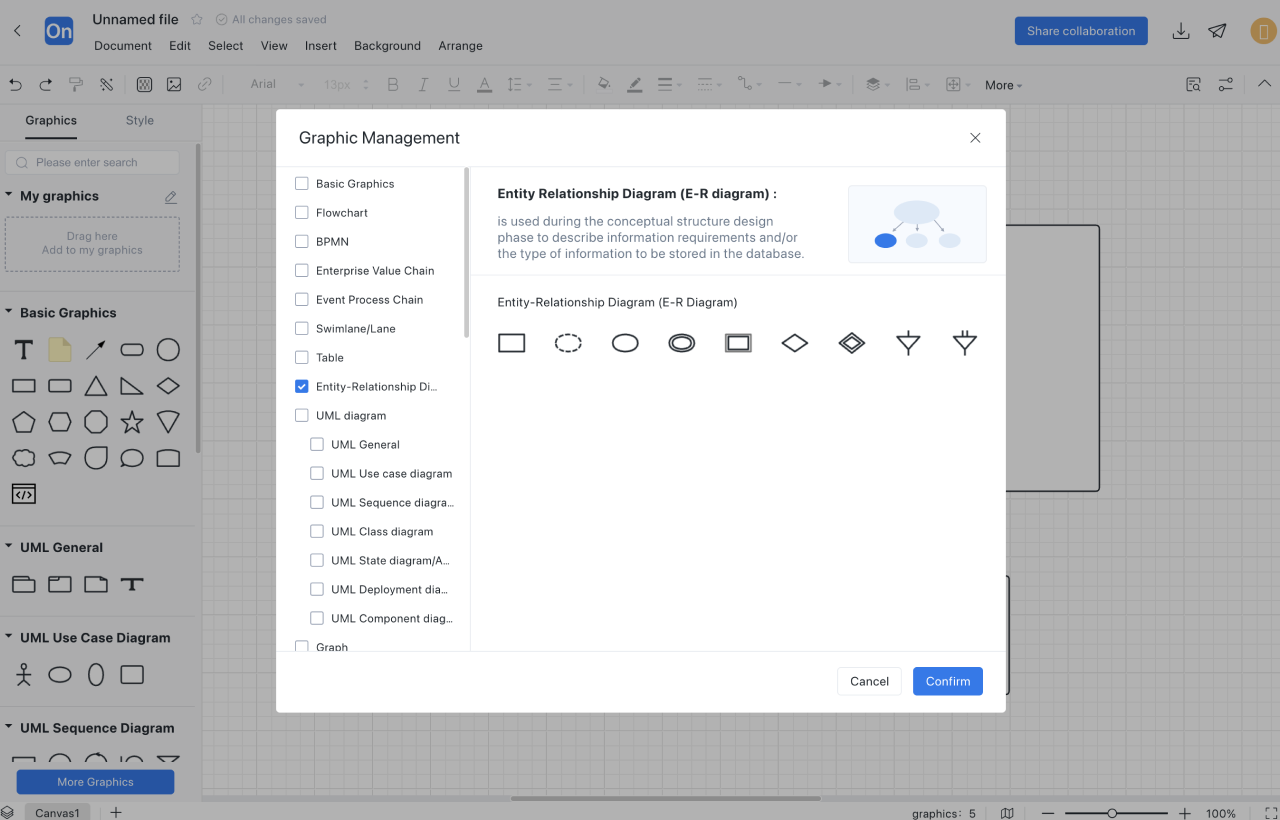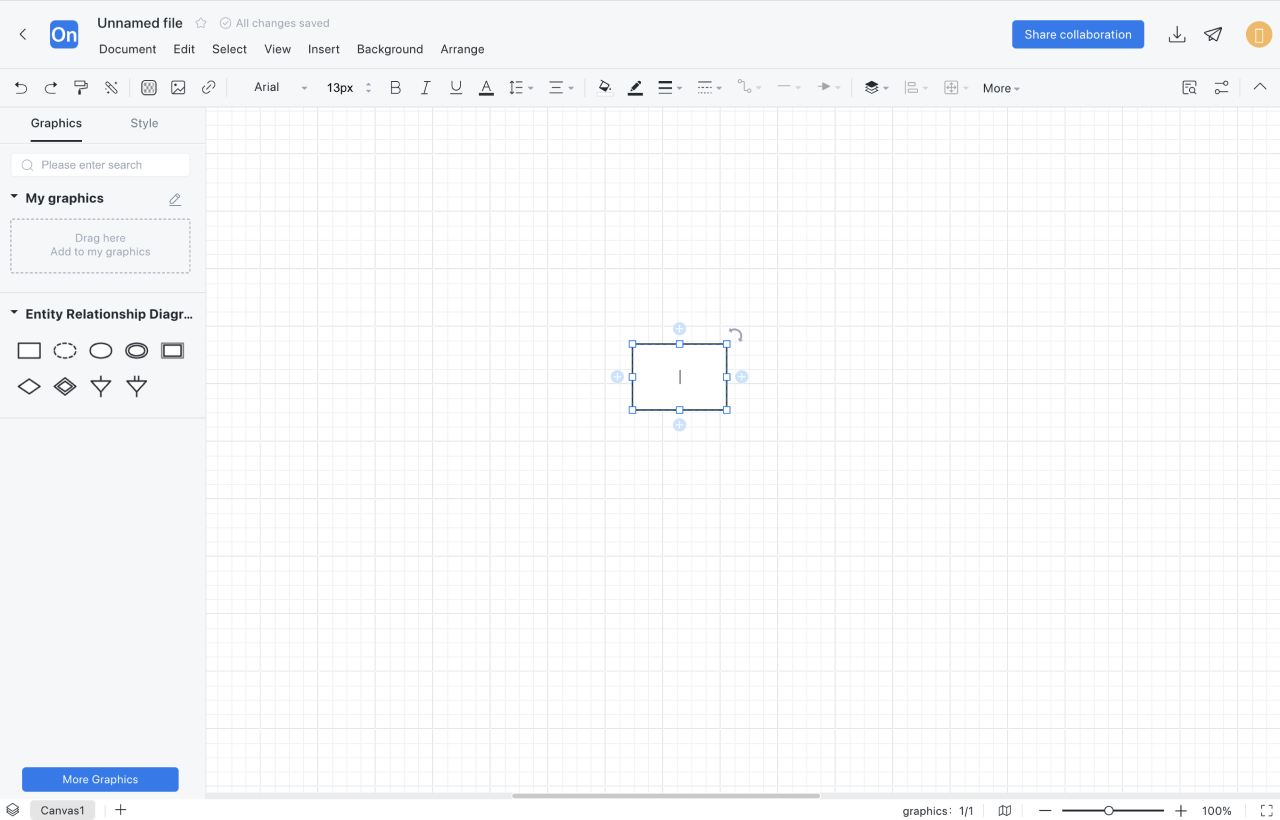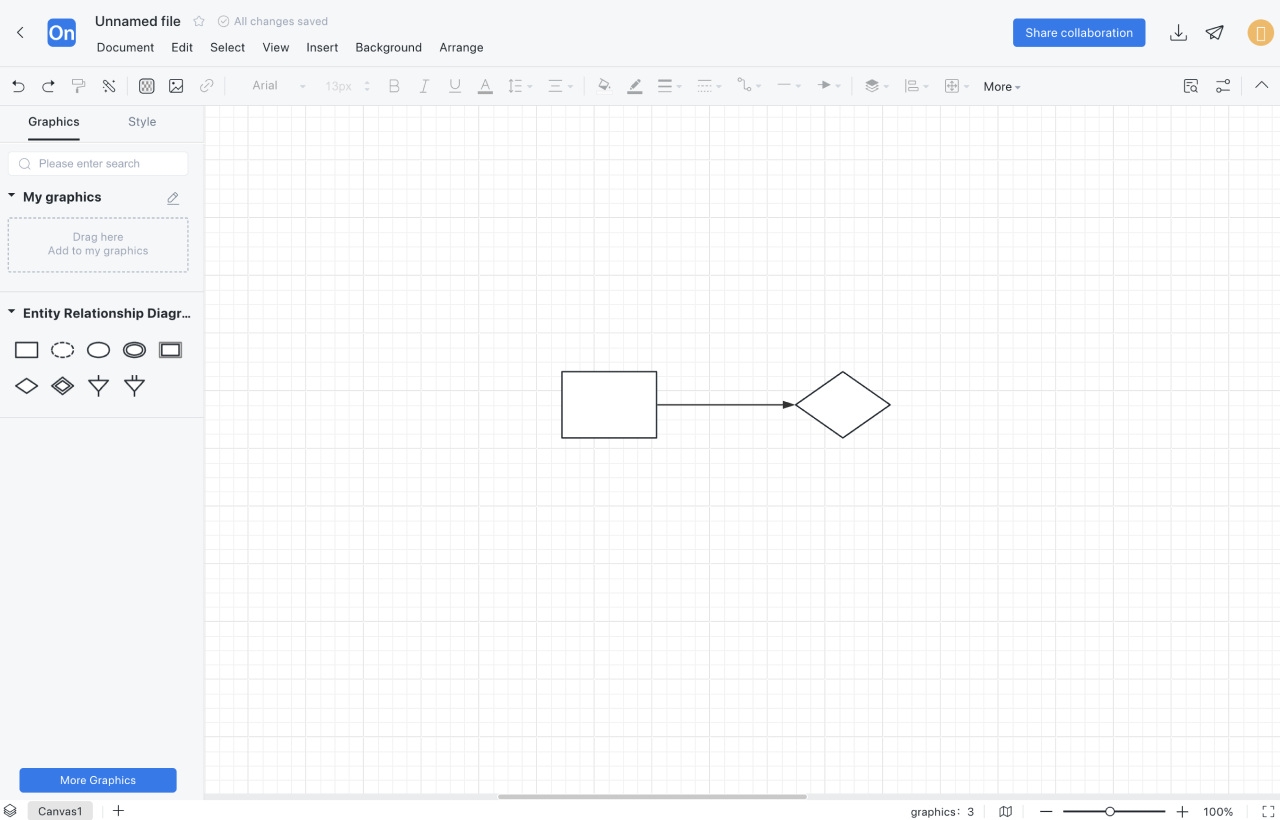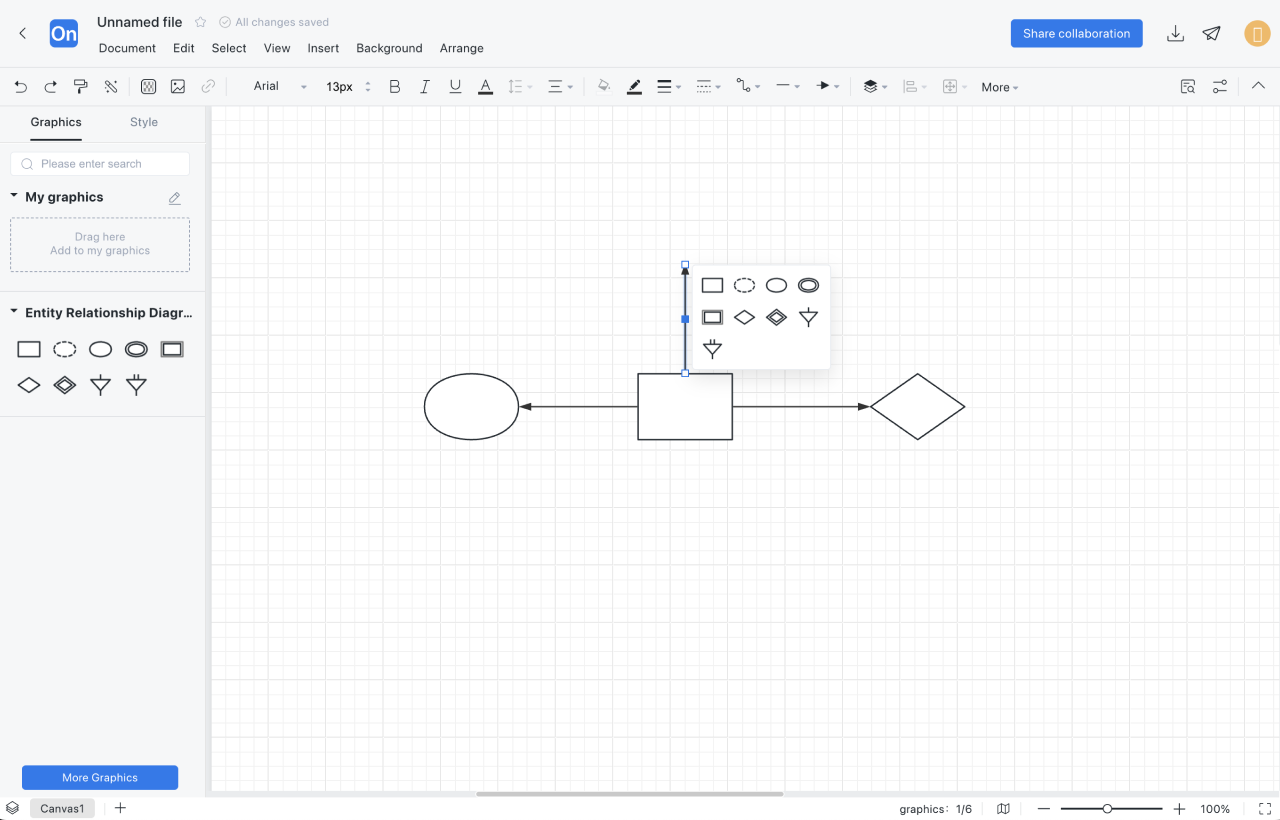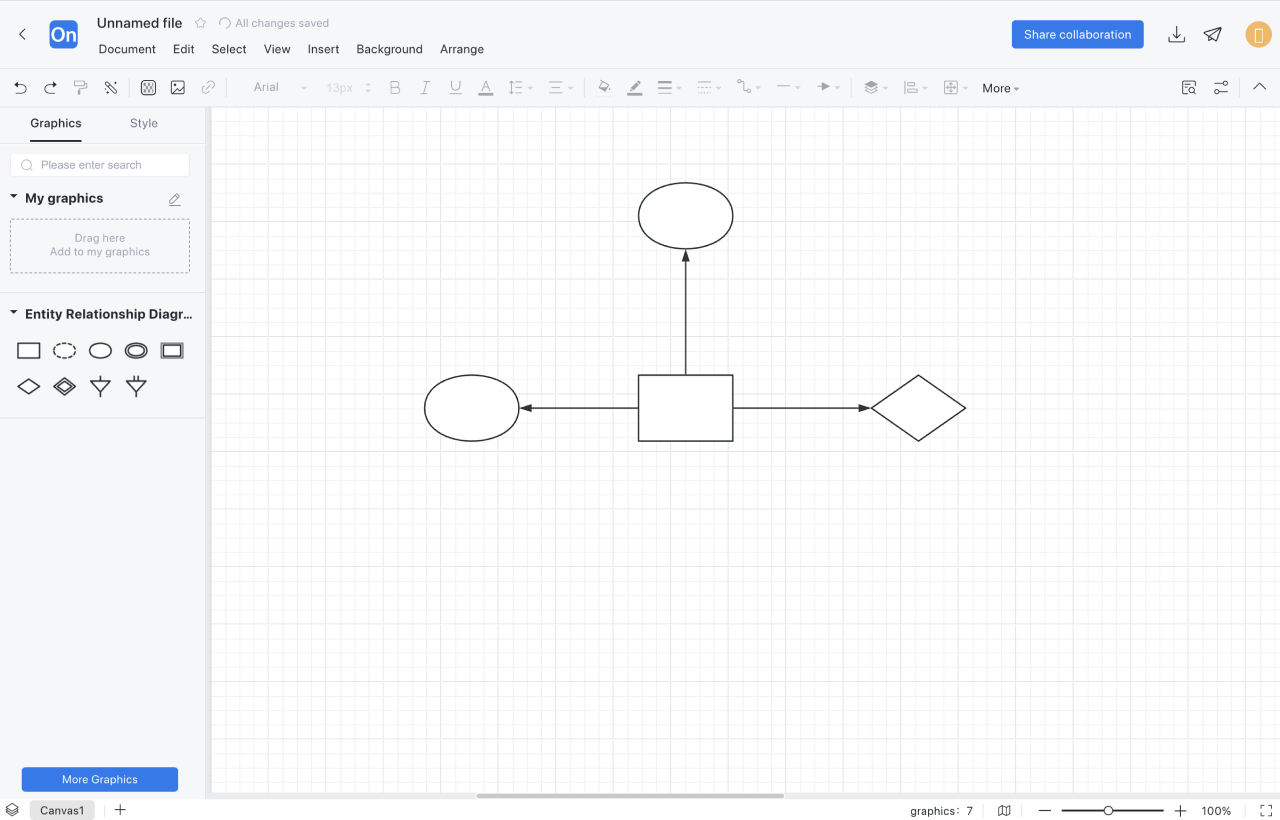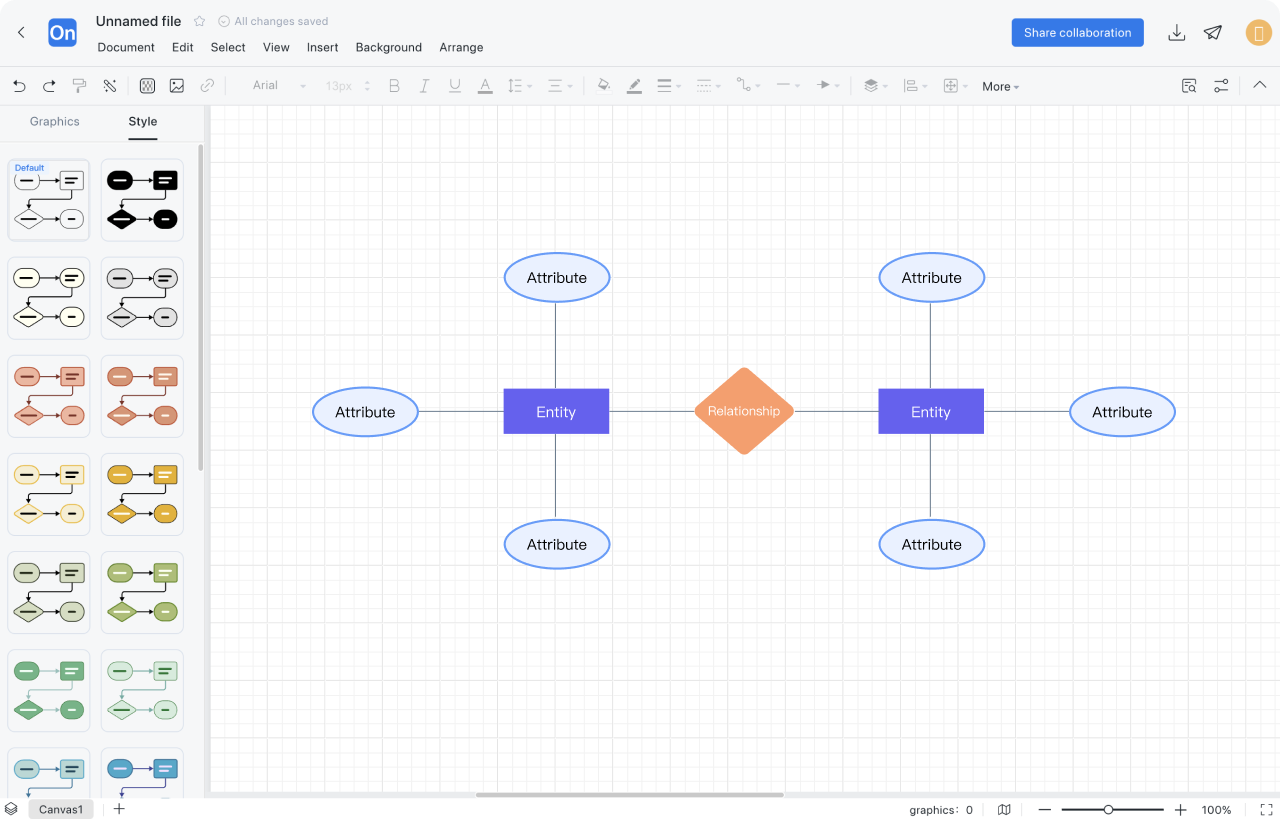1
Create a new ER diagram, or create a new flowchart first, then add the 'ER diagram' graphic symbol to the drawing area, or directly clone the publicly released ER diagram template
2
Determine the entity. Analyze all entities, drag the rectangle in the graphics library to the editing area, and add text descriptions
3
Determine the relationship. Determine the relationship between all entities, drag the diamonds from the graphics library to the editing area, draw lines between them to represent the relationship and label them
4
Determine the attributes. Add attributes to the entity to describe the entity in detail. Drag the ellipse in the graphic library to the editing area and draw a line to indicate the attribution.
5
Determine the relationship type. Determine whether the relationship is one-to-one, one-to-many, or many-to-many.
6
Style beautification: Use the 'match size' and 'align distribution' functions to make graphics consistent in size and neatly arranged.