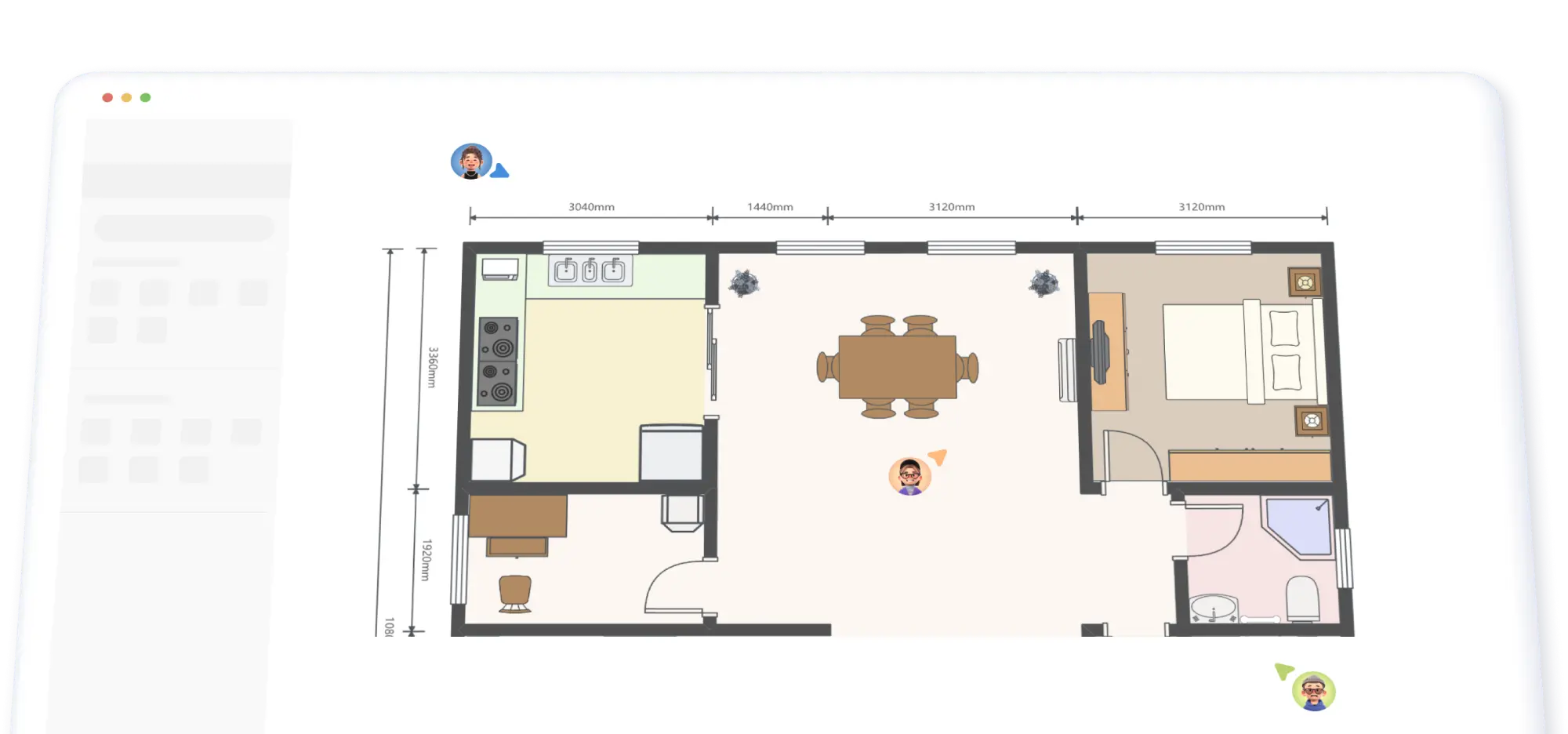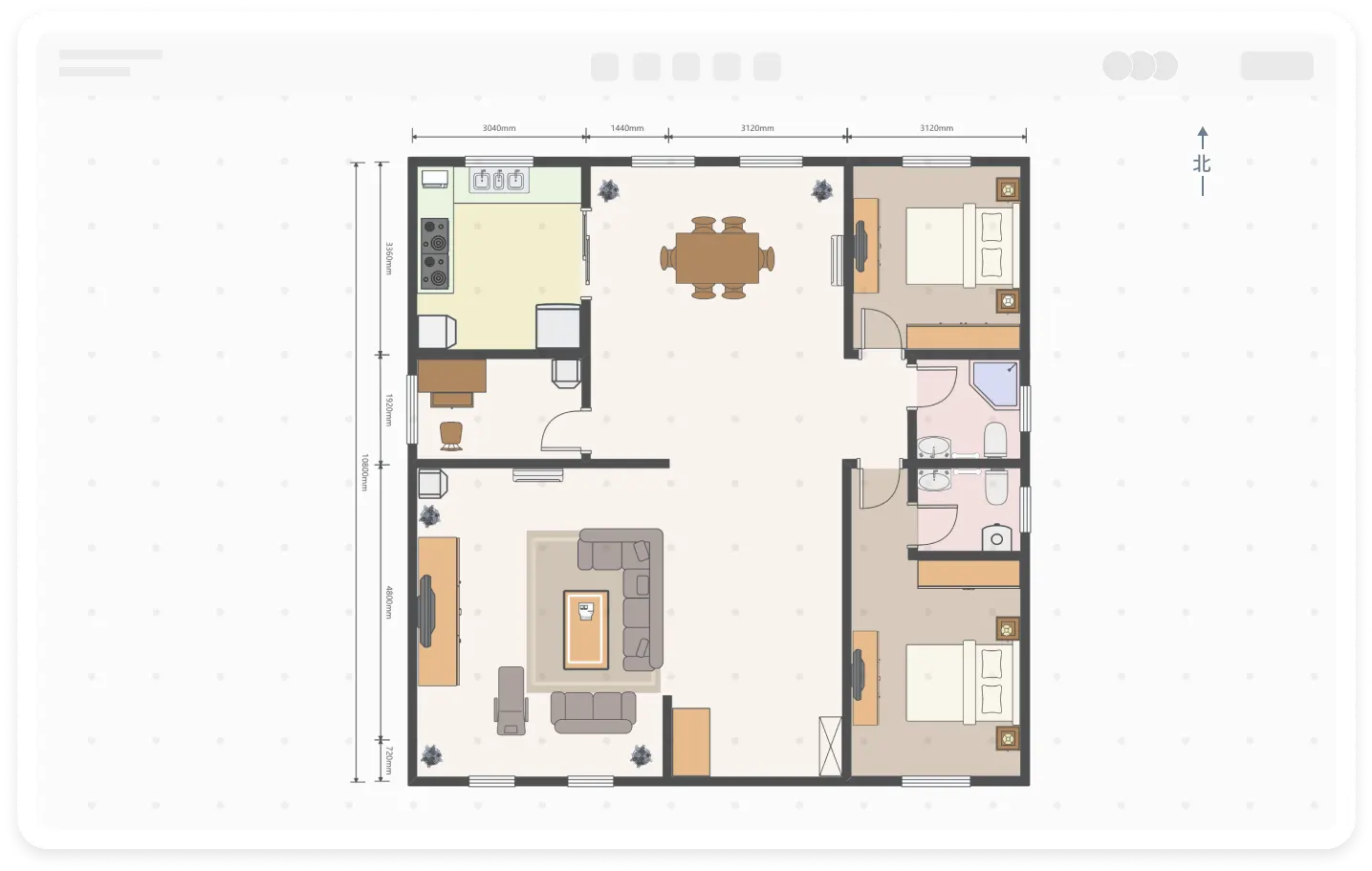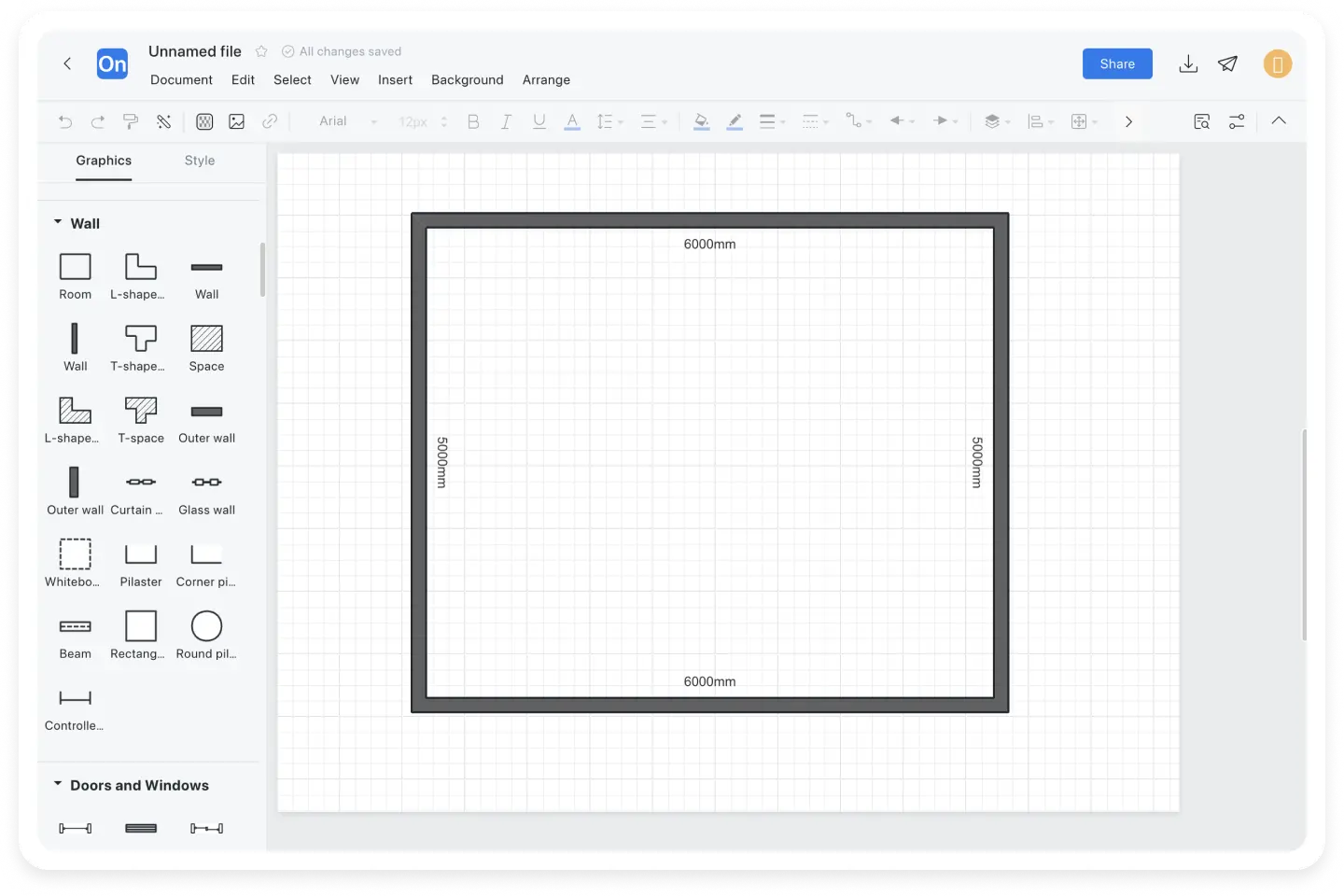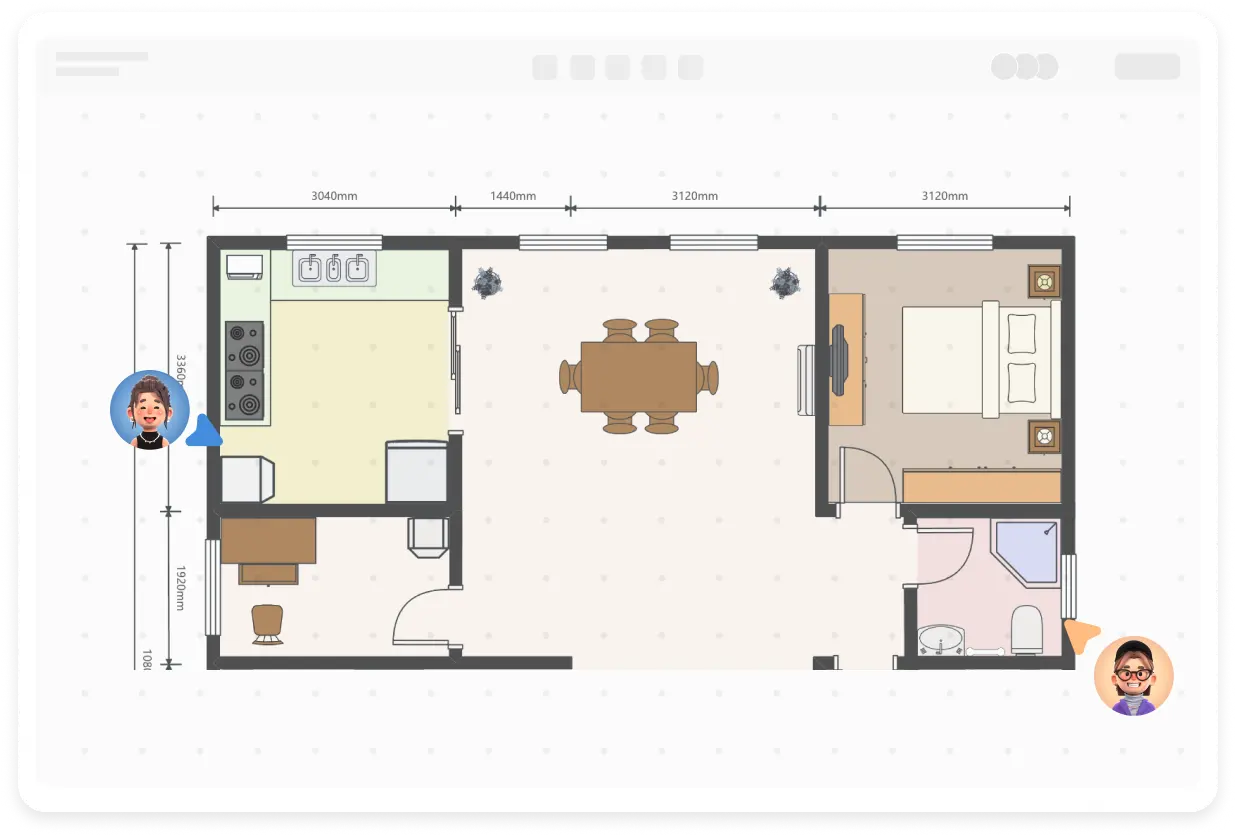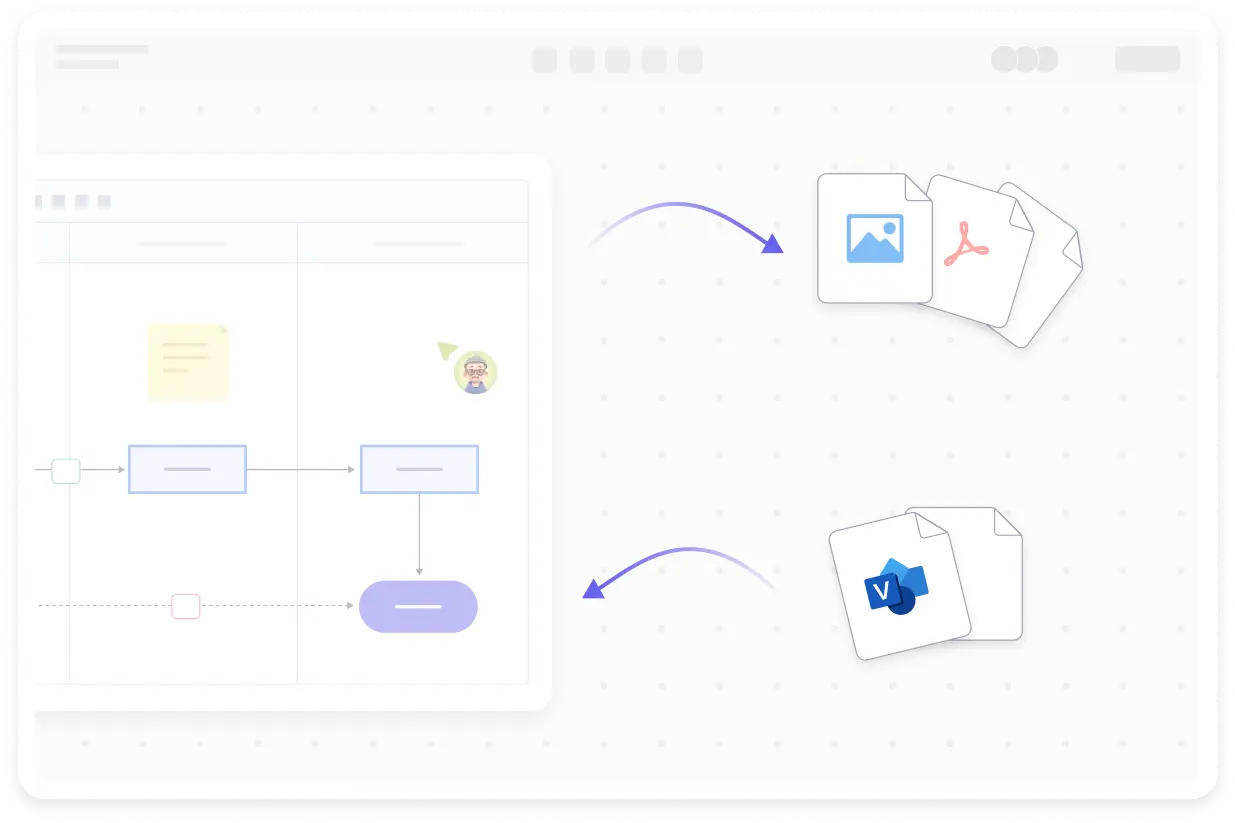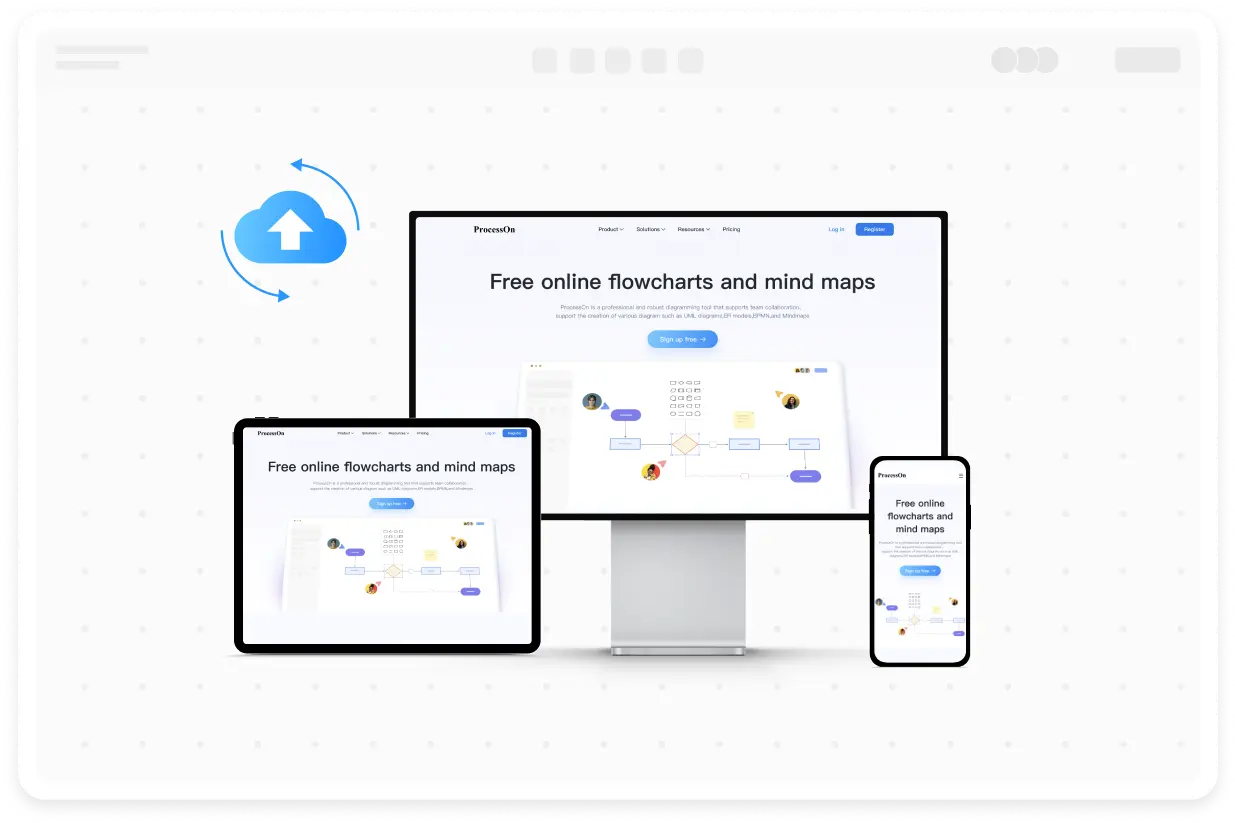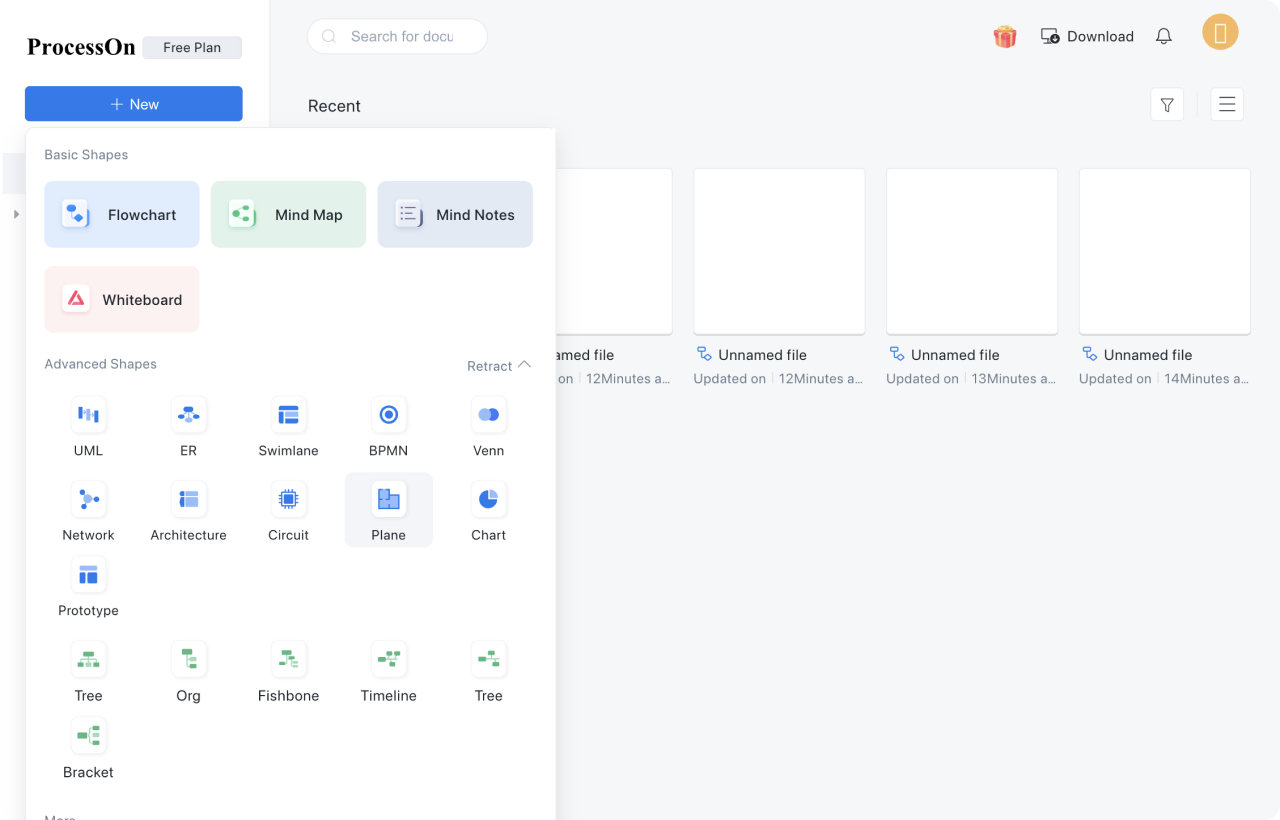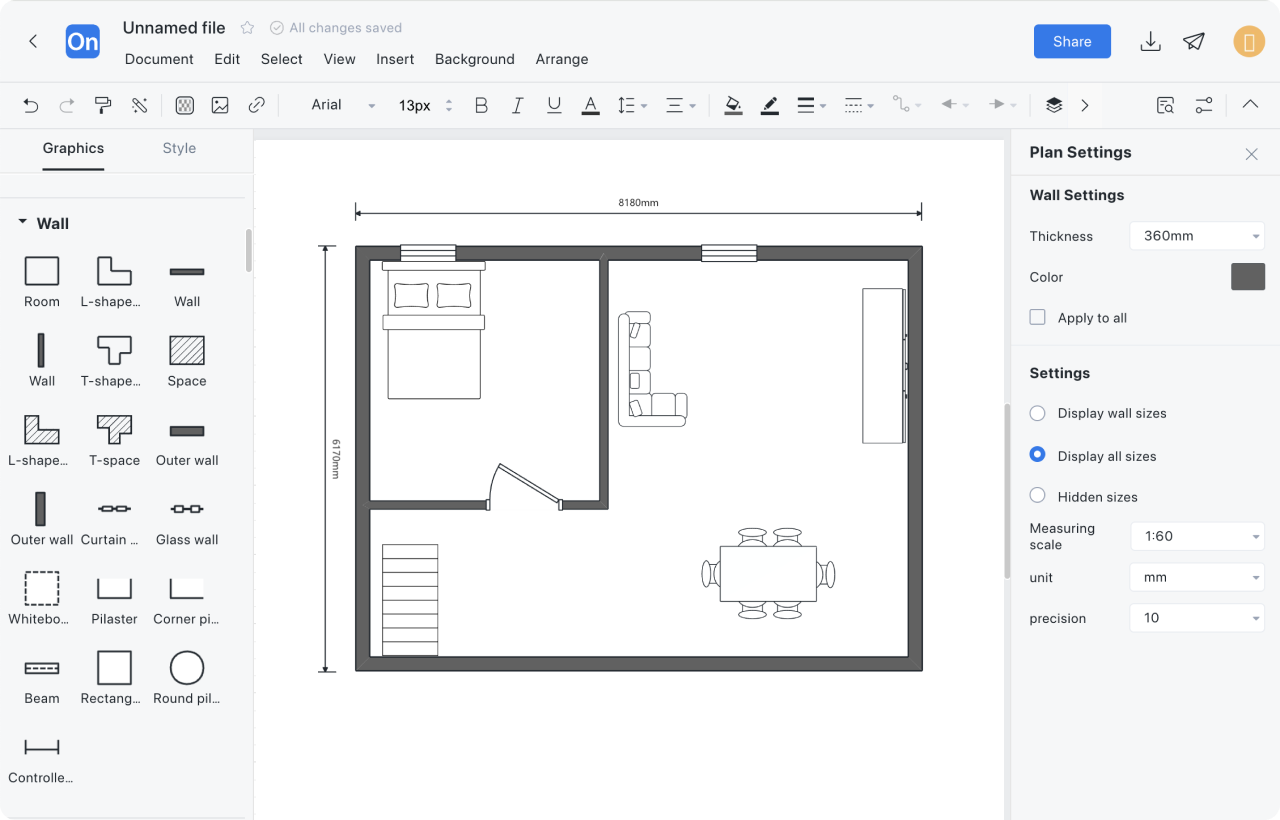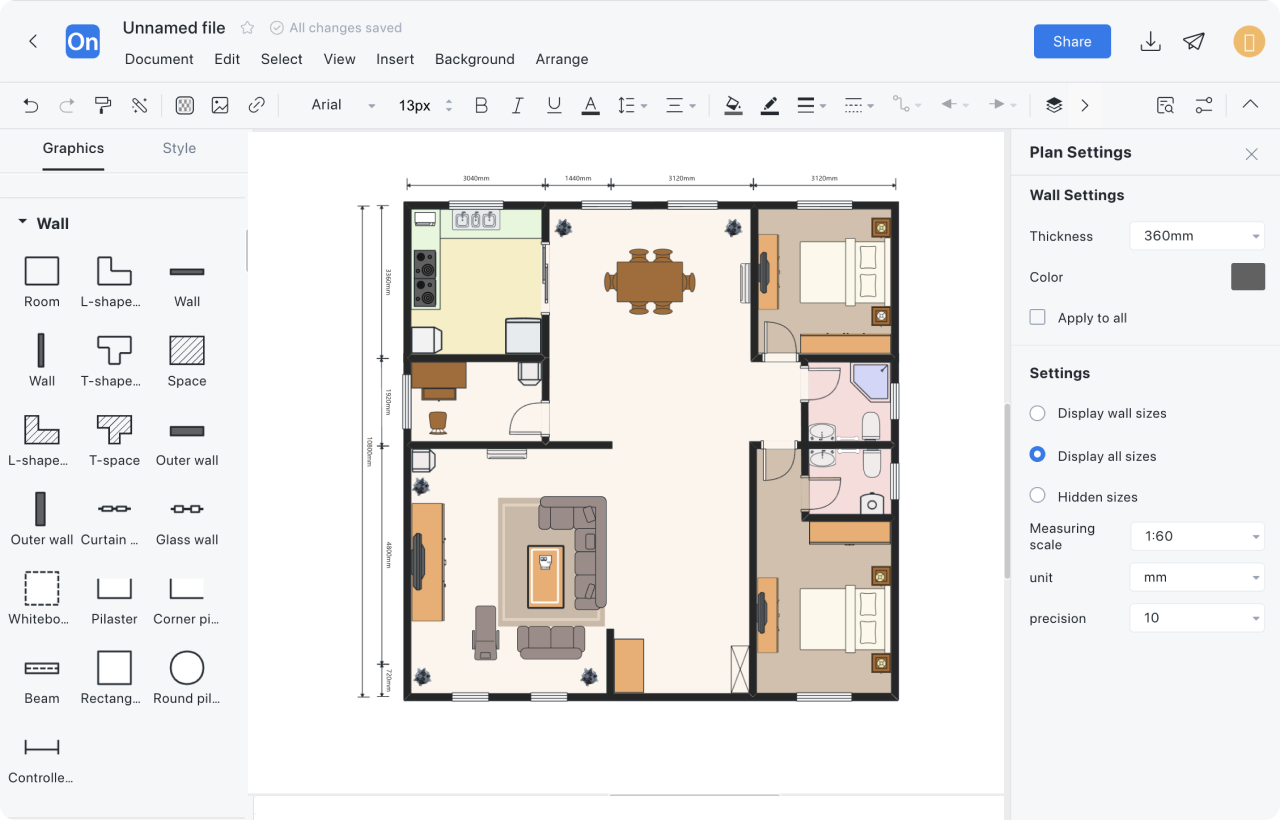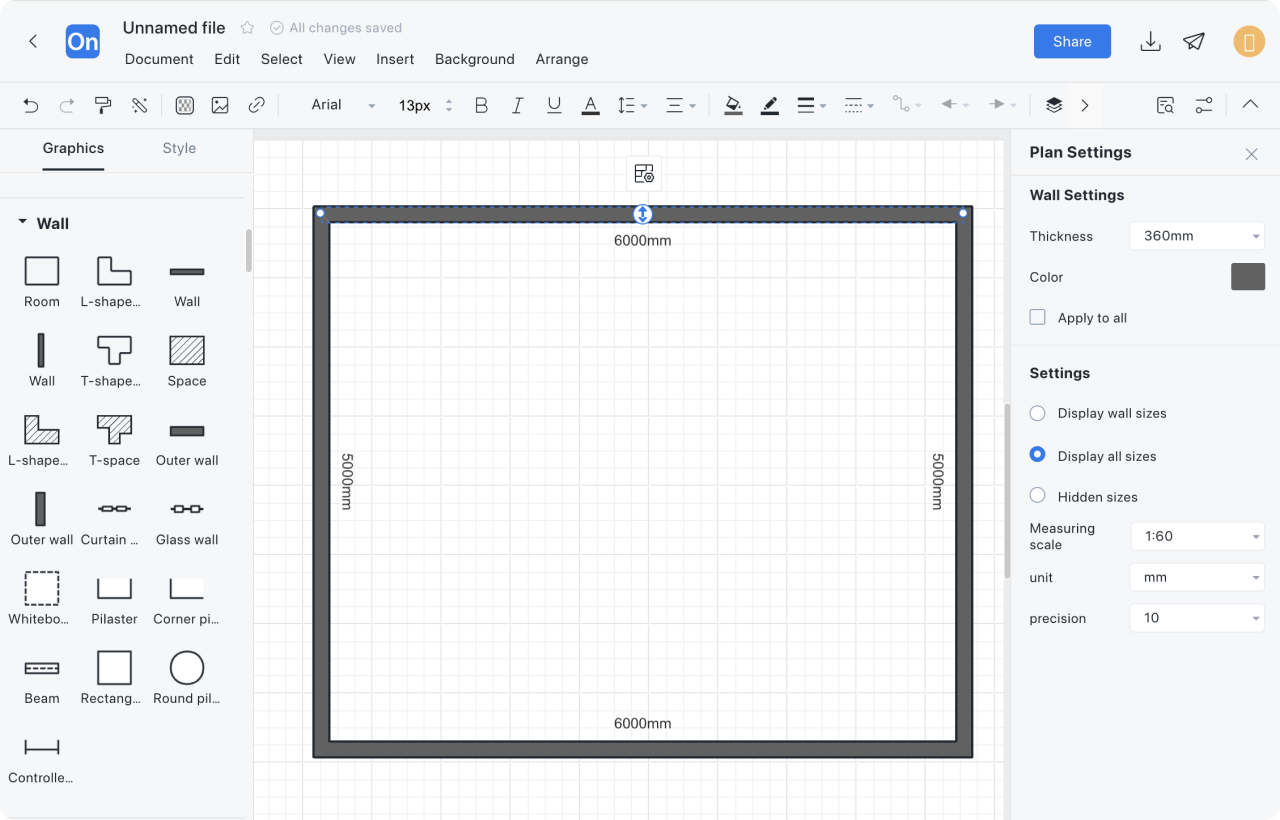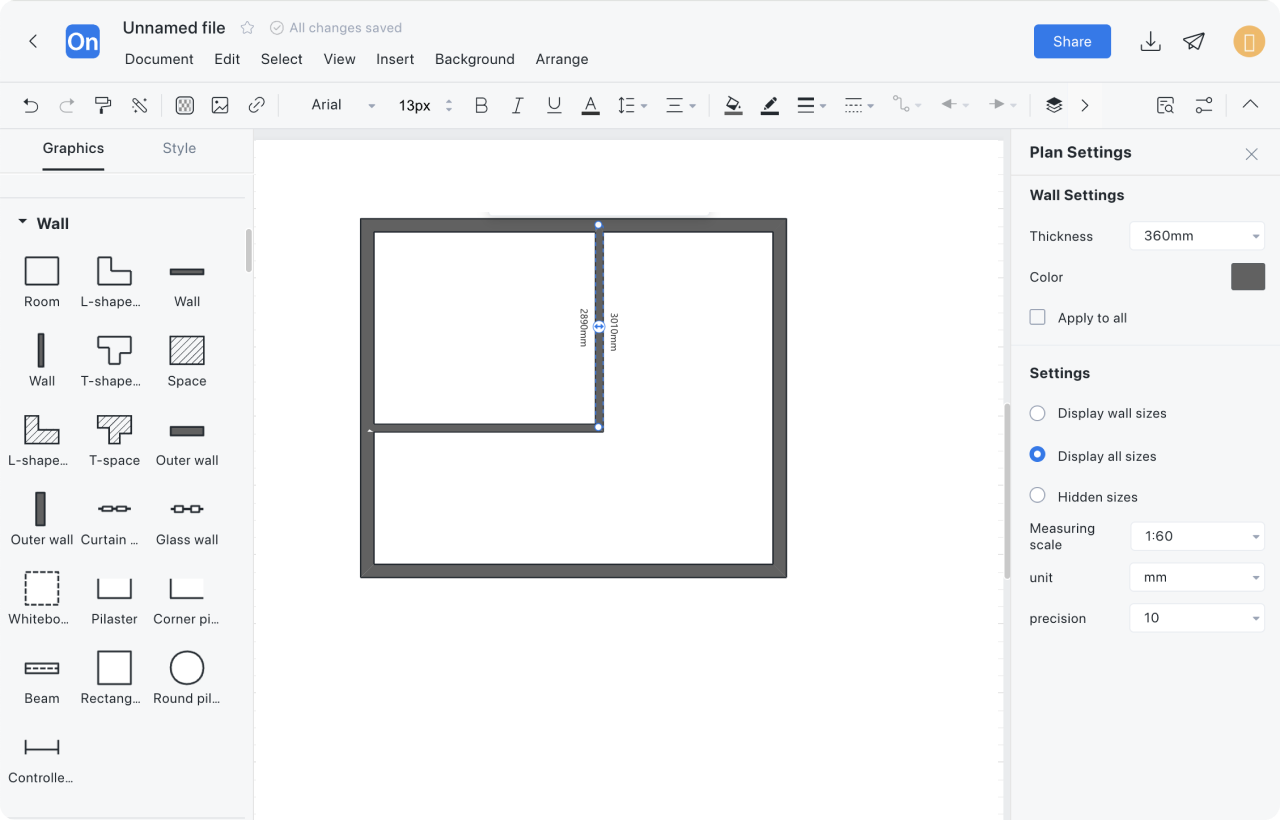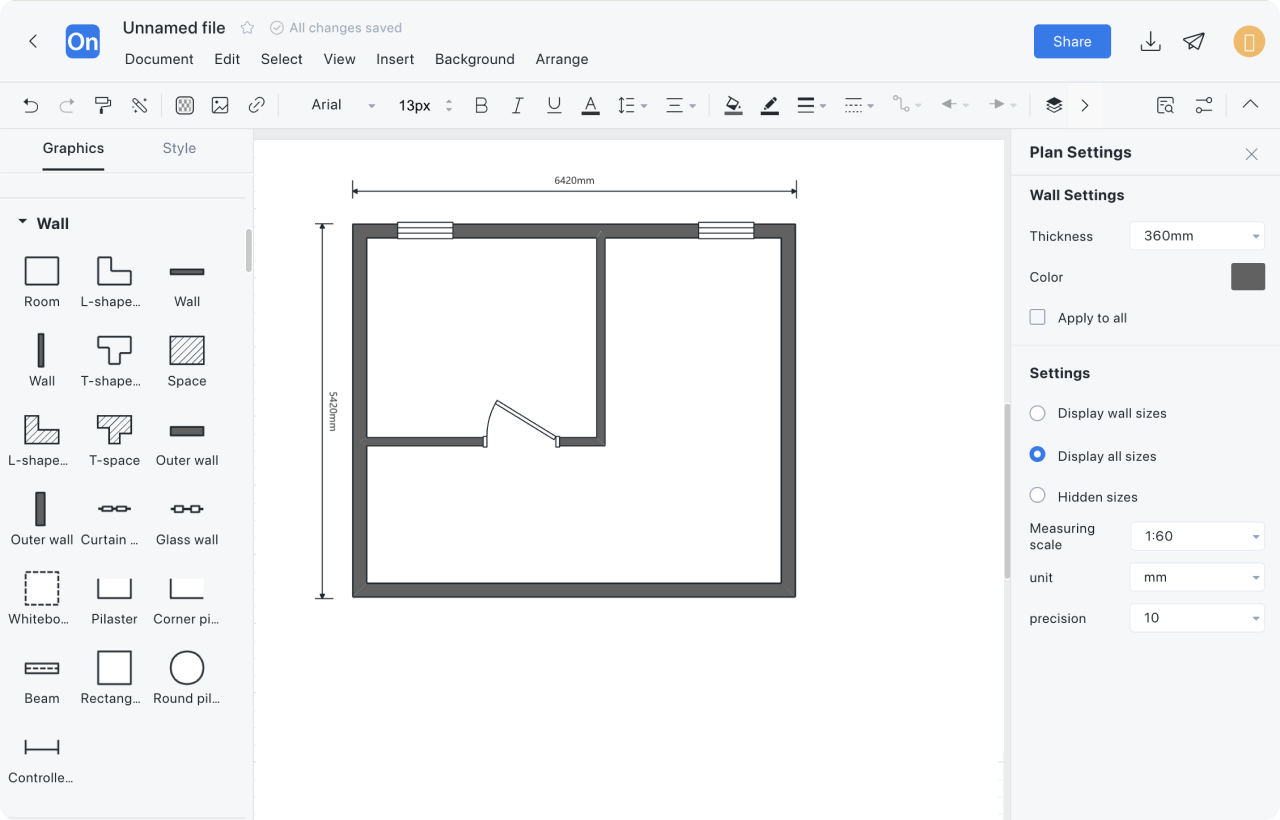1
Create a new floor plan, or create a new flowchart first, then add floor plan graphic symbols to the drawing area, or directly clone a publicly released floor plan template
2
Select the room type, drag it to the drawing area, select the wall to set the wall thickness, drawing scale and unit, etc.
3
Drag the inner wall to the outer wall to connect, move the wall position to adjust the house area
4
Drag the door and window graphics to the wall, adjust the position, size and mark them
5
Describe the interior layout, including furniture, equipment, etc.; mark special structures such as stairs, elevators, vents, etc.
6
Add dimensioning to ensure that all important dimensions are clearly marked; insert text to explain information that is not clearly expressed in the floor plan